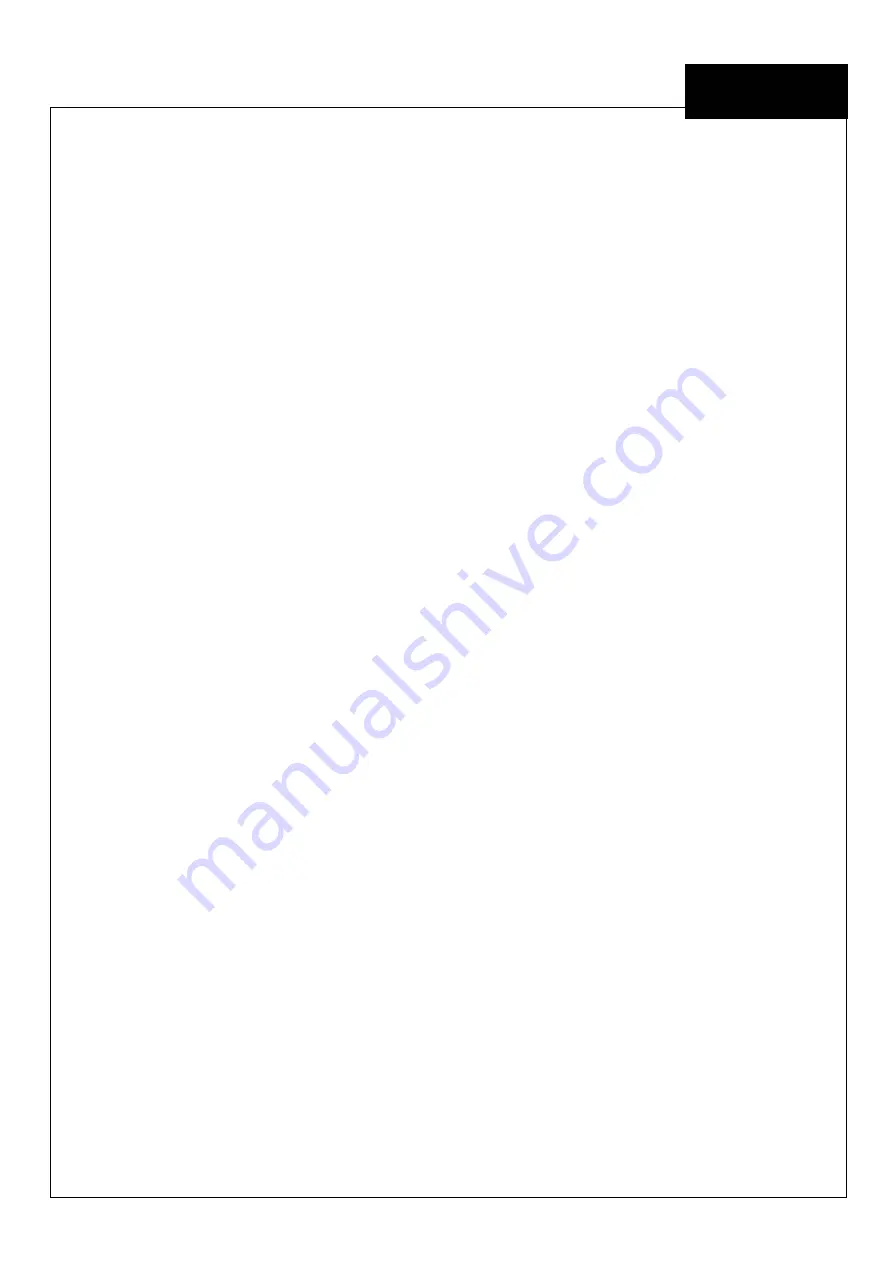
EE
4ipnet W H G 3 0 3
Q u ic k I ns ta l l a tio n G u id e
ENGLISH
4ipnet
W H G 3 0 3 S e c u r e W L A N C o n t r o l l e r
Copyright N otic e
This document is protected by USA copyright laws and other laws and is the property of
4 I P N E T, I N C . Y ou may not copy, reproduce, distribute, publish, display, perform, or
modify any part of this publication in any form or by any means without prior written
permission from 4 I P N E T, I N C . Y ou may not alter or remov e any copyright or other notice
from copies of the content. All other brand and product names are claimed or
registered mark s of their respectiv e companies or organiz ations.
All rights reserv ed.
F CC Ca u tion
This eq uipment has been tested and prov en to comply with the limits for a class B
digital dev ice, pursuant to part 1 5 of the F C C R ules. These limits are designed to
prov ide reasonable protection against harmful interference in a residential installation.
This eq uipment generates uses and can radiate radio freq uency energy and, if not
installed and used in accordance with the instructions, may cause harmful interference
to radio communications. H owev er, there is no guarantee that interference will not
occur in a particular installation. I f this eq uipment does cause harmful interference to
radio or telev ision reception, which can be determined by turning the eq uipment off
and on, the user is encouraged to try to correct the interference by one or more of the
following measures:
R eorient or relocate the receiv ing antenna.
I ncrease the separation between the eq uipment and receiv er.
C onnect the eq uipment into an outlet on a circuit different from that to which the
receiv er is connected.
C onsult the dealer or an ex perienced radio/ TV technician for help.

















