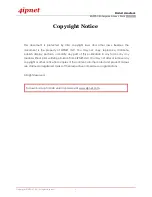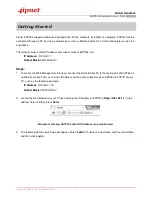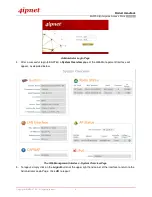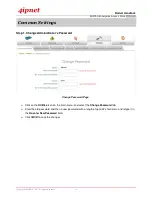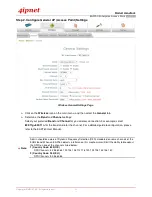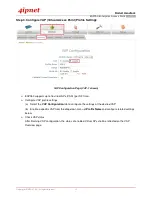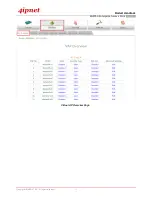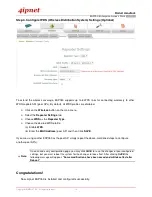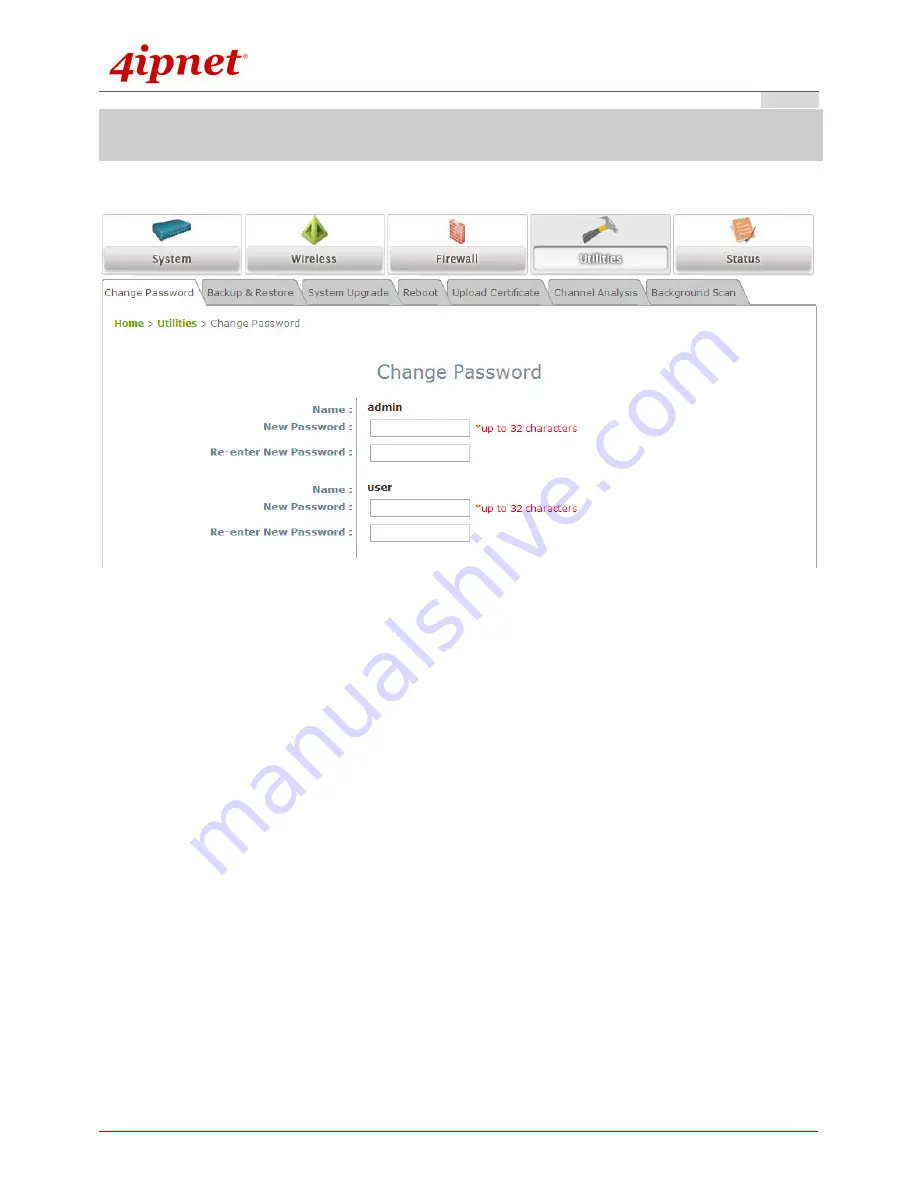
Product Handbook
Product Handbook
Product Handbook
Product Handbook
EAP760 Enterprise Access Point
ENGLISH
Copyright © 4IPNET, INC. All rights reserved.
10
Common Settings
Step 1. Change Administrator’s Password
Change Password Page
Click on the
Utilities
icon on the main menu, and select the
Change Password
tab.
Enter the old password and then a new password with a length of up to 32 characters, and retype it in
the
Re-enter New Password
field.
Click
SAVE
to save the changes.