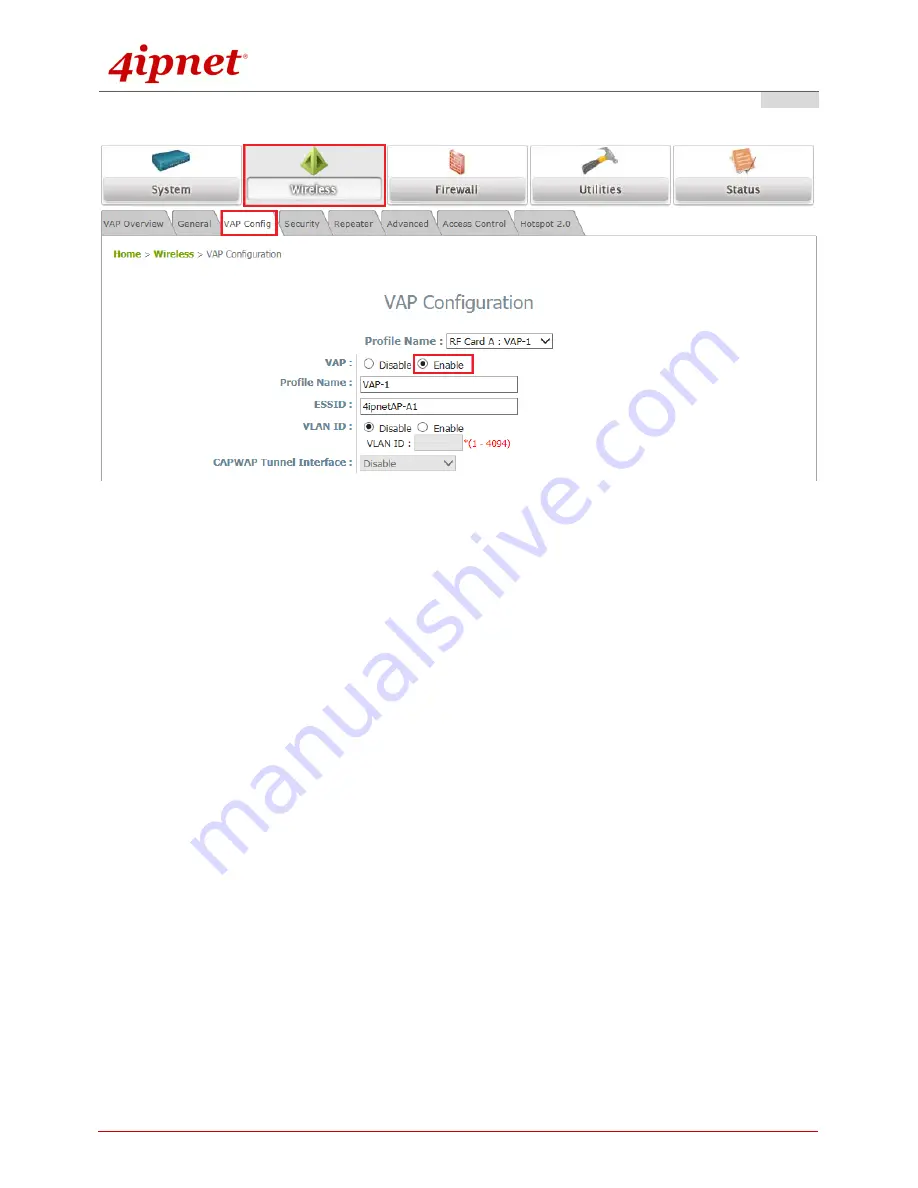
Quick Installation Guide
EAP737 Enterprise Access Point
ENGLISH
Copyright © 4IPNET, INC. All rights reserved.
10
Step 3. Configure VAP (Virtual Access Point) Profile Settings
VAP Configuration Page (VAP-1 shown)
Configure VAP profile settings
:
(a) Select the
VAP Configuration
tab to configure the settings of the desired VAP.
(b) Enable a specific VAP from the drop-down menu of
Profile Name
and configure related settings
below.
Check VAP status
:
After finishing VAP configuration, the status of enabled Virtual APs shall be reflected on the VAP
Overview page.
Содержание EAP737
Страница 1: ...EAP737 Enterprise Access Point ...

















