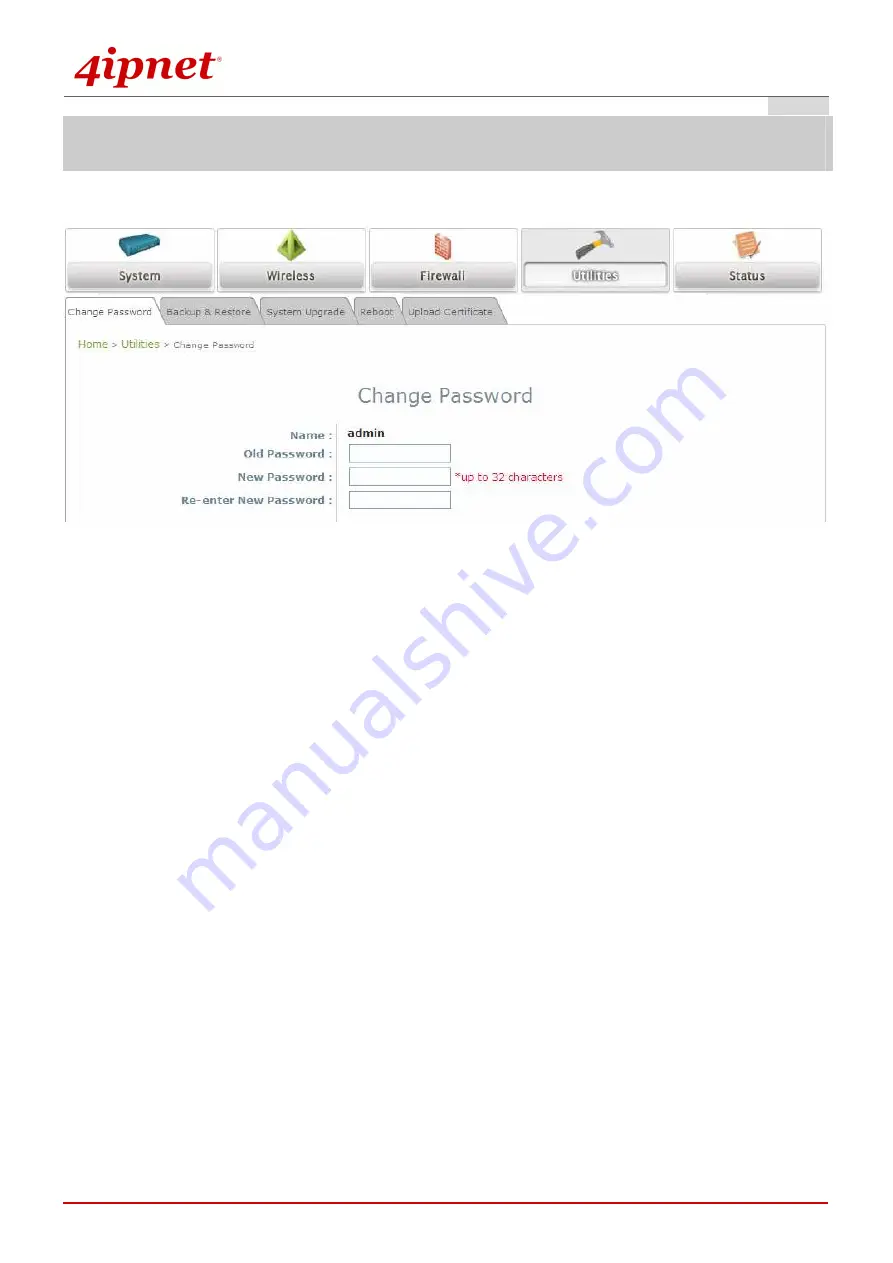
Quick Installation Guide
Quick Installation Guide
Quick Installation Guide
Quick Installation Guide
EAP260 Enterprise Access Point
ENGLISH
Copyright © 4IPNET, INC. All rights reserved.
7
Common Settings
Step 1. Change Administrator’s Password
Change Password Page
Click on the Utilities icon on the main menu, and select the Change Password tab.
Enter the old password and then a new password with a length of up to 32 characters, and retype it in
the Re-enter New Password field.
Click SAVE to save the changes.
Содержание EAP260
Страница 1: ...EAP260 V1 00 Enterprise Access Point ...















