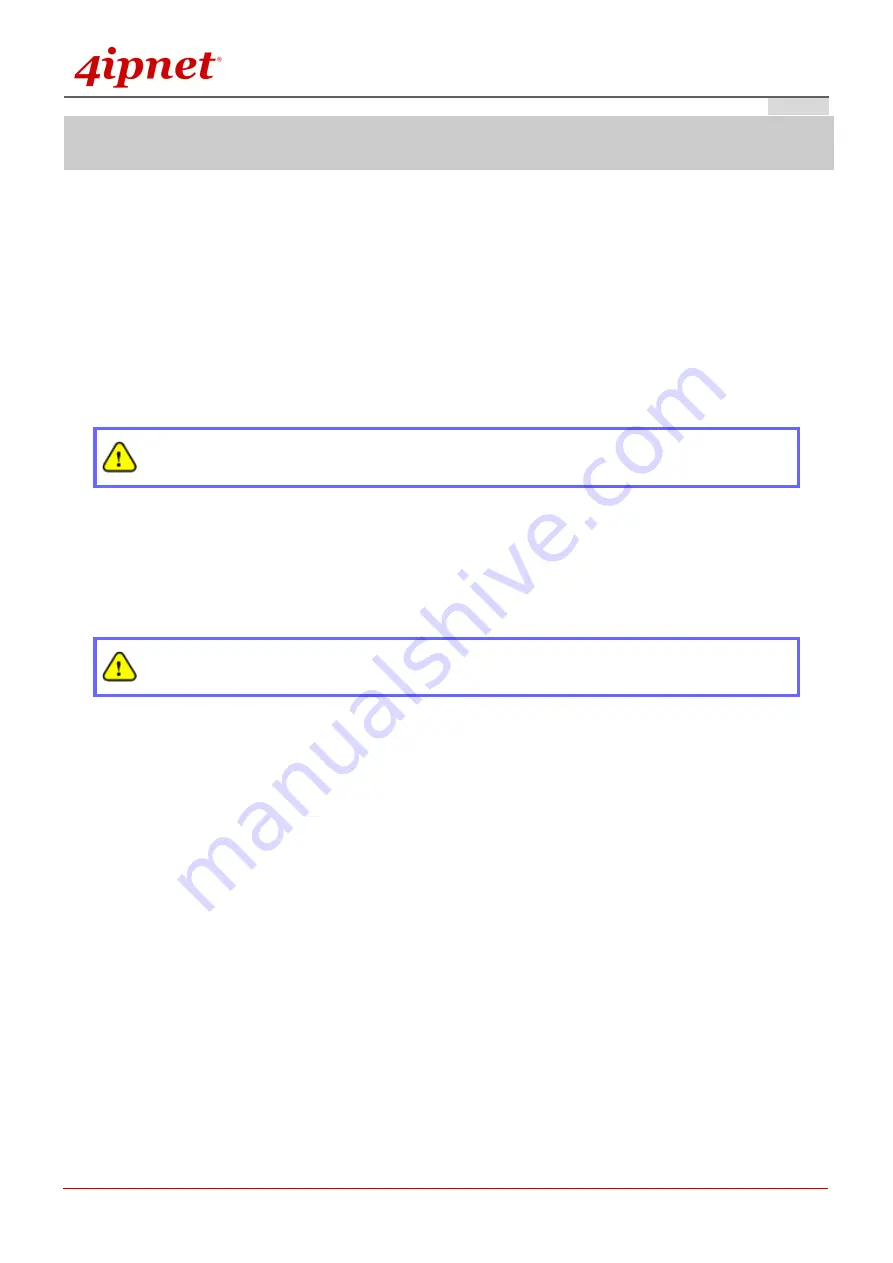
Quick Installation Guide
EAP220 Enterprise Access Point
ENGLISH
Copyright © 4IPNET, INC. All rights reserved.
4
Hardware Installation
Please follow the steps mentioned below to install the hardware of EAP220:
1. Place the EAP220 at the best location.
The best location for EAP220 is usually at the center of your intended wireless network.
2. Connect EAP220 to your network device.
Connect one end of the Ethernet cable to the Uplink port of EAP220 and the other end of the cable to a
switch, a router or a hub. EAP220 is then connected to your existing wired LAN network.
3. There are two ways to supply power over to EAP220.
(a)
Connect the
DC power adapter
to the EAP220 power socket.
Please use only the power adapter supplied with the EAP220 package. Using a different power
adapter may damage this system.
(b)
EAP220 Uplink port is capable of receiving DC currents. Connect an IEEE 802.3at-compliant PSE
device, e.g. a PoE-switch, to the Uplink port of EAP220 with the Ethernet cable.
Now, the Hardware Installation is completed.
To verify the wired connection between EAP220 and your switch/router/hub, please check the
LED status indication of these network devices.
Содержание EAP220
Страница 1: ...EAP220 Enterprise Access Point ...

















