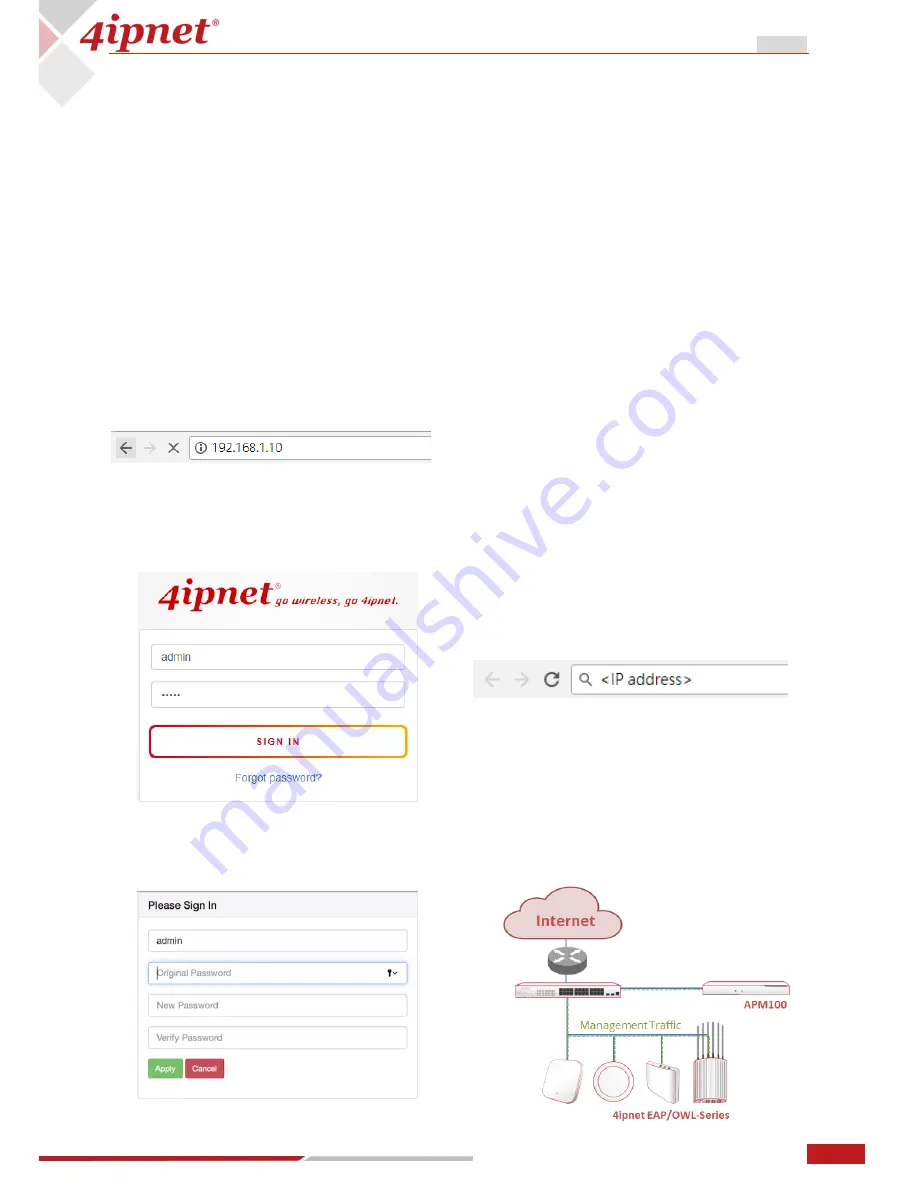
3
User Manual ENGLISH
APM100 Access Point Controller
Copyright © 2017, 4ipnet, Inc. All rights reserved. All other trademarks mentioned are the property of their respective owners.
1
4ipnet APM100 Quick Deployment
1.1
Check your Network
Environment
The 4ipnet APM1000 has a browser-based
interface for easy configuration and
management. To access the interface, perform
the following steps:
A.
Setup your computer’s IP address within
192.168.1.1/24, except 192.168.1.10
B.
Connect your computer to the APM100
with an Ethernet cable
C.
Open a browser and type 192.168.1.10 as
the URL
D.
Use
the
default
administrator
username/password: admin/admin to sign
in
E.
Change the administrator’s password from
the default to a new password
Before you start to add the 4ipnet access points
into AP Management, we would clarify the
network topology of your router and 4ipnet
access points. Based on your topology, this
chapter will provide the simplest way to deploy
Start the Setup Wizard When Deployed in
the Same Subnet
Add an Access Point When Deployed
Across Different Subnets
1.2
Start the Setup Wizard
When Deployed in the
Same Subnet
When entering the system interface for the first
time, the setup wizard will automatically be
executed and displayed on the interface. All you
need to do is follow the process to complete the
configuration. After you finish the wizard and
reboot the system, simply change your
computer’s network setting and, type the
newly-configured system IP address in the
browser to enter the User Interface (UI) again.
Furthermore, the auto-provisioning feature is
automatically enabled after entering the
“Managed IP Pool Start” and “Managed IP Pool
End” and completing the setup wizard. The
discovered 4ipnet APs with default settings will
be automatically added into the AP List and
applied with the template settings configured in
the wizard.


















