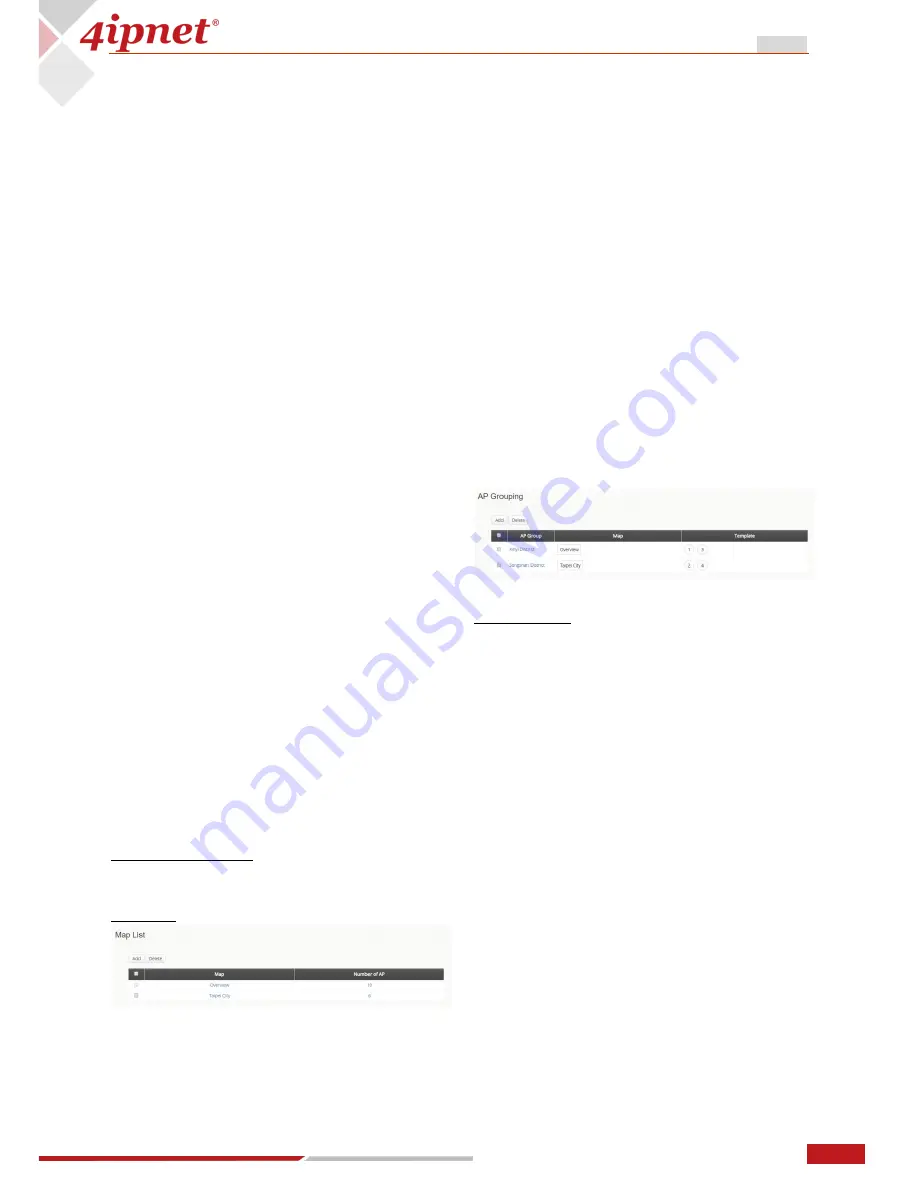
10
User Manual ENGLISH
APM100 Access Point Controller
Copyright © 2017, 4ipnet, Inc. All rights reserved. All other trademarks mentioned are the property of their respective owners.
Clicking "Save Modification" will make
these changes permanent.
-
Double click on AP Marker: This will show
the detailed status of the AP.
Goto Map:
If you have more than one map,
this is used to switch between maps.
Goto AP:
Focus this map to the selected AP.
Save Modification:
Saves changes to AP’s
coordinates made from the dragging and
dropping the AP.
Show STP:
Shows the STP (Spanning Tree
Protocol) status between APs that are linked via
WDS.
List AP in this Map:
A shortcut to the AP List
with the current Map as the filter.
List WDS in this Map:
A shortcut to the WDS
page with the APs displayed in the Map.
Show Longitude and Latitude:
Shows the
geographic location of the center of this map.
Distance Calculation:
Shows the distance
between 2 selected APs, and displays the
estimated street addresses of these APs.
3.4
AP Grouping
This section relates to AP Grouping feature and
configuration. AP Grouping can be used to
organize your APs into Groups for visual
management via Maps or administrative
purposes.
The
AP Grouping
utilizes the following tabs:
Map Configuration
AP Group List
3.4.1
Map Configuration
Map Configuration
Customize Image:
Allows customization to
the AP’s markers displayed on the Maps.
Map List
Add:
Create a new map.
Delete:
Select and delete map(s).
Map:
Displays the map names. Click the
hyperlink to make changes to the map settings
which includes the following:
-
Map Name: Unique map name.
-
Latitude: Default Latitude coordinate of
your map’s location.
-
Longitude: Default longitude coordinate
of your map’s location
-
Google Maps Registration Key: Unique
Key for Google Maps API.
-
Zoom Level: Default zoom level of your
map. E.g. 1 for the closest view and 20
for the farthest.
-
Map Type: Normal and Satellite view of
Google Maps.
Number of AP:
Displays the number of APs
belonging to this map. Click the hyperlink for a
shortcut to the AP List with the map as the filter.
3.4.2
AP Group List
AP Grouping
Add:
Create a new AP Group.
Delete:
Select and delete AP Group(s).
Adding or Modifying an AP Group
: The
following fields can be changed:
-
AP Group Name: Unique name for
your AP Group.
-
Map: Select permitted Maps for your
APs in this Group.
-
Template:
Select
permitted
Templates for your APs in this Group.
3.5
Template
This section relates to configuring templates for
quickly applying settings to any number
managed APs. Up to 6 templates can be saved
for AP management. This allows different sets
of configurations to be applied to different AP
models, locations and application.




















