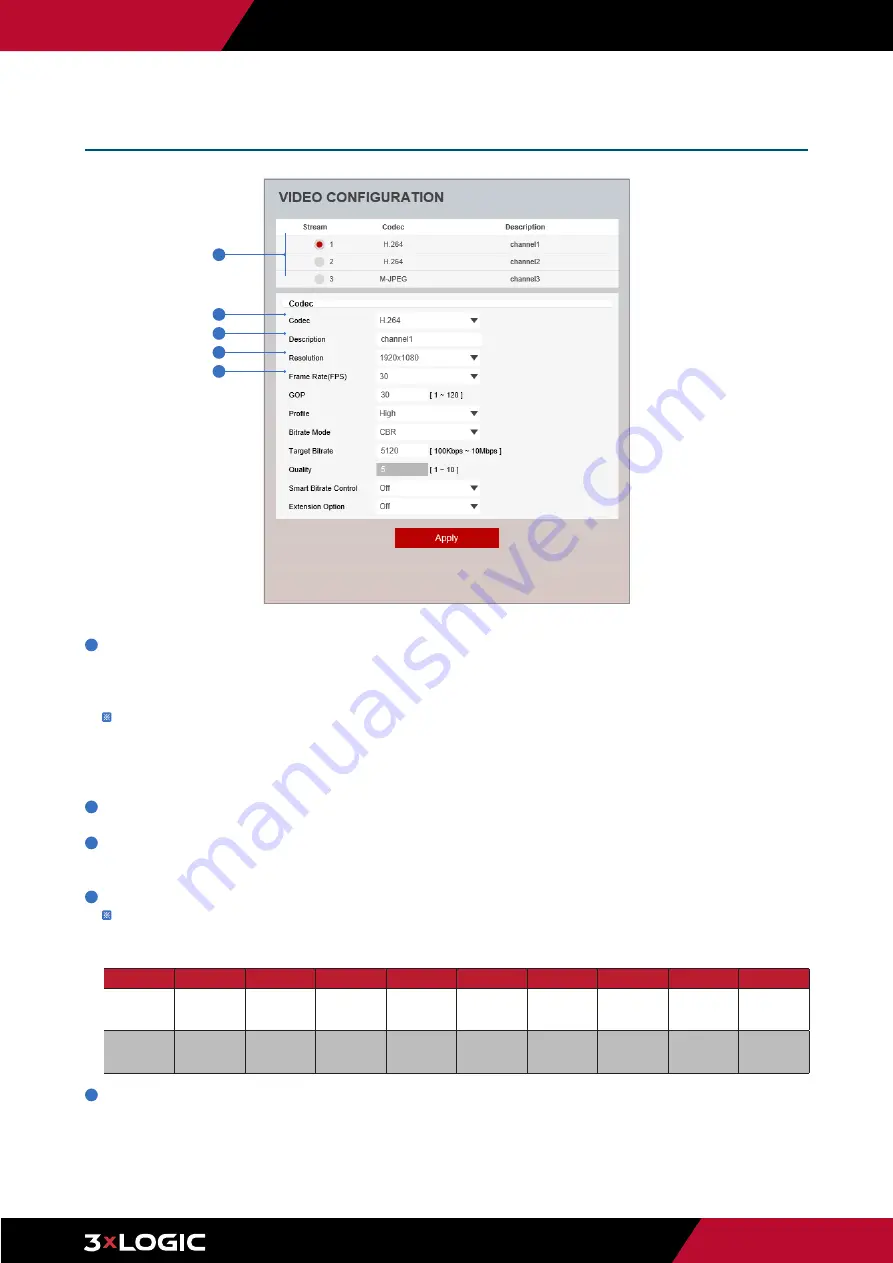
Pg. 12
www.3xlogic.com | 877 3xLOGIC | [email protected]
1
Live Video Channel Setup -
Each available video stream can be configured to a variety of settings using any combination of the
available codecs and resolutions. The amount of available streams will differ depending on the camera model. Toggle the button for
the stream you would like to edit.
Camera performance should always be considered when configuring multiple channels / streams. Each active channel will
cause additional strain on the camera's CPU. H.265 (HEVC) codec with higher bitrates may cause the unstable live streaming
in the browser interface as well as within VIGIL Server / Client on older systems. See SB20008 for best practices on mitigating
performance issues on older sytems.
2
Codec -
Choose the video codec. Subcategories will be changed automatically depending on the selected codec.
3
Description -
Input a description for the selected channel / stream. Max. 30 alpha-numeric characters as well as special
charcaters (including space) can be used.
4
Resolution -
Select the video resolution.
Available resolutions will depend on the selected codec as well as the camera model's lens.
Example of common resolutions are listed below.
5
Frame Rate -
Select the maximum Frame Rate (FPS).
Setup - Video & Audio Setup
Video Configuration
2
3
4
5
1
Format
QSXGA
3.7m
3m
1080p/i
720p/i
SVGA
VGA
4CIF
CIF
NTSC
2592 x 1944 2560 x 1440 2304 x 1296 1920x1080 1280x720
800x600
640x480
704x576
704x480
352x288
252x240
PAL
2592 x 1944 2560 x 1440 2304 x 1296 1920x1080 1280x720
800x600
640x480
704x576
704x480
352x288
252x240













































