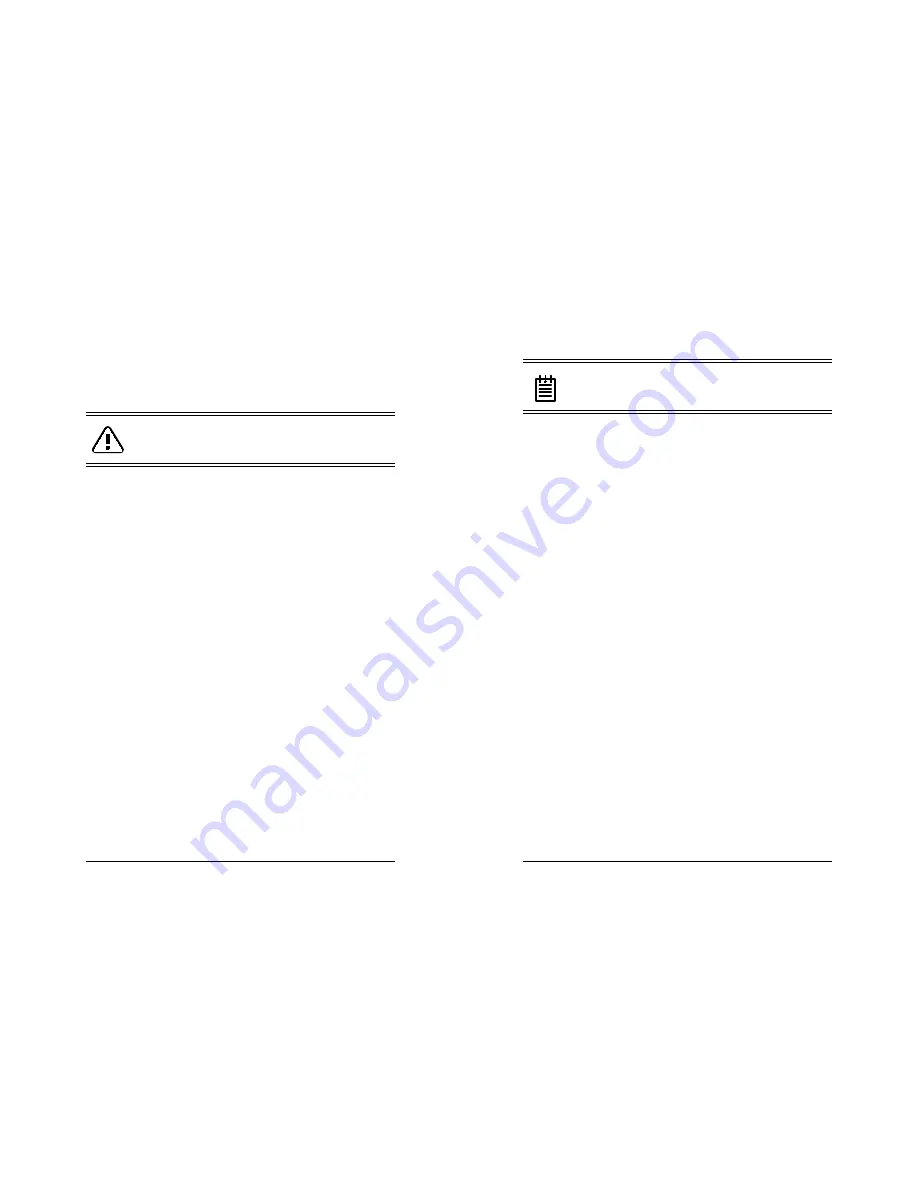
3ware Escalade ATA RAID Controller
Installation Guide
34
www.3ware.com
the array to be fully redundant, as it takes longer to initialize an
array than it takes to write zeros to the array.
Caution:
When running in initializing mode the array
is not redundant. You cannot remove any drive
.
For RAID 1 or 10 Arrays
RAID 1 and 10 arrays are not profiled when created, or initialized
after booting into the OS. When the firmware receives the first ver-
ify request, given that the array was never initialized, the initializa-
tion will then begin. Any subsequent verify operations will then
perform the verification of the array (check data consistency). An
AEN will inform the user that the first verify is actually an initial-
ization.
Specifying a Hot Spare
The Escalade ATA RAID Controller gives you the option to specify
a hot spare from one of your Available Drives. If a hot spare is
specified and the array degrades, an event notification will be gen-
erated. The hot spare will dynamically replace the failed drive in an
array without user intervention. Select a hot spare by navigating to
an Available Drive. The Toggle Hot Spare verbiage at the bottom
of the screen will be black if the drive can be used as a hot spare.
Enter s to select the hot spare or to disable the hot spare if it is
already enabled.
3ware Disk Array Configuration Utility
www.3ware.com
35
Note:
Hot spare drives need to have the same or larger
storage capacity than the RAID 1, RAID 5 or RAID 10
drives.
Changing an existing configuration
1 Back up any disk arrays that contain data that you want to retain
before the configuration change.
2 Create new disk arrays following the instructions in the Deter-
mining your configuration, Creating a disk array and Delet-
ing a disk array sections. You may need to delete existing
arrays to free up disks first.
3 Boot, partition and format any new disk arrays or free disks.
4 When you are finished configuring, restore from backup any
data saved from previous disk arrays
Modifying a disk array
To modify an existing array you must first delete it then recreate it
with the new drives. As with all disk array operations, there is no
way to modify an existing array without overwriting data on the
drives involved.
Deleting a disk array
To delete an array (see Figure 11) first select the array by navigat-
ing to it and hitting Enter. An asterisk in the left most column indi-
cates the array is selected.
















































