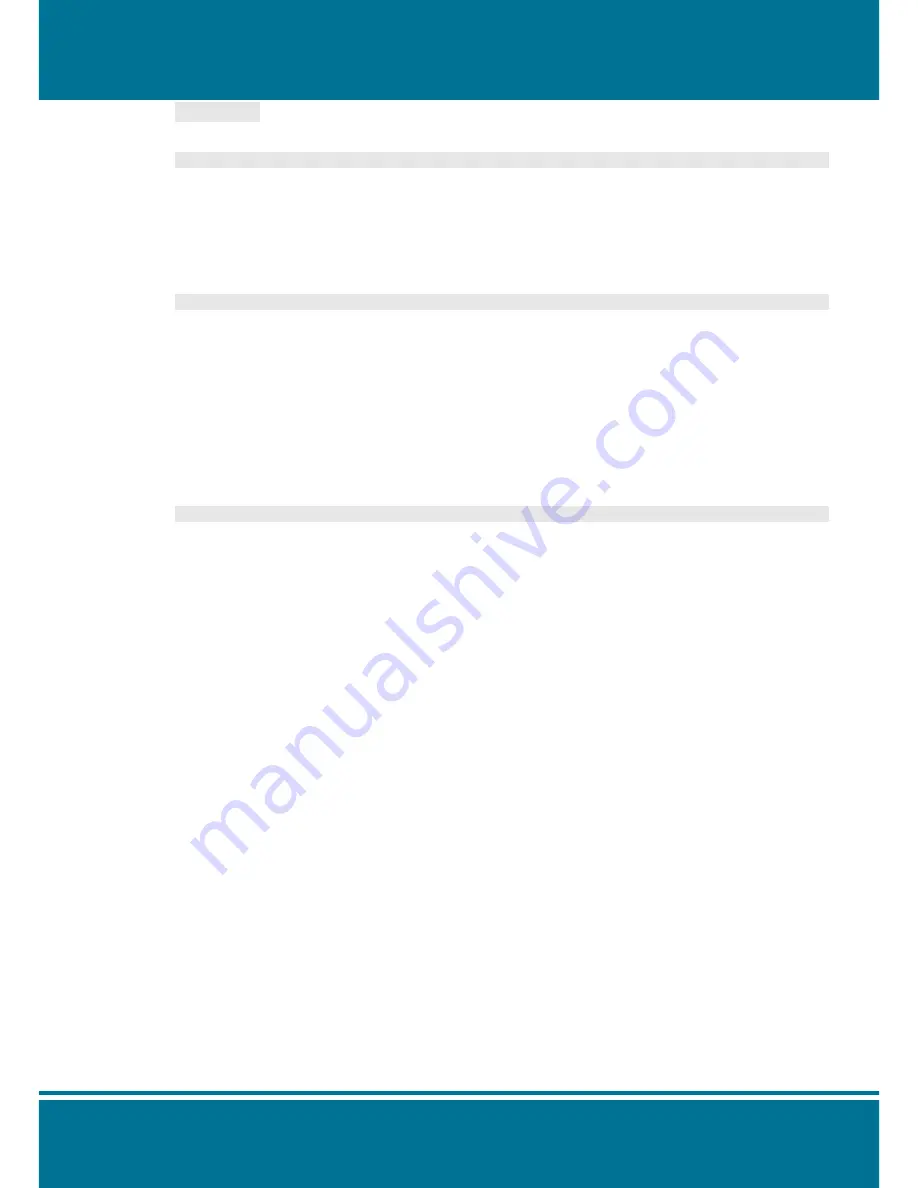
S2071
2ch
/
S4071
4ch
H.264 Video Server
- 85 -
General:
Name:
Name the trigger event.
Response to event trigger:
Time setting for the trigger event
Always:
Always monitoring
During time:
Check the date you want to monitor (Sun.~Sat.) and the duration of monitoring.
For example, if you want to set the camera to monitor from 7 pm after work to 7 am
next morning from Monday to Friday, check the boxes from Monday to Friday, enter
“19:00” in the “Start From” field, and enter “12:00” in the “Duration” field.
Never:
Do not set the time.
Trigger by:
Sources of trigger events (Note: You can set only one trigger event once.)
Alarm input:
The alarm is triggered by the security equipment connected from the DI terminals
behind the machine, such as door/window detectors, infrared sensors.
Motion Detection:
The alarm is triggered when motion is detected. The camera will send an alarm
when any objects appear in the set detection area.
On boot:
The alarm is triggered by reboot. The camera will send an alarm when the system
is rebooted due to power shortage, sabotage, or other reasons.
Blind Detection
The alarm is triggered when blind area is detected. The camera will send an alarm
when any objects appear in the set detection area.
Net Loss
The alarm is triggered when the network is disconnected. The camera response
process by the selection which you have set.
Response process: trigger event response (Note: Multiple selections are available)
Active alarm out:
An event is detected by the security equipment connected from the DI terminal behind
the machine, such as high-decibel alarms, light projectors. You can set the alarm
duration in the “Duration” field.
Upload video/image
to server:
The camera will save the Motion JPEG of the event to the Upload Server (FTP/SMTP)
or the Recording Storage Device (Samba).
Include pre-trigger buffer:
When an event is detected, the camera will record the
previous video image up to 10 seconds.
Include post-trigger buffer:
When an event is detected, the camera will record the
post video image up to 10 seconds.
Continue video upload:
When the event is continue, the camera will record the video
image up to 10 seconds.
For example:
If the pre-trigger 5 seconds, post-trigger 5 seconds and continue video
upload 5 seconds have been selected, the total file size will be 15 seconds.
The camera will save the capture photo of the event to the Upload Server
(FTP/SMTP) or the Recording Storage Device (Samba).
Send HTTP
notification:
The alarm will be sent to the HTTP server you specified. To use this function, set the
coordinative HTTP server in the Event Server setting page in advance.
Send TCP
notification:
The alarm will be sent to the TCP Server you specified. To use this function, set the
coordinative TCP server in the Event Server setting page in advance.
Send NAP
notification:
The alarm will be sent to the NAP Server you specified. To use this function, set the
coordinative NAP server in the Event Server setting page in advance.
NOTE
:
The setting pages of Add Event and Add Schedule are the same. There is only one difference between
them is the Add Schedule setting without the setting for
Trigger by
.
Delete:
Delete the event cluster setting.
Modify:
Modify the event cluster setting.
Содержание S20712ch
Страница 1: ...0...
Страница 10: ...S20712ch S40714ch H 264 Video Server 9 Dimension Diagram...
Страница 30: ...S20712ch S40714ch H 264 Video Server 29...
Страница 82: ...S20712ch S40714ch H 264 Video Server 81...
Страница 91: ...S20712ch S40714ch H 264 Video Server 90 Recording List Use this setting to management the recording list...
Страница 95: ...S20712ch S40714ch H 264 Video Server 94 1...
Страница 102: ...S20712ch S40714ch H 264 Video Server 101 Reboot Use the setting to reboot the camera automatically by click Reboot...
















































