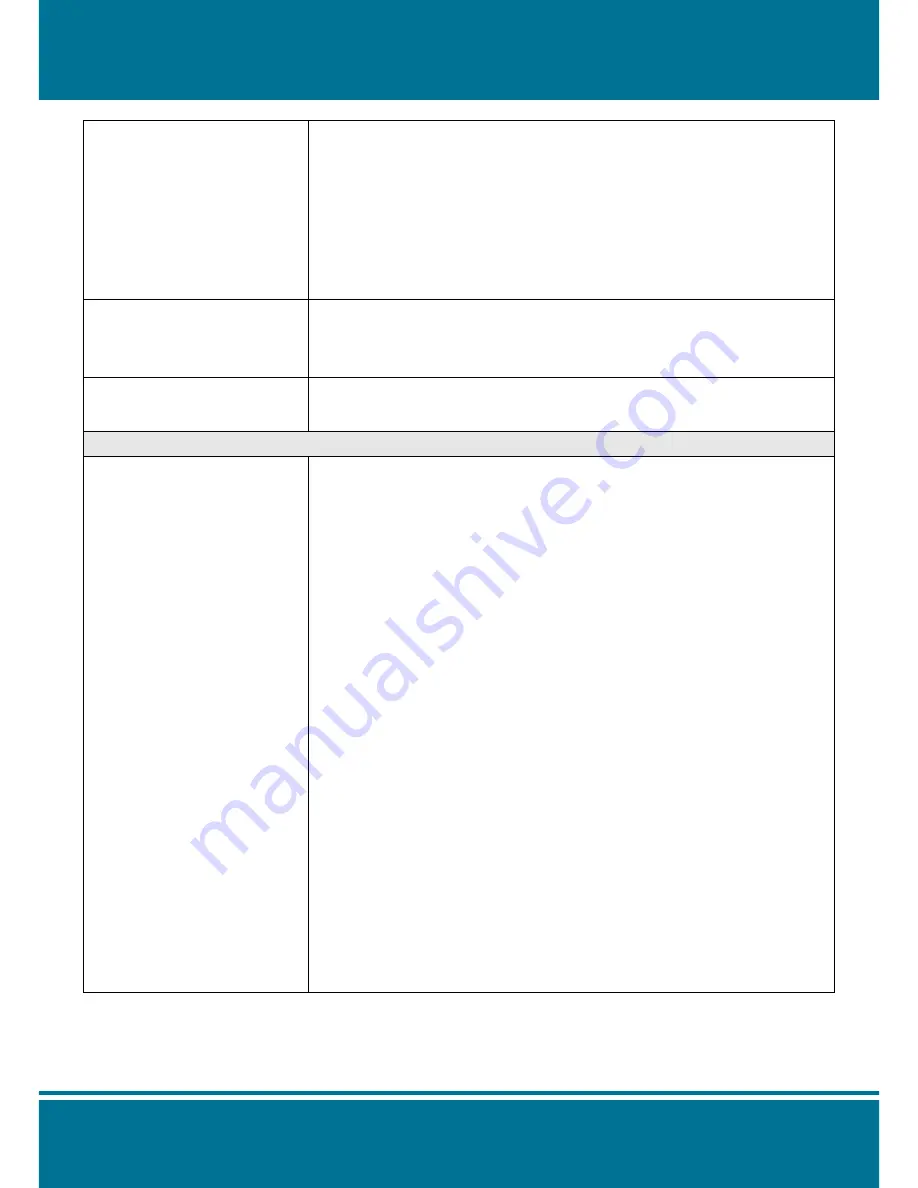
S2071
2ch
/
S4071
4ch
H.264 Video Server
- 132 -
IP Finder cannot find the
camera.
• When the camera still can’t be located over 1 minute, re-activate the
camera.
• Do not connect the camera to more than one router. The IP Finder will
not be able to detect the camera.
• If the IP of PC on which the IP Finder is executed is not correctly set, the
IP Finder will not be able to locate the camera. Please confirm that the IP
address has been properly set.
• The anti-virus applications on the PC or the firewall might block the IP
Finder from execution. If you cannot execute the IP Finder, please
disable your anti-virus applications or firewall.
Internet Explorer does not
display the camera screen
correctly.
Please be sure that the version of your Internet Explorer is 6.0 or later.
Should you have any difficulties, please log on the Microsoft website to
update your browser.
Microsoft website: http://www.microsoft.com/windows/ie.
IP Finder cannot store
network parameters.
• Do not use spaces. Use underline “_” or dash “-“.
• Your connection might have problems. Please ensure that the network
parameters and the camera connection are correctly set.
Access to Camera
I cannot enter the login screen
and camera page from
Internet Explorer. What should
I do?
• The IP address of the camera is possibly being used by another PC or
device. Please disconnect the network cable from the camera and
execute PING to confirm if the IP address has been used.
• It is possibly due to the network cable. Please use the cross-line network
cable to connect the PC and the camera, and see if the log-in screen
appears.
• Be sure that the network connection and the settings are properly
configured.
• Be sure to enter correct IP address in the Internet Explorer. If you use
dynamic IP address, the address might have been changed after your
last check.
• Internet traffic might slow down the webpage access. Please wait.
• Be sure that you are using http port. The default setting is Port 80. It will
be converted to the private camera IP address.
• The port assigned for your camera might not able to access the Internet.
Contact your ISP to acquire a usable port.
• The proxy server might be blocking you from connecting to the camera.
Do not set the proxy server.
• Please be sure that the default gateway address is correct.
• Your router might need Port conversion. Refer to the user manual of
your router for details.
• The package filtering function of the router might have blocked the
access to the external Internet. Refer to the user manual of your router
for details.
• If you are using DDNS, please remember to set the default gateway and
server address.
• If none of the procedures above is working, please reset to the factory
default values and re-install.
• If the problem still persists, there might be some problems with the
product. Contact the dealer who sold you the product for more help.
Содержание S20712ch
Страница 1: ...0...
Страница 10: ...S20712ch S40714ch H 264 Video Server 9 Dimension Diagram...
Страница 30: ...S20712ch S40714ch H 264 Video Server 29...
Страница 82: ...S20712ch S40714ch H 264 Video Server 81...
Страница 91: ...S20712ch S40714ch H 264 Video Server 90 Recording List Use this setting to management the recording list...
Страница 95: ...S20712ch S40714ch H 264 Video Server 94 1...
Страница 102: ...S20712ch S40714ch H 264 Video Server 101 Reboot Use the setting to reboot the camera automatically by click Reboot...



































