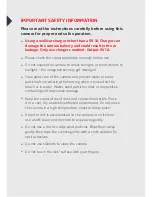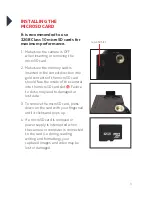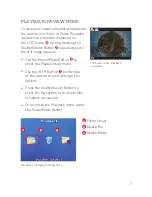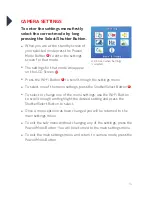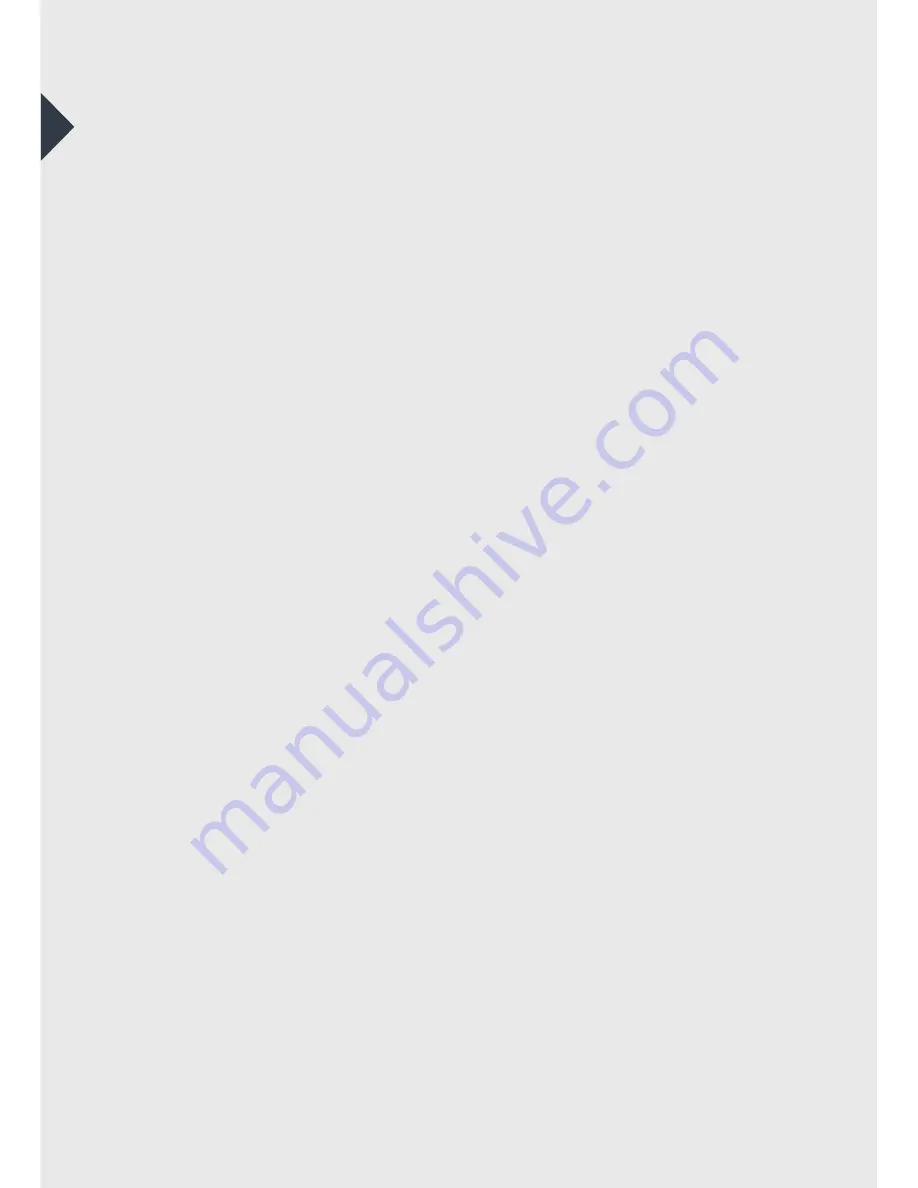
3
TABLE OF CONTENTS
The Basics .....................................................................................................
4
Installing and Charging the Battery .................................................
6
Installing the microSD Card ..................................................................
8
Turning the Camera ON/OFF ...............................................................
9
Capture/Playback Modes ....................................................................
10
Camera Settings Menu ..........................................................................
14
Downloading the APP ...........................................................................
18
Connecting to the APP .........................................................................
19
Transferring Video and Images to PC or Mac ..........................
20
Playback Video and Images on a TV with a HDMI port ......
20
Included Accessories ..............................................................................
21
System Requirements ..........................................................................
25
Technical Specifications ......................................................................
25
Limitation of Liability and Indemnity ...........................................
26
Warranty .....................................................................................................
27
Содержание 3S-0686
Страница 1: ...360o FULL HD SPORTS ACTION CAMERA with Wi Fi 3S 0686 USER GUIDE...
Страница 5: ...5 Shutter Select Button Micro USB Port microSD Slot Micro HDMI Port 11 12 13 14 11 12 14 13...
Страница 23: ...23 WATERPROOF HOUSING ACCESSORY ASSEMBLY Option 1 Option 2 HANDLE BAR MOUNT...
Страница 24: ...24 HELMET MOUNT Option 1 Option 2...
Страница 28: ...For more information visit www 3sixtgear com or visit www 3sixtgear com support...