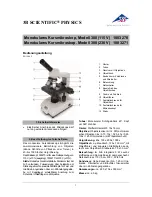47
T10
About accessories (TV connection・stand)
● Loading of Magnet stand for LCD monitor.
The LCD Monitor could not only be held by hand to use it, but also can be fixed with a magnet stand.
Attach stand to LCD monitor to put it on the desk or fix it with magnet power.
Caution Please be careful not to fix it to device which could be affected by its magnetic force.
● TV output function
It is able to display video in LCD Monitor on TV.
Please connect picture input of TV to the picture output of the LCD monitor with an attached video
cable.
A picture will be output to TV without a screen being displayed when you switch on the LCD monitor
● Use USB cable to connect(Optional)
Please use miniUSB cable (sold at market) to connect with PC when you want to view data on PC.
Connect LCD Monitor and PC with miniUSB cable and turn on the monitor.
You are able view the data of the card of the MicroSD slot with a PC as a removable disk.
● The animation will be saved in XviD Codec. Please set up the animation software corresponding to
the XviD form.