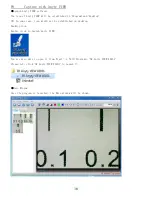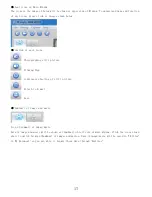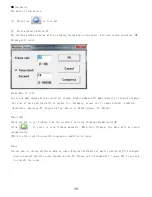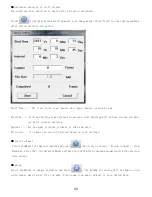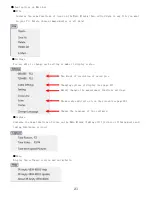6
P2
Requirements of using attached Software(Anyty VIEW
)
Installation of Anyty VIEW will be required in order to be able to use PC Model on PC. Requirements
will be mentioned below.
※The software of this product is not officially compatible with Windows8 purchased in 2012.
To understand the newest compatibility, please contact: [email protected]
★The minimum specs
Compatible OS※
Windows7(32bit / 64bit)
Newer than WindowsXPSP2、Vista
(
Only for 32 bit
)
CPU
CPU above Pentium Ⅲ 600Mhz
Optics Drive
Essential
Memory
256MB
or
more of Physical Memory
Save Area
100MB or more HD space
Connection Method
USB1.1/2.0
Display Space
15 Inch(XGA)or more of display space
Graphics Facility
16bit color or higher graphics facility
Practical use authority Installation and using of the software may require ADM
★Recommended specs
CPU
Pentium 4 1.6Ghz or better CPU
Memory
512MB or more memory space
Save Area
10GB or more HD space
Display Space
17 Inch(SXGA)or more display space
Graphics Facility
Higher than 16bit color, 64MB or more of Graphics Card