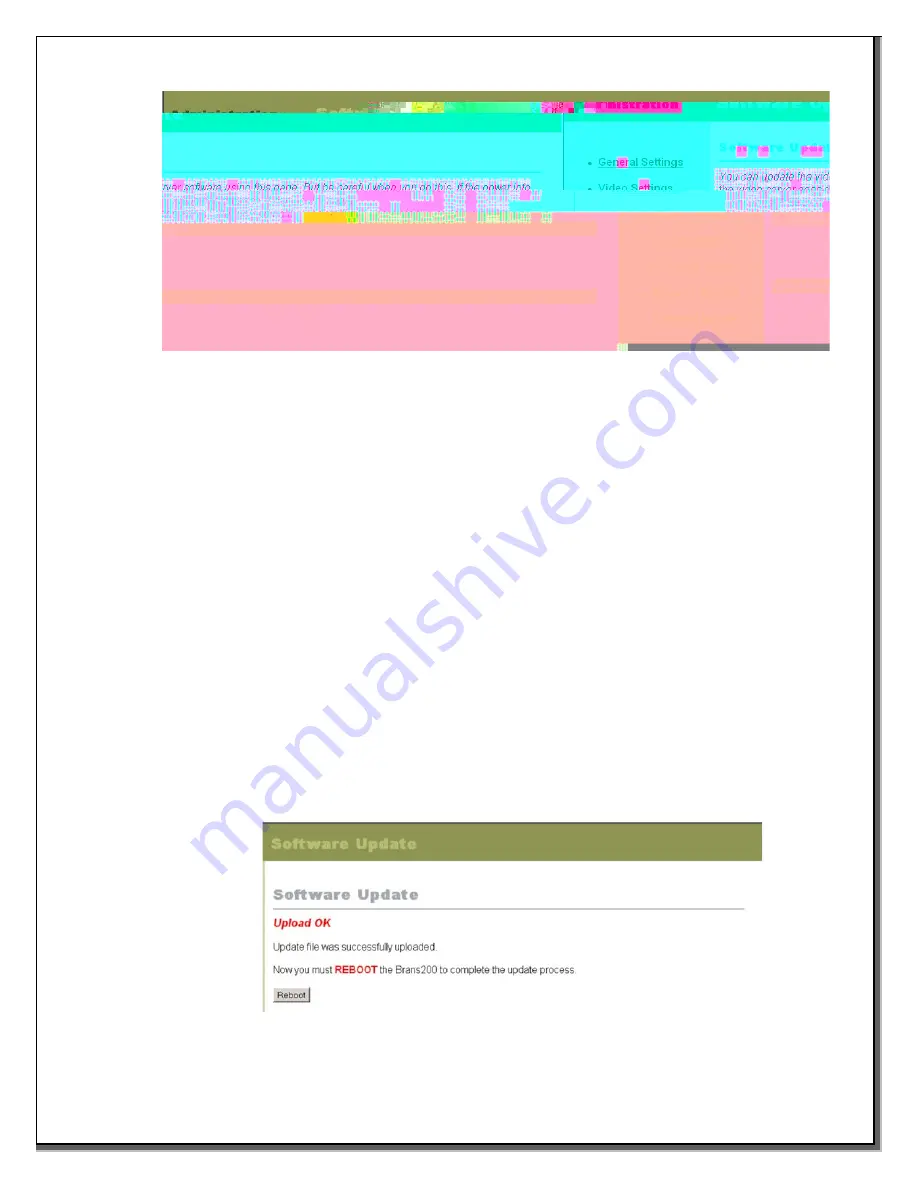
5.2.7 How to Upgrade Server Software
Software Update
This window allows a user to upgrade the server to the latest software.
5.2.7.1. Current Software Version
This section allows the user to confirm the software version currently installed in the
current Brans200. After completing the update, check this section again to ensure the
Brans200 recognizes the new software.
5.2.7.2. Upload Update File
This section is used to perform the actual software update.
Copy the latest Update file, received from your dealer or our technical support web site,
to the user's PC being used to accomplish the Upgrade.
Next, click the Browse button and locate the file you just copied. Highlight it, then click
the Open button.
Click the Upload button to upload the new files to the server.
When the upload is successfully completed, the window will say the server needs to be
rebooted. Click the Reboot button and the server will reboot itself, allowing the system
files to be upgraded by the new software. Close, then reopen the Browser and log back
into the Brans200 to confirm the update change in the Current Version section.
Warning:
Brans200 system software upgrade is available on any network transmittable to the
server. However, if it is required to replace the DOM (Disk on Module) operating system in the
server chassis, contact your dealer where you purchased this product.
Brans200/200E rev. 1A - 35 - Jan 2003























