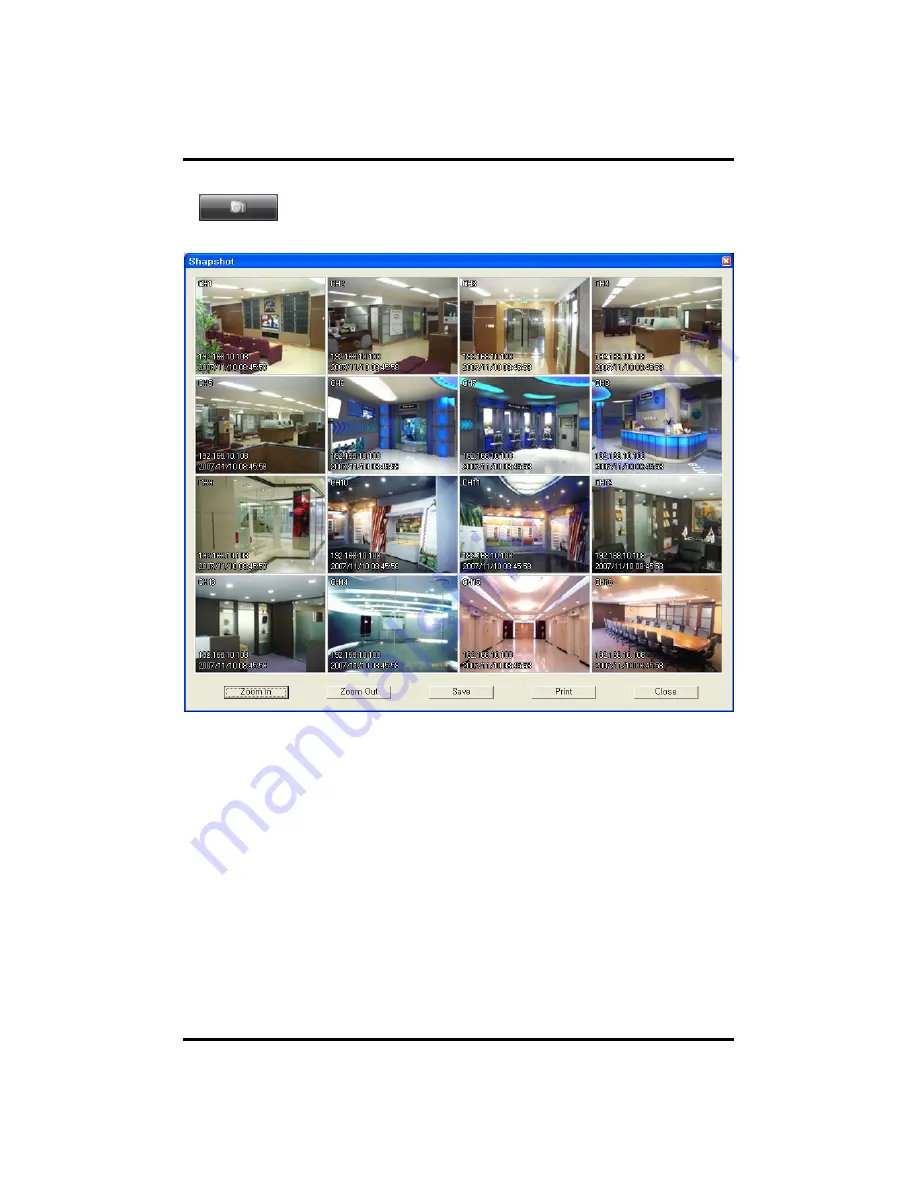
64
Snapshot : This is the feature to capture the image in LIVE or
PLAYBACK as well as saving and printing it. If you press
this button, following Image window will be appeared.
Zoom In : You can enlarge the image, every time you click the button, it will enlarge
the picture up to 4 times. (Click and hold left the mouse button in order to
move the image around.)
Zoom Out : Reduce enlarged screen, every time you click, it is reduced by 1/2.
Save Image : Save image as picture file. If you select where you want to save it
and input file name and press Save Button, file is created. (you
can save it as bmp or jpg file.)
Print Image : Print out still image through printer. You can print out the screen by
selecting printer and pressing Print Button.
Close : Close Image Dialog window.
CH 5 Client Program
Содержание STANDARD 4
Страница 1: ...1 Digital Video Recorder User s Manual 3R Standard04 08 16 ...
Страница 48: ...48 Open CD ROM Drive and Run Setup exe and then Appear Setup Menu Click Next CH 5 Client Program ...
Страница 50: ...50 Click Next When Finishing Installation click Finish Finish Program Installation CH 5 Client Program ...






















