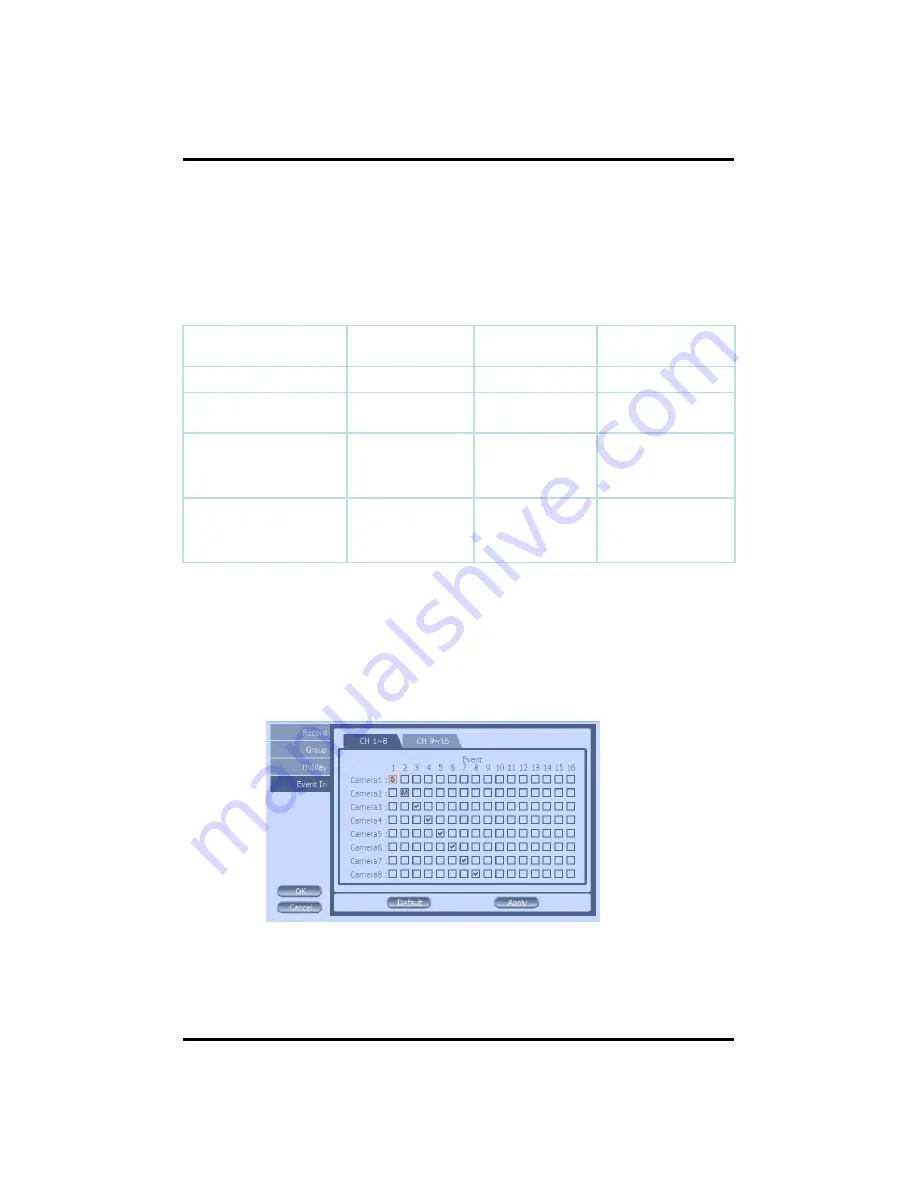
36
CH 3 How to Use
4) Event In
With this menu, you can set sensor input, motion detection setup. You can also set
each channel individually. Each channel may be configured to M (Motion) / S
(Sensor) / V (Both)
* Summary regarding as Event Recording
*In REC Menu, MD recording, Sensor detection recording, MD, Sensor detection
recording and no recording are determined according to Event Input.
*Although you set Motion Detection and Sensor Setting to On in Event menu, if
Event Input in Rec Menu is set to None, it only detects and does not record.
ON
ON
None
MD,Sensor
Detection and non-
recording
ON
ON
MD/Sensor
MD,Sensor detection
and
Recording
ON
OFF
Sensor
Sensor detection and
recording
OFF
ON
MD
MD recording
Sensor Setting
Motion
Detection
Event Input
Содержание STANDARD 4
Страница 1: ...1 Digital Video Recorder User s Manual 3R Standard04 08 16 ...
Страница 48: ...48 Open CD ROM Drive and Run Setup exe and then Appear Setup Menu Click Next CH 5 Client Program ...
Страница 50: ...50 Click Next When Finishing Installation click Finish Finish Program Installation CH 5 Client Program ...






























