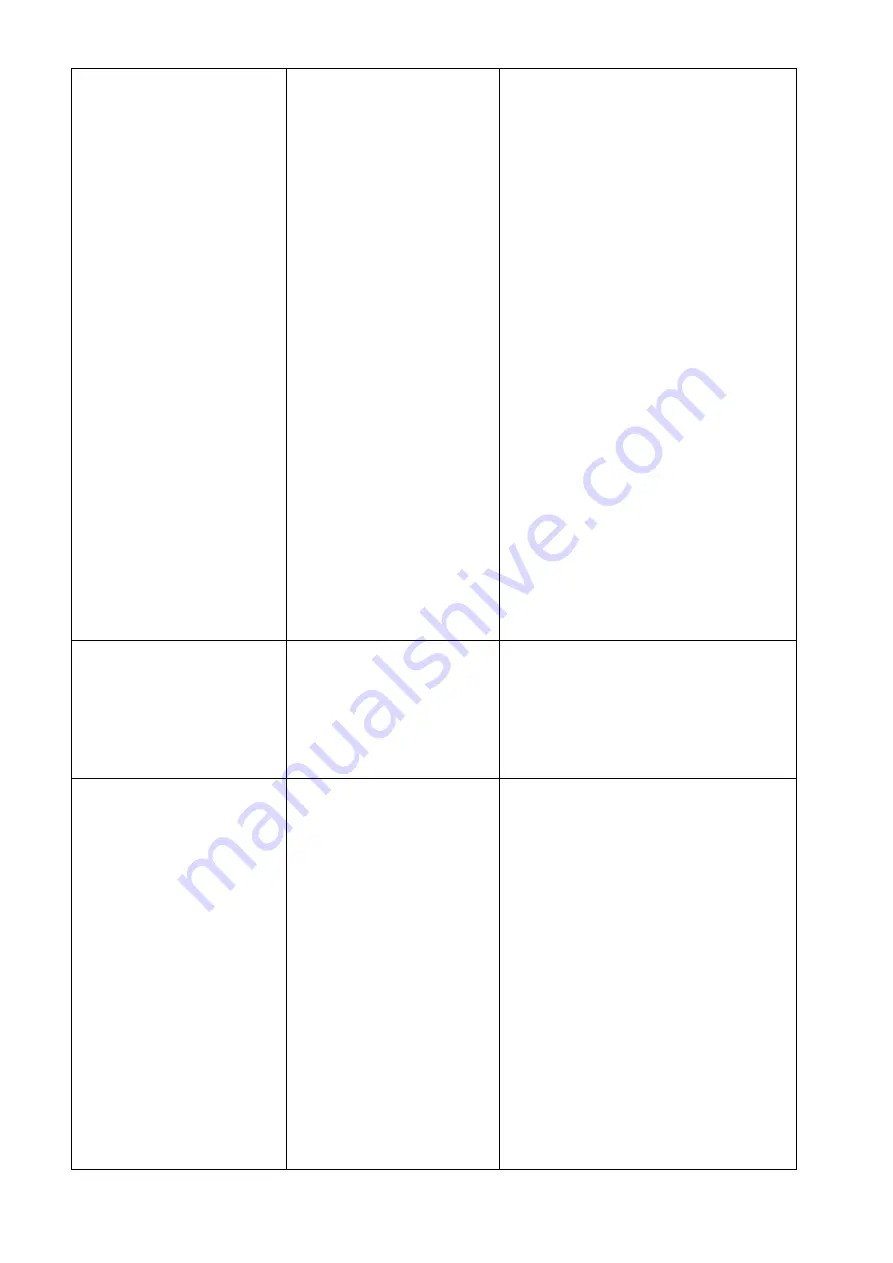
40
Not Printing
*
Cable is not well connected to
serial or USB interface or
parallel port.
*
The serial port cable pin
configuration is not pin to pin
connected.
*
Re-connect cable to interface.
*
If using serial cable,
-
Please replace the cable with pin to pin
connected.
-
Check the baud rate setting. The default
baud rate setting of printer is 9600, n,8,1.
*
If using the Ethernet cable,
-
Check if the Ethernet RJ-45 connector
bule LED is lit on.
-
Check if the Ethernet RJ-45 connector
amber LED is blinking.
-
Check if the printer gets the IP address
when using DHCP mode.
-
Check if the IP address is correct when
using the static IP address.
-
Wait a few seconds let the printer get the
communication with the server then check
the IP address setting again.
*
Chang a new cable.
*
Ribbon and media are not compatible.
*
Verify the ribbon-inked side.
*
Reload the ribbon again.
*
Clean the print head.
*
The print density setting is incorrect.
*
Print head’s harness connector is not well
connected with print head. Turn off the
printer and plug the connector again.
*
Check your program if there is a command
PRINT at the end of the file and there must
have CRLF at the end of each command
line.
Memory full
(FLASH / DRAM)
* The space of FLASH/DRAM is
full.
*
Delete unused files in the FLASH/DRAM.
*
The max. number of DRAM is 256 files.
*
The max. user addressable memory space of
DRAM is 256KB.
*
The max. number of files of FLASH is 256 files.
*
The max. user addressable memory space
of FLASH is 2560KB.
microSD card is unable to
use
*
microSD card is damaged.
*
microSD card doesn’t insert
correctly.
*
Use the non-approved
microSD card manufacturer.
*
Use the supported capacity microSD card.
*
Insert the microSD card again.
*
The supported microSD card spec and the
approved microSD card manufacturers,
please refer to section 2.2.3.





































