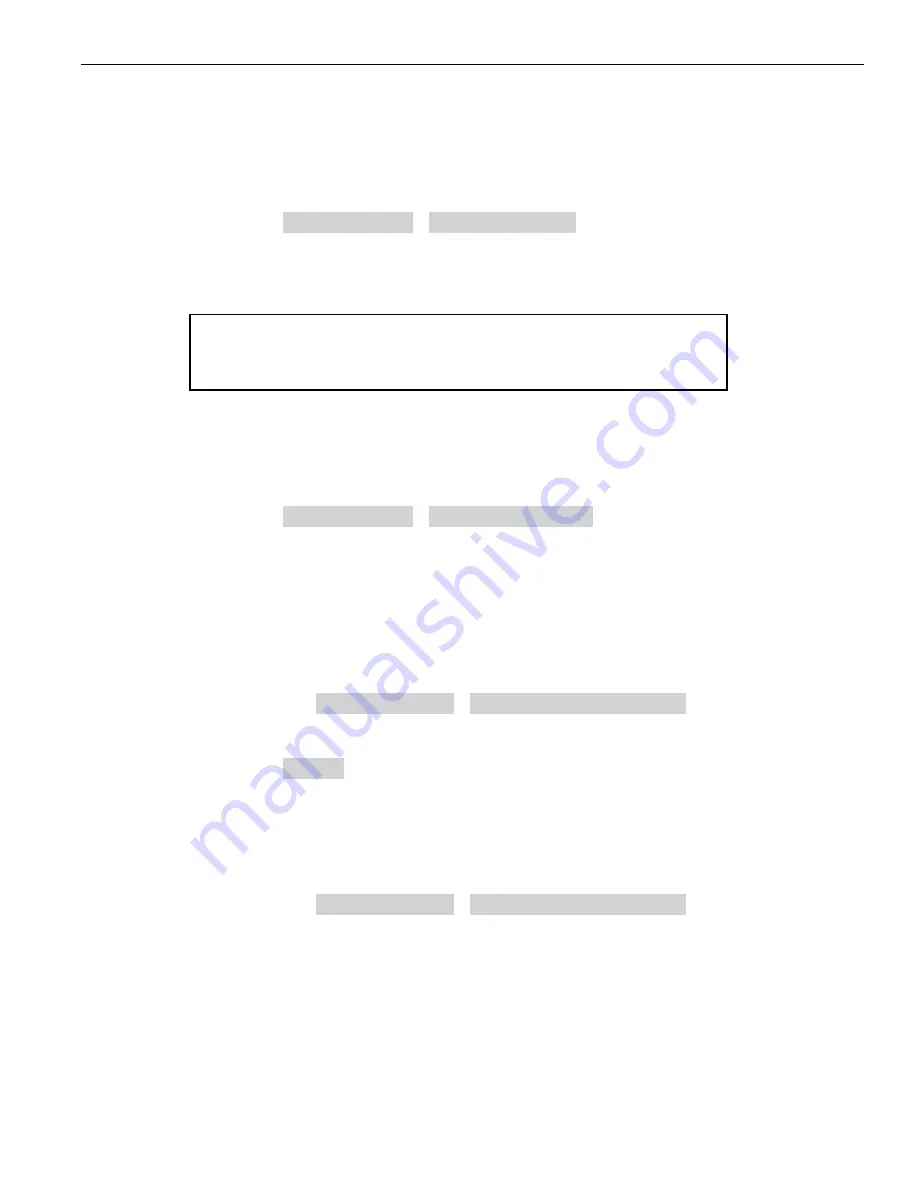
3M™ Wireless Communication System Model XT-1
Store Manager Operating Instructions
November 2011 -
Revision 1.8
Page 13 of 65
Configuration
Remove Headsets
Perform the following steps to un-register a lost, destroyed, or otherwise removed
headset from the system, including a headset that is sent back to 3M for repair.
The headset would have to be registered again at a later date.
•
Enter the base station configuration mode, see page 5.
•
Select
04 Registration
>
2 Remove Headsets
.
•
Scroll to the number of the headset you want to un-register.
•
Press
Enter
.
Note:
If you do not know or have access to the number of the headset to be un-registered, identify
the headsets that you want to remain in service and un-register any that remain on the list.
List All Headsets
To see a list of the registered headsets:
•
Enter the base station configuration mode, see page 5.
•
Select
04 Registration
>
3 List All Headsets
.
Resetting Inactive Days
For any headset, you can manually reset its number of inactive days to zero (see “Change
Self Monitoring” on page 25 for information about the inactive days timer.
To reset the inactive days:
•
Enter the base station configuration mode, see page 5.
•
Navigate to
08 Headset Setup
>
Currently Editing Headset
.
•
Press
3
or
4
if necessary to scroll to the headset ID number for the headset you want to reset.
•
Select
<CLEAR>
.
Checking
Headset
Software Revision
To check the software revision number for a headset:
•
Enter the base station configuration mode, see page 5.
•
Navigate to
08 Headset Setup
>
Currently Editing Headset
.
•
Press
3
or
4
if necessary to scroll through the headsets. The
software version appears below the headset ID number.
Change Noise Reduction Level
There are several ways to improve the sound quality at the headset using the following settings.






























