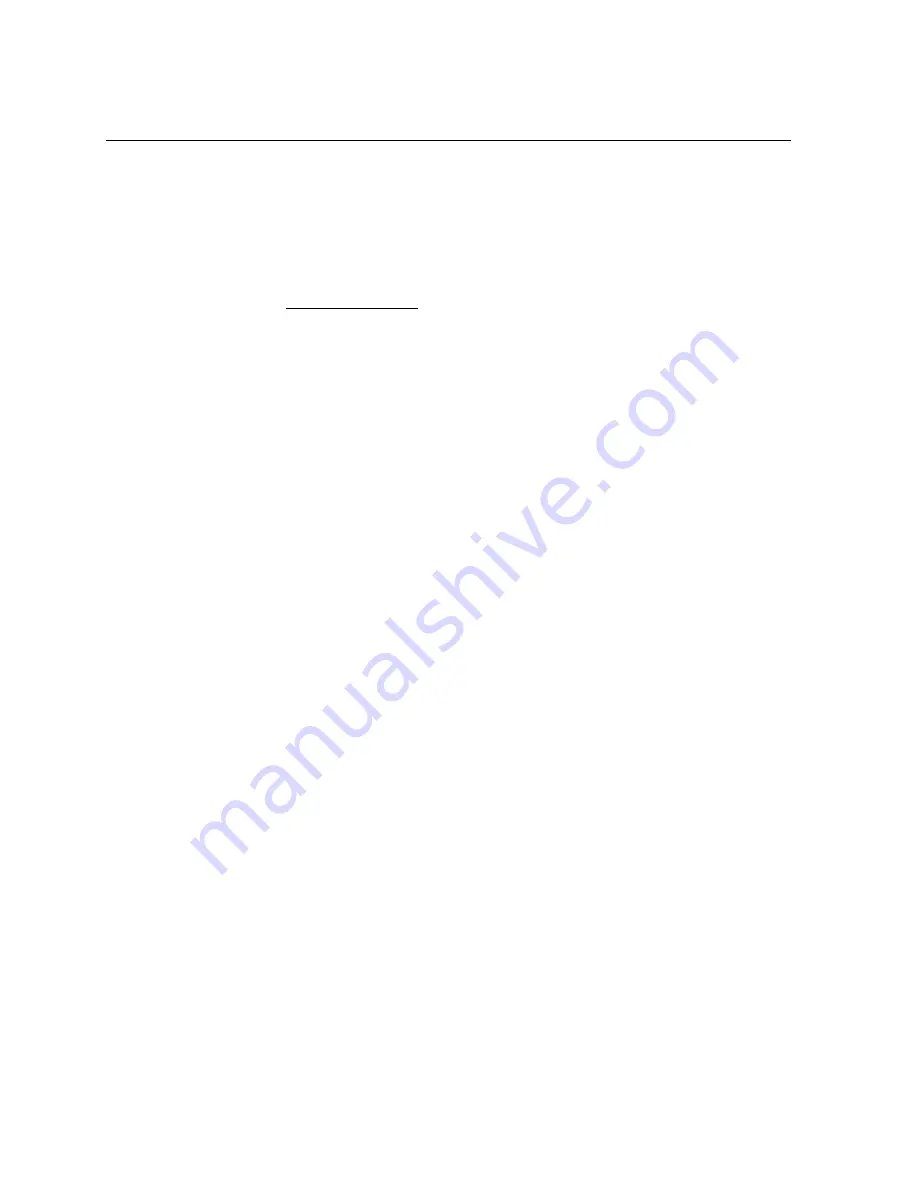
12
SC500 USB Controller Reference Guide
3M Touch Systems Proprietary Information
Mounting the Touch Screen
There are several methods for mounting the touch screen depending on your
application (Flat CRT displays or flat panel displays, each in a variety of sizes). If you
need instructions or recommendations from 3M Touch Systems on how to incorporate
a touch screen into your design, refer to the
MicroTouch Resistive Integration Guide
(P/N 19-441). All 3M Touch Systems documentation is available from the corporate
website at www.3Mtouch.com or from the Touch Solutions CD (P/N 19-640).
It is critical for you to understand the tail orientation of your touch screen prior to
connecting the controller. This will affect how the controller interprets your touch on
the screen. Refer to Controller Communications section for additional information.
Touch Screen Cable Connector
The touch screen cable has a 5-pin single row locking female connector that plugs into
the controller. The standard cable pinout is designed for right (3 o’clock) tail exit on
the sensor when viewed from the front.
1. Upper
Right
2. Upper
Left
3. Top
Sheet
4. Lower
Left
5. Lower
Right
Turning On Your System
Before you turn on your custom system, ensure that all cables are connected properly
and that the controller is properly mounted. Be sure to tighten all cable connector
screws.
To start up your system
1. Turn on your monitor and computer.
2. Adjust the contrast and brightness to suit your personal preference and working
environment.
3. Adjust the horizontal and vertical position controls on the monitor to center the image on
the screen.
Status Light (LED) Diagnostics
3M Touch Systems controllers are highly reliable units; however, there may be
occasions when the controller does not perform exactly as you expected. The SC500
controller provides diagnostic feedback with a light emitting diode (LED) on the
component side of the board that indicates the status of the touch screen unit. During
normal operation, when you touch the sensor the LED becomes bright as long as the
controller detects a touch.
A flashing (or blinking) LED during power-up indicates the controller’s power-on
self-test failed. Refer to Table 2 for a description of each error code.



























