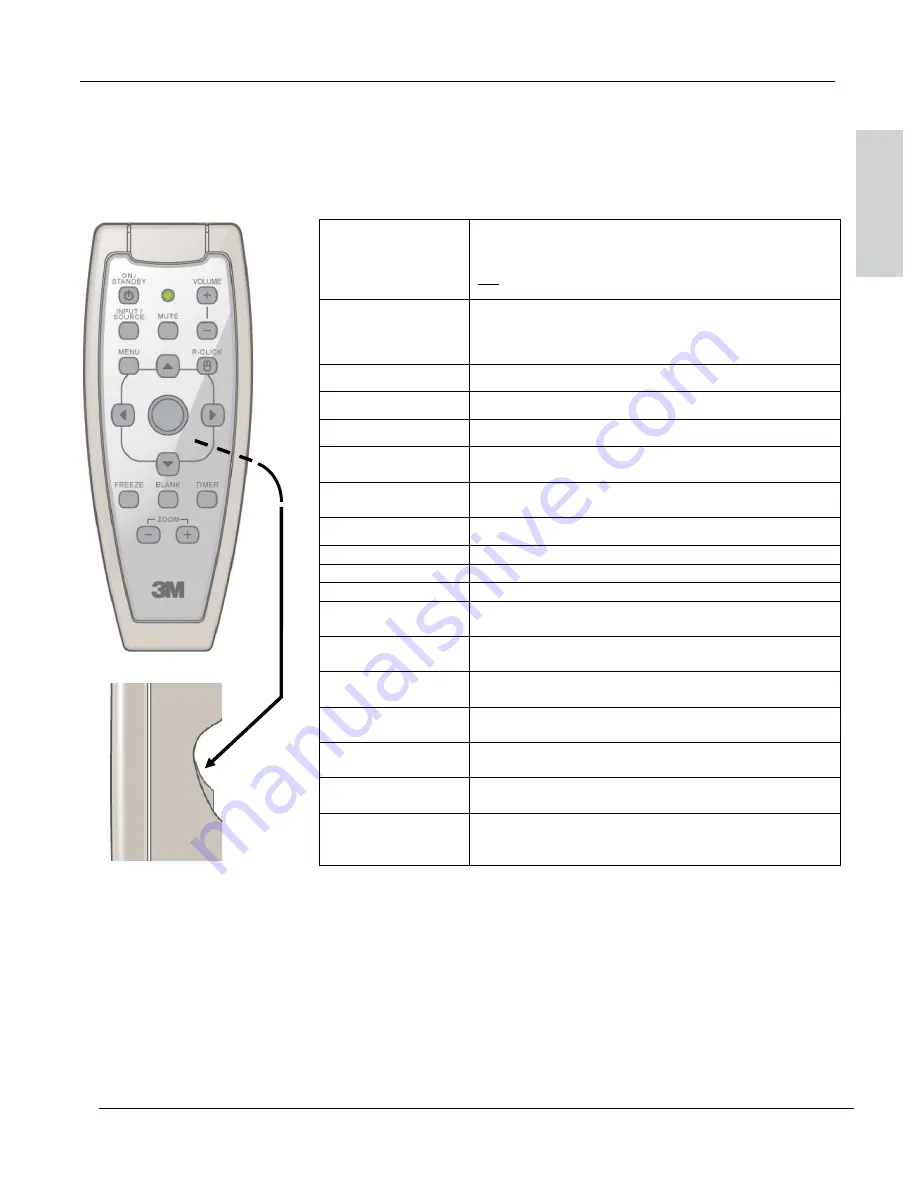
3M
™
Super Close Projection System SCP716
W
Operator’s Guide
©
3M 200
9
. All Rights Reserved.
1
9
Remote Control Functions
Use a USB cable to connect from the PC to the SCP716 or SCP716 I/O Module
(if equipped)
and aim the remote
control toward the projection screen or at the IR sensor on the projector. Press desired remote control button to
send a signal to the projector.
ON/STANDBY
ON: Press to turn projector ON.
OFF: Press to display confirmation message, press again
to switch projector to Standby mode.
Note: The confirmation message displays to ensure unit does not get turned off
accidentally.
INPUT/
SOURCE
Press for current input source. Press again to select different
computer/video input.
[ Computer 1/Componet 1
→
Computer 2/Componet 2
→
RCA Composite Video
→
S-Video
→
HDMI ]
Press to increase speaker volume.
Volume -
Press to decrease speaker volume.
Mute
Press to switch the audio sound ON or OFF.
Menu
Press to display the Main Menu. When a menu is open, press to
exit menu.
R/Click
Performs remote Right Mouse click function (when USB is
connected to projector USB).
Up Arrow
Moves cursor upward through menu items.
Down Arrow
Moves cursor downward through menu items.
Left Arrow
Moves cursor left through menu items.
Right Arrow
Moves cursor to right through menu items.
Mouse Pad
Allows remote mouse functions.
Allows Pan function when in Zoom mode.
Blank
Press to replace projected image with black image. Press again
to return projection image.
Freeze
Press to freeze current image. Press again to return to active
image.
Timer
Press to initiate a 10:00 minute digital timer. Press up/down
arrows to change timer clock by 1 minute intervals up to 99:00.
Zoom
+
Press and hold to increase the size of the displayed image up to
200 percent.
Zoom
-
Press and hold to decrease size of the displayed image down to
100 percent
Bottom Trigger
Pull trigger for remote LEFT mouse button functions (e.g. Move
.ppt slides forward or backwards). In menu mode, use for
remote Enter / Select functions.
Trigger button is on
bottom of remote
ENGLISH
















































