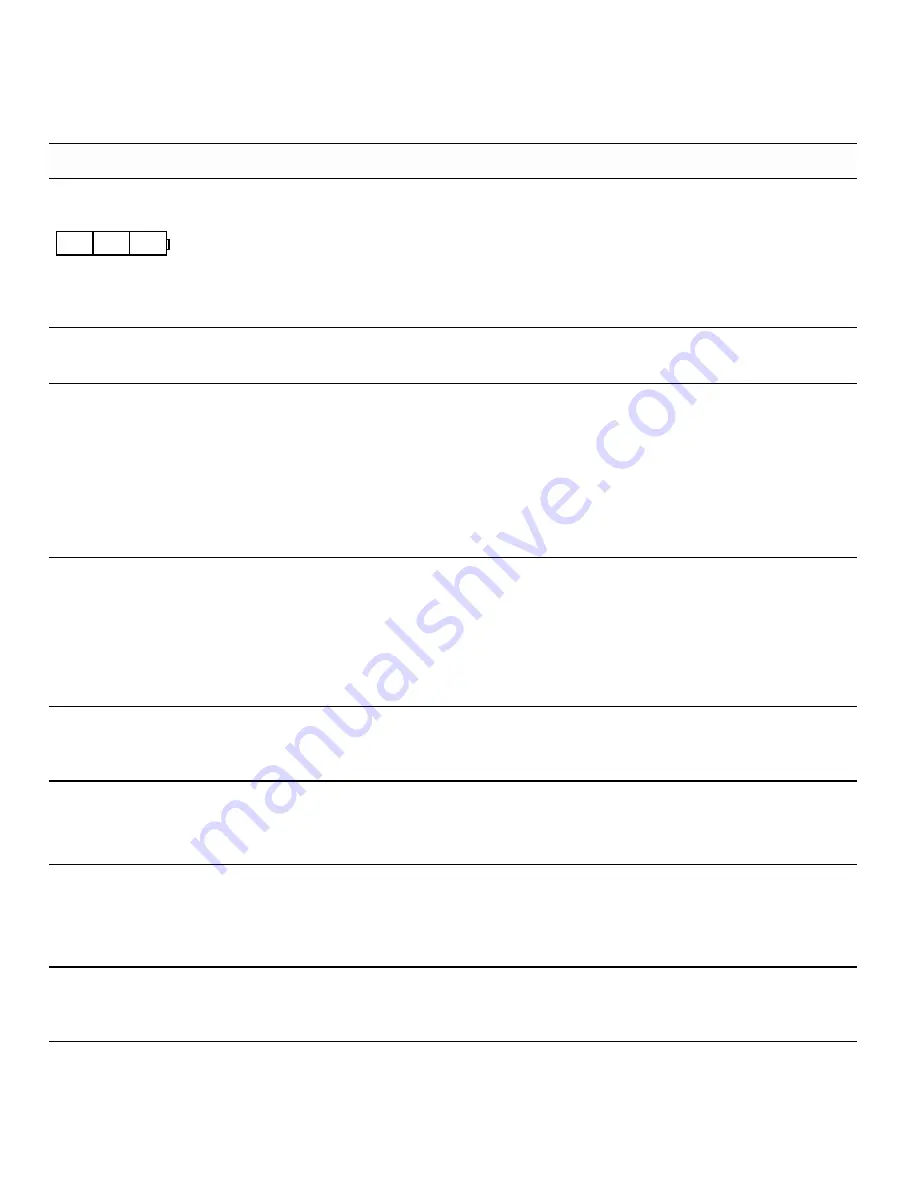
30
Troubleshooting
Review the following possible solutions if you encounter a problem while using your printer.
Problem/Error Message
Solution
Battery Low
Battery Empty
• Attach the power adapter.
• Recharge the battery pack. See
Recharging the Battery
Pack
.
• Insert new AA alkaline batteries as a temporary power
source. AA batteries are less stable and should be used as a
temporary solution only.
Poor Print Quality
• Clean the print head. See
Cleaning Your Printer
.
• Adjust the Print Contrast. See
Adjusting Print Contrast
.
Tape Jam
Motor is stalled due to tape jam.
• Open the tape cartridge compartment and press the eject
button to release the cartridge.
• Remove the tape, clearing the jam.
• Make sure the tape passes smoothly through the
guideposts on the tape cartridge. See
Inserting and
Removing the Tape Cartridge
.
• When the jam is cleared, press
OK
to clear the display.
Uneven or slanted printing
The cartridge is not inserted correctly.
• Check the tape cartridge compartment to make sure the
cartridge is inserted properly. See
Inserting and
Removing the Tape Cartridge
.
• Make sure the two levers in the tape compartment are
locked on either side of the cartridge holding the cartridge
in place.
Cannot close the tape cartridge lid
The cartridge is not inserted correctly.
Make sure nothing is blocking the cartridge cover and that the
tape cartridge is inserted properly. See
Inserting and
Removing the Tape Cartridge
.
Unable to return to the previous menu
• Press
Esc
to return to the previous menu.
• Press
Clr
to return to return to the display and clear all
settings.
Nothing shows on the display
• Ensure the printer is turned on.
• Recharge battery pack or plug in power adapter.
• Remove power adapter and batteries and then reattach
power to restart the printer.
End of Tape
Tape cartridge is empty.
The printer cannot detect the end of the tape cartridge. Make
sure you have tape left in the cartridge before starting a large
print job.
Содержание PL300
Страница 1: ...Portable Labeler PL300 User Guide ...

















