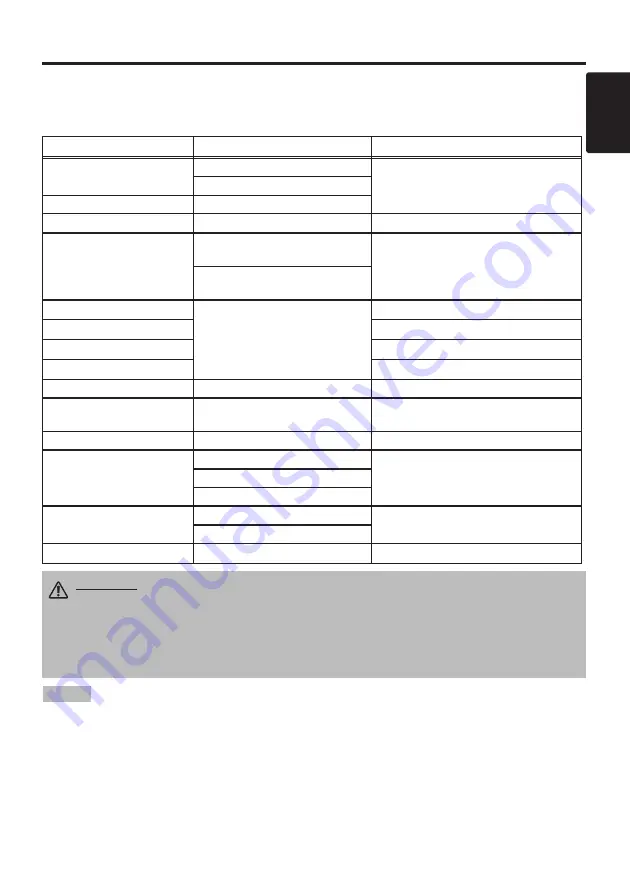
© 3M 2004. 3M™ Multimedia Projector X65
7
ENGLISH
II
II
N
N
N
N
S
S
S
S
T
T
T
T
A
A
A
A
L
L
L
L
L
L
L
L
A
A
A
A
T
T
T
T
II
II
O
O
O
O
N
N
N
N
((
((
c
c
c
c
o
o
o
o
n
n
n
n
tt
tt
ii
ii
n
n
n
n
u
u
u
u
e
e
e
e
d
d
d
d
))
))
• Before connecting, read instruction manuals of the devices to be connected, and make sure that the
projector is compatible with the device.
• Secure the screws on the connectors and tighten.
• For some RGB input modes, the optional Mac adapter is necessary.
• To select the DVI input, the comuter may need some settings. See the manuals of the computer for details.
• Some computers may have multiple display screen modes. Use of some of these modes will not be possible
with this projector.
• Refer to the “TECHNICAL” section for the pin assignment of connectors and RS-232C communication data.
• When the DVI terminal is used, the RGB OUT terminal may not function.
NOTE
CAUTION • Incorrect connecting could result in fire or electrical shock.
Please read this manual and the “Product Safety Guide”.
•
Before connecting, turn off all devices to be connected. This is not needed for a
USB device because USB is plug & play capable.
• The cables may have to be used with the core set to the projector side. Use the
cables which are included with the projector or specified.
Cabling
Refer to the table below for connecting each terminal of the projector to
a
device.
Table 2. Cabling
Function
Terminal
Cable
RGB input
RGB IN 1
VGA cable
with D-
sub 15-pin shrink jack
and inch thread
screws
RGB IN 2
RGB output
RGB OUT
DVI input
DVI
DVI cable with inch thread screws
Audio input
(from the computer)
AUDIO IN 1
(interlocked with RGB IN 1 or DVI)
Audio cable with stereo mini jack
AUDIO IN 2
(interlocked with RGB IN 2)
PS/2 mouse control
CONTROL
PS/2 mouse cable
ADB mouse control
ADB mouse cable
Serial mouse control
Serial mouse cable
RS-232C communication
RS-232C cable
USB mouse control
USB
USB cable
S-video input
S-VIDEO IN
S-video cable
with mini DIN 4-
pin jack
Video input
VIDEO IN
V
ideo/
A
udio cable
Component video input
COMPONENT VIDEO Y
C
omponent video cable
COMPONENT VIDEO C
B
/P
B
COMPONENT VIDEO C
R
/P
R
Audio input
(from video equipment)
AUDIO IN L
V
ideo/
A
udio cable
or A
udio cable with RCA jack
AUDIO IN R
Audio output
AUDIO OUT
A
udio cable with stereo mini jack
Содержание Multimedia Projector X65
Страница 1: ...Multimedia Projector X65 Operator s Guide...









































