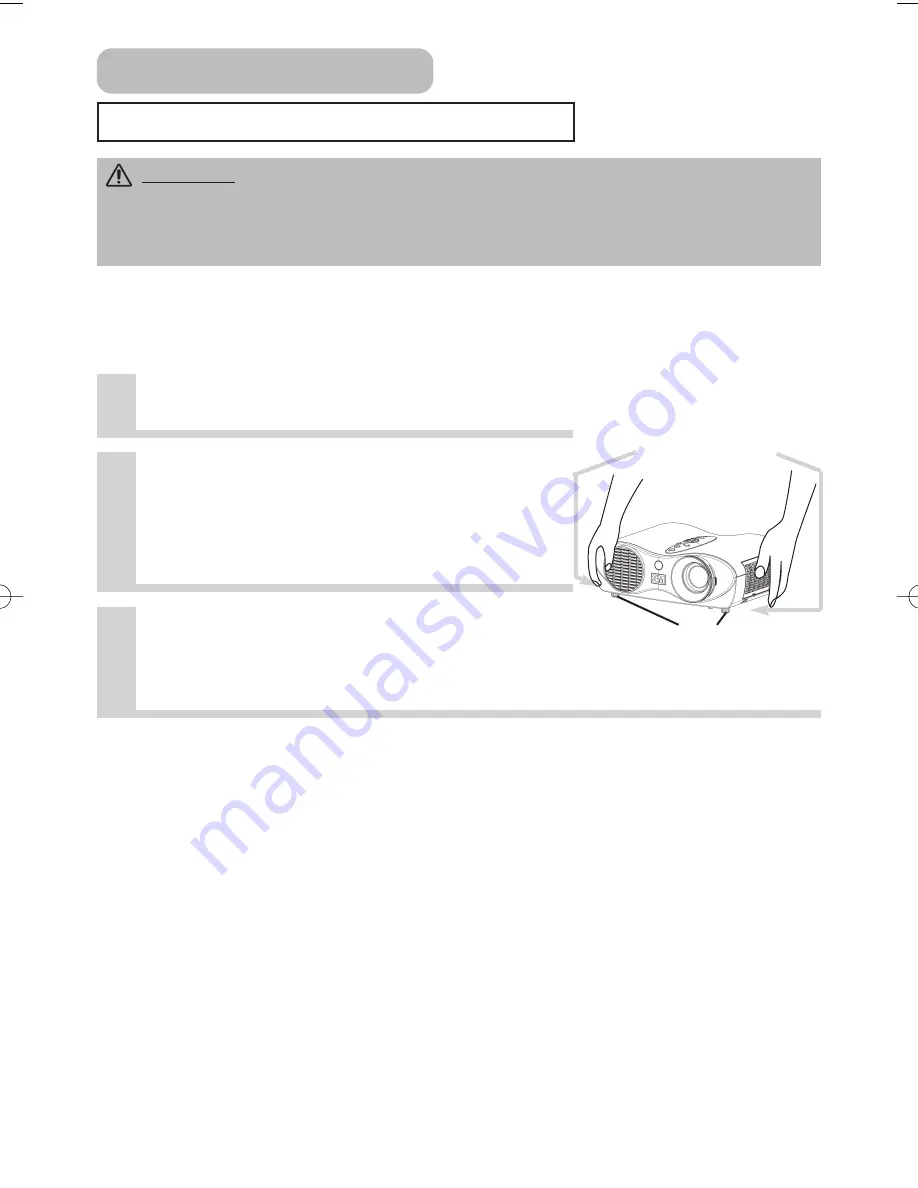
Downloaded from Projector.com
8
Adjusting The Projector's Elevator
CAUTION
• If you press the elevator buttons without holding the projector, the
projector might crash down, overturn, smash your fingers and possibly result in
malfunction. To prevent damaging the projector and injuring yourself, ALWAYS HOLD
THE PROJECTOR whenever using the elevator buttons to adjust the elevator feet.
You can use the elevator feet to make adjustments if the surface on which you need to set
the projector is uneven or if you otherwise need to adjust the angle of projection. The
adjustment range of the elevator feet is 0 to 9 degrees.
1
Press and hold in the elevator buttons.
2
Raise or lower the projector to the
desired height and then release the
elevator buttons.
When you release the elevator buttons, the elevator
feet will lock into position.
3
As necessary, you can also finely
adjust the height of the projector by
twisting the elevator feet by hand.
Elevator buttons
Elevator feet
Setting Up (continued)
01S10En 03.9.24 5:07 PM ページ 8










































