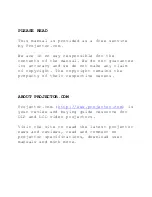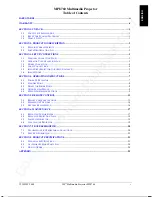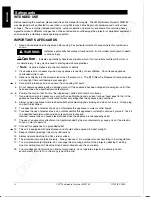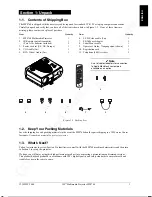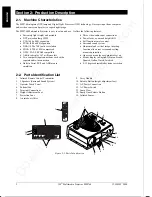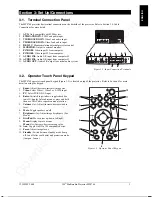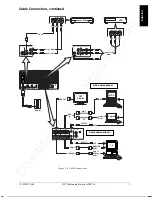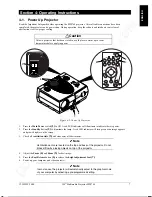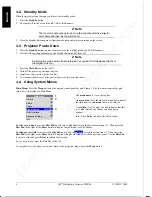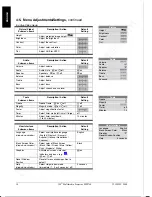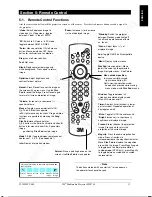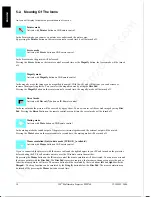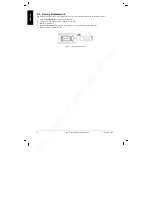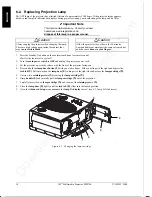Downloaded from Projector.com
3M IPC 2000
3M
Multimedia Projector MP8760
3
ENGLISH
Section 3: Set Up/Connections
3-1.
Terminal Connection Panel
The MP8760 projector has terminal connections on the backside of the projector. Refer to Section 3.4-Cable
Connections for more detail.
1.
AUX: Only compatible with 3M devices.
2.
SVHS/AUDIO IN: SVHS and audio input.
3.
VIDEO1/AUDIO IN: Video1 and audio input.
4.
VIDEO2/AUDIO IN: Video2 and audio input.
5.
RS-232C: Mouse emulation/external projector control.
6.
MONITOR: Output to external monitor.
7.
PC/RGB1: Video input #1 from computer.
8.
PC/RGB2: Video input #2 from computer.
9.
AUDIO IN2: Audio L/R input from computer #2
10.
AUDIO IN1: Audio L/R input from computer #1.
11.
AUDIO OUT: Audio L/R output to external audio system.
3-2.
Operator Touch Panel Keypad
The MP8760 operator touch panel keypad (Figure 3-2) is located on top of the projector. Refer to Section 4 for more
detail on using the keypad.
1.
Zoom: Adjust (decrease/increase) image size.
2.
Video: Select Video1, Video2 or S-VHS input
3.
PC: Select PC/RGB 1/2 input.
4.
Enter: Initiate drop windows, toggle check box
(on/off), display Info sub-menu or press and hold
then use Disc Pad to reposition menu location.
5.
Volume (-/+): Adjust (increase/decrease) audio
level.
6.
Mute: Toggle speakers on/off.
7.
Brightness (-/+): Adjust image brightness. (See
Menu.)
8.
Disc/Pad: Move cursor up/down, left/right.
9.
Menu: Display/remove menus.
Menu (-/+): Increase/decrease menu value.
10.
Aux: Toggle On/Off a 3M compatible device.
11.
Focus: Adjust image focus.
12.
Standby: Switch between standby mode (lamp
off, fan off after cool down) and projection mode
(lamp on, fan on).
Figure 3-2. Operator Panel Keypad
ENTER
FOCUS
ZOOM
PC
MENU
VIDEO
AUX
+
+
—
—
1
2
3
11
10
9
8
7
6
12
4
5
AUX
SVHS / AUDIO IN
VIDEO 1 / AUDIO IN VIDEO 2 / AUDIO IN
MONITOR
RS232
PC / RGB 2
PC / RGB 1
AUDIO IN AUDIO OUT
2
1
3
4
6
8
9 10
5
7
AUX
SVHS / AUDIO IN
VIDEO 1 / AUDIO IN VIDEO 2 / AUDIO IN
MONITOR
RS232
PC / RGB 2
PC / RGB 1
AUDIO IN AUDIO OUT
O
I
Figure 3-1. Input Connection Terminals