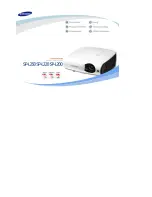Downloaded from Projector.com
3M
™
Multimedia Projector MP8630
© 3M 1997
2.3 System Set Up - connecting various equipment
VCR with S-VHS out
Laptop Computer
Desktop Computer
VCR or Laser Disc
8
AC In Socket
Caution:
Turn power off to all devices before making connections. Never plug anything into the
projector or computer while the units are in operation.
The MP8630 must be powered down when making connections. The mouse emulation may
not work if the unit is not powered down after the mouse cable connections are made.
2.3.1 Apple
™
Desktop Mouse - The ADB operating system should recognize the MP8630 as a mouse
without any drivers being loaded.
Virtual Mouse for PCs - Setting up for most personal computers (IBM
™
compatible). When setting up
the virtual mouse function on the projector, the following must be done, if the operating system fails to
recognize the projector as a mouse:
•
Change mouse driver information to "Serial Mouse" or "PS/2 Mouse."
Windows
™
95 - Click "Start"; select "Settings"; select "Control Panel". Click on "Mouse"; select the
"General" tab; (see what driver is currently loaded and make note of it); select "Change"; select "Show all
compatible devices"; (make note of the current Manufacturer and Model); select "Standard Mouse Type"
for Manufacturer; then select "Standard Serial Mouse" or "Microsoft™ PS/2 Port Mouse." Click OK to
change and apply the new driver. Restart Windows when prompted.
Windows
™
3.1 - From "Program Manager" click "Main"; then click "Windows Setup", (make note of what
the current mouse driver is); Click "Options"; then "Change Systems Settings". Choose "Mouse". It
should be listed as "Microsoft or IBM PS/2".
Note:
Always remember, once all PC settings have been made, turn the projector on FIRST, then turn on
and boot the PC/laptop.
For some laptop computers you may need to disable the internal pointing device (IPD). This is done through
the BIOS level set up of the particular machine, or it could be listed in a "Utilities" program group, i.e.,
"Toshiba Utilities
™
," or "Thinkpad Utilities
™
."