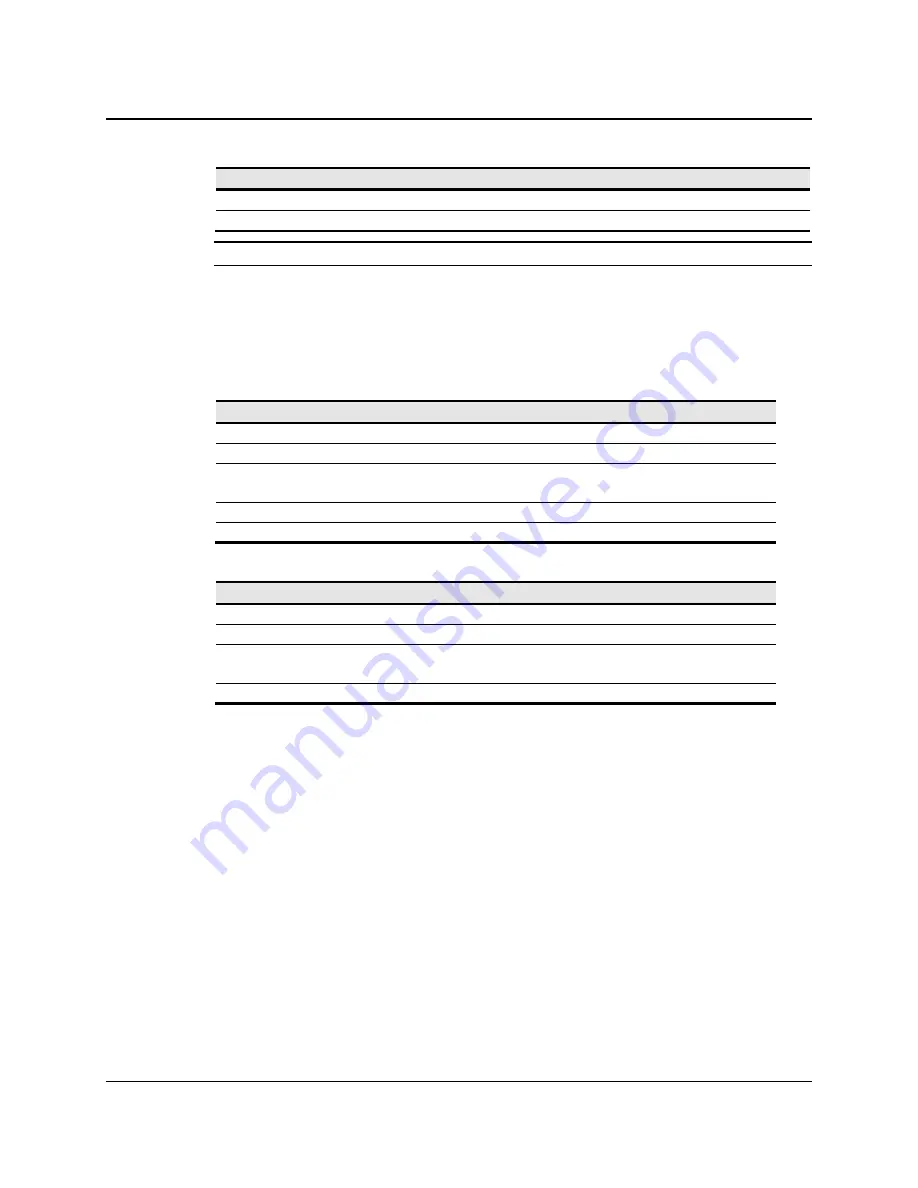
3M™ Multi-Touch Desktop Display User Guide
27
3M Touch Systems, Inc. Proprietary Information – TSD-40532C
Table 10. Data Stage (controller response)
Offset
Field
Size
Value
Description
0
Report ID
1
0x12
Feature Report ID
1 Max
Count 1
0x1E
Number
of actual fingers supported
Note:
The number of actual contacts reported may exceed this number.
Set Feature - Reset
This is a request to perform a controller reset. Soft resets are automatic after any block
parameter changes.
Table 11. Reset - Setup Stage
Offset
Field
Size
Value
Description
0 bmRequestType
1
0x21
Class,H2D,Interface
1 bRequest 1
0x09
Set
Report
2 wValue
2
0x0303
msb=03=Feature
lsb=03= Feature Report ID
4 wIndex
2
0 Always
0
6 wLength
2
8 Always
8
Table 12. Reset – Data Stage
Offset
Field
Size
Value
Description
0
Report ID
1
0x03
Feature Report ID
1
Report Subtype
1
0x07
Indicates a reset request
2 bResetType 1
0x01
0x02
Soft Reset
Hard Reset
3--7
5 0
Not
used
A Hard Reset will cause the controller to re-enumerate.
In the case of a Soft Reset, after sending the command, the controller will acknowledge
(ACK) the transfer, but the command will not yet be completed. Before sending any other
commands, the host should poll with GetStatus until the command status field returns
“Soft Reset Occurred,” “Command Complete,” or “Fail”. Any timeout for this status
polling should be 2 seconds minimum.
Set Feature –Restore Defaults
This is a request to restore parameter defaults.



















