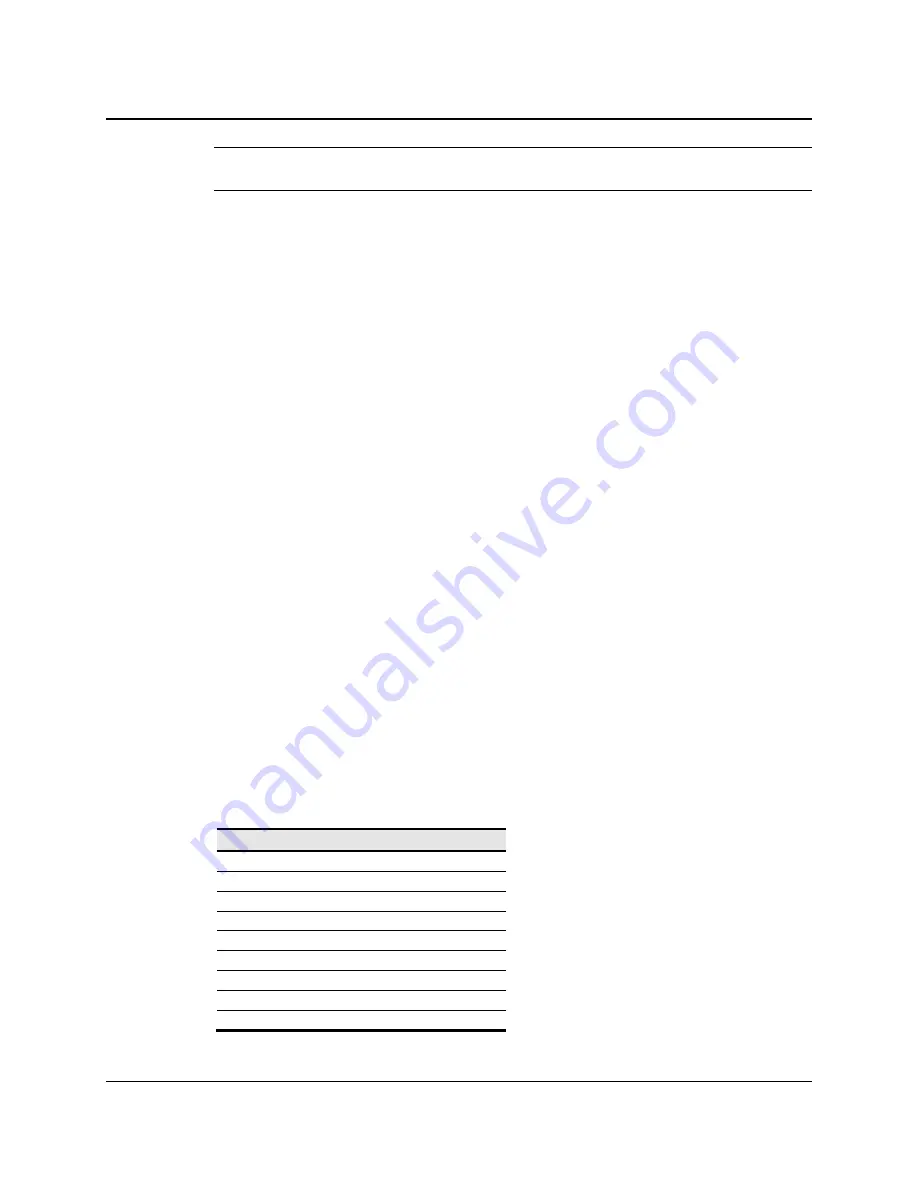
3M™ Multi-Touch Desktop Display User Guide
13
3M Touch Systems, Inc. Proprietary Information – TSD-40532C
Note:
Do not use longer screws as they could potentially damage electronics inside the
display.
Video Card Requirements
Before you connect your touch display, make sure your computer has a video card
installed that supports the native video resolution of your Multi-Touch Desktop Display.
The native resolution for the 18.5 is 1366 x 768 and for the 21.5, 24, and 27 is 1920 x
1080.
If you need information on installing a video card or video driver, refer to the manual that
came with your video card.
Using the Standard Controls for the Video Card
In addition to the standard controls on the display, each video card has several controls
that let you adjust the display settings. The software and driver for each video card is
unique. In most cases, you adjust these settings by using a program or utility provided by
the manufacturer of the video card.
For example, you can use the Windows Display Properties control panel to adjust the
desktop area (resolution), color depth, and refresh rate. Whenever you change these
settings, the image size, position, or shape may change. This behavior is normal. You can
readjust the image using the display controls described in this chapter.
For more information on adjusting the desktop area/resolution, color depth, or refresh
rate, refer to the user manual that came with your video card. If you change the
resolution, it is a good idea to calibrate your touch screen.
Supported Video Display Modes and Refresh Rates
Your video card should support one of the display modes specified in Table 1. If you
select an unsupported video mode, the display may stop working or display
unsatisfactory picture quality.
Table 1. Applicable Display Modes and Refresh Rates
Display Mode
Refresh Rate (Hz)
640 x 350
70
640 x 480
60, 72, and 75
720 x 400
70
800 x 600
56, 60, 72, and 75
1024 x 768
60, 70, and 75
1280 x 1024
60 and 75
1360 x 768
60
1680 x 1050
60
1920 x 1080
60




























