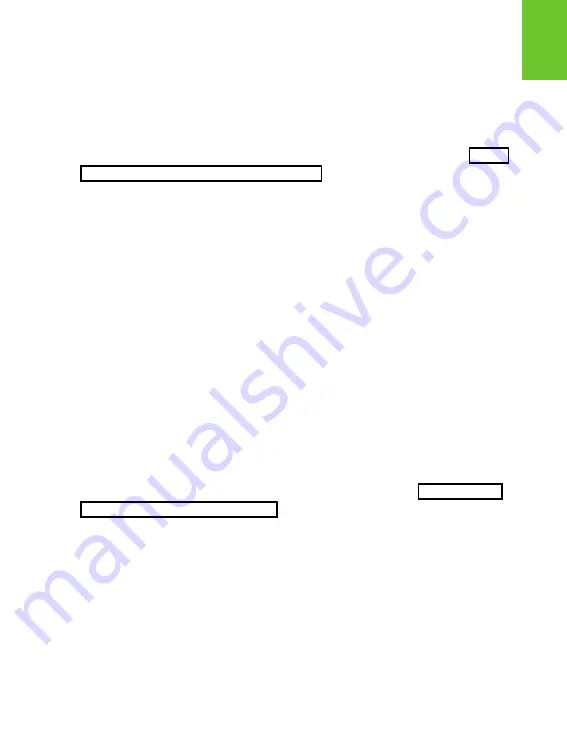
3M
™
Pocket Projector MPro120
© 2009 3M. All Rights Reserved.
25
En
glis
h
A computer is connected to the projector but the projector will not display the
computer’s image.
•
Unplug the VGA-Audio cable from the projector and a white image with the 3M logo
will display.
•
Plug the VGA – Audio cable into the projector and the icon in the upper-left corner of the
image will change from a “waiting on cable” to the “VGA-Audio cable” icon. See “Status
Indicator Lights and On Screen Icons” on page 23.
The projector is making a noise.
•
The projector has a small fan for cooling the LED light source. The fan turns on and off
automatically based on the projector’s internal temperature. The fan will turn on more
often in warm environments or at high altitudes.
•
The speakers make noise when the volume setting is 4 and nothing is connected to the
projector audio inputs. This is typical. Reduce the projector’s volume setting to 0.
•
The speakers make noise when the component AV cable is not correctly connected
to the video device. There are two red connectors on the component AV cable. One is
for the right audio channel and the other is for the Pr component video signal. If these
connectors are switched, the projected image will appear green and an abnormal noise
will come from the right speaker.
My video device is connected to the projector but the projector will not display
the video.
•
Unplug the AV cable from the projector and a white image with the 3M logo will display.
•
Plug the AV cable into the projector and the icon in the upper-left corner of the image will
change from a “waiting on cable” to the “VGA-Audio cable” icon. See “Status Indicator
Lights and On Screen Icons” on page 23.
•
The video output on some devices is turned off by default. Please refer to the device’s
documentation for details on enabling the video output.








































