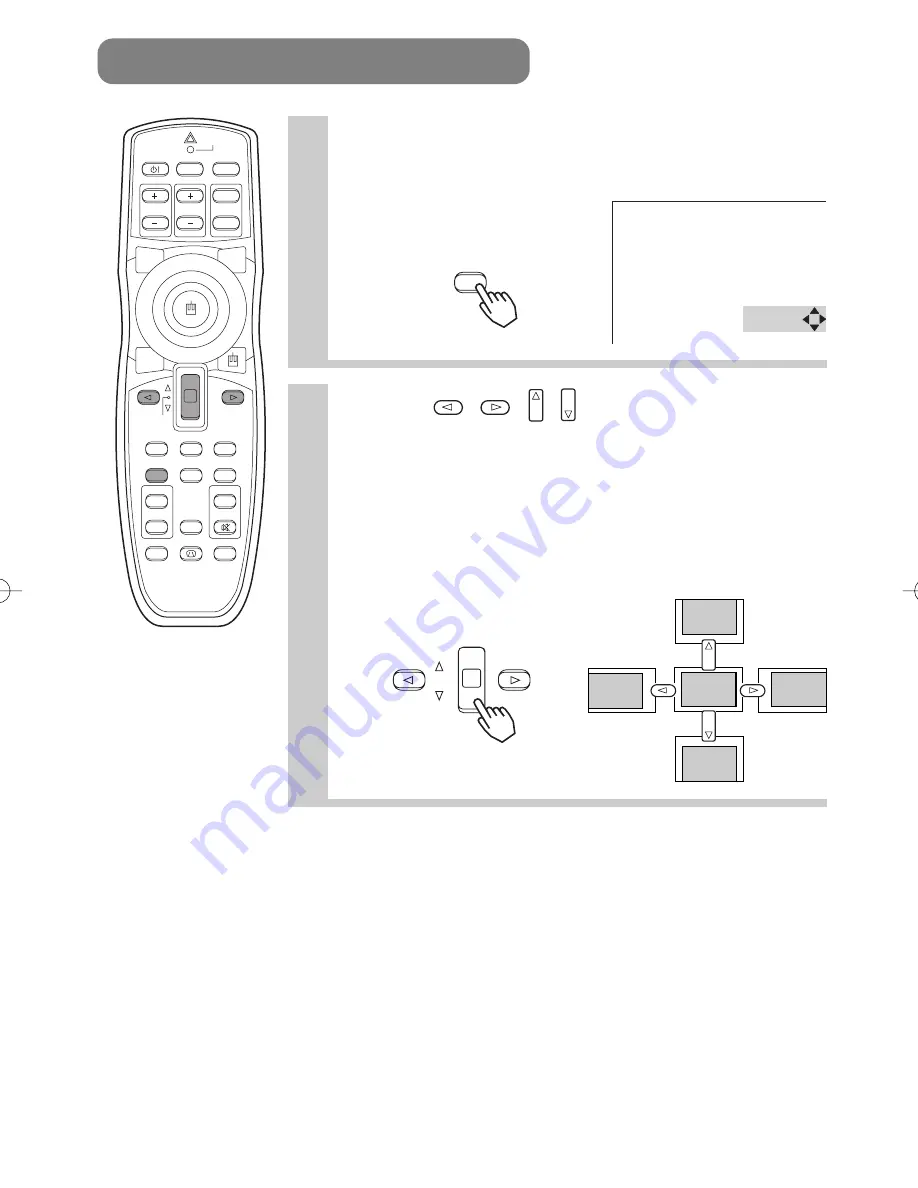
19
1
Press the POSITION button
As illustrated on the right, a dialog will appear on the screen to
aid you in adjusting the position.
2
Use the
,
,
,
buttons to adjust the
position
When you want to initialize the position, press the RESET
button during adjustment.
Press the POSITION button again to close the dialog and
complete this operation. (Even if you don't do anything, the
dialog will automatically disappear after a few seconds.)
This function is only available for RGB/BNC (RGB) input.
ADJUSTING THE POSITION
POSITION
STANDBY/ON
VIDEO
UP
DOWN
BLANK
ASPECT
PUSH
LASER
INDICATOR
LASER
RGB
FOCUS
ENTER
ON
OFF
ESC
MENU
RESET
POSITION
MAGNIFY
VOLUME
MUTE
WIRELESS
KEYSTONE
FREEZE
ONE TOUCH
AUTO
PinP
ZOOM
PAGE
POSITION
01CP-X885W/Vol1/E-責 02.10.8 9:05 PM ページ19
















































