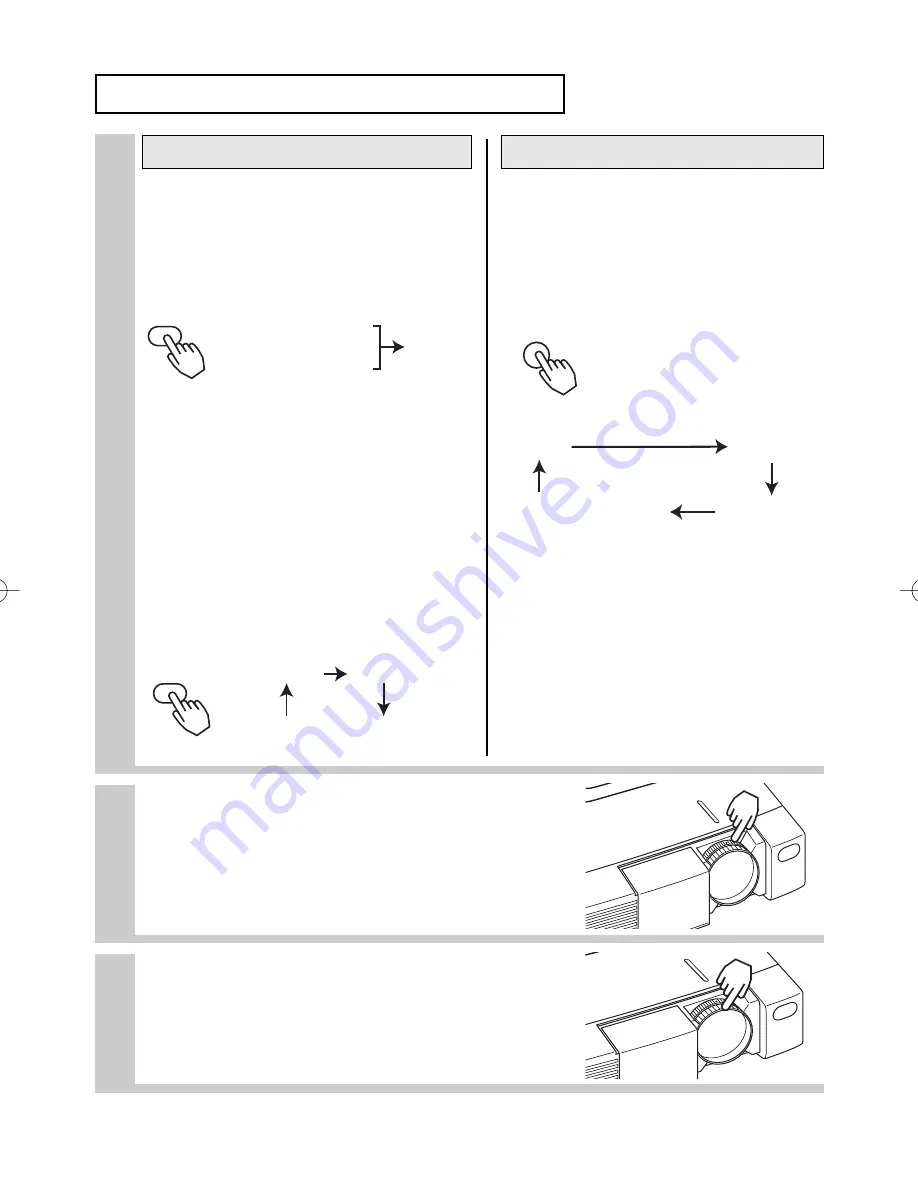
Downloaded from Projector.com
15
RGB
6
Use the zoom ring to adjust the
screen size
7
Use the focus ring to focus the
picture
5
If selecting RGB input
Press the RGB button
Press this button to swich to the devices
connected to RGB IN as illustrated
below.
If selecting video input
Press the VIDEO button
Press this button to toggle between the
devices connected to VIDEO IN, S-
VIDEO IN and COMPONENT VIDEO. As
illustrated below, each time you press
the VIDEO button, the projector
switches between VIDEO IN, S-VIDEO
IN and COMPONENT VIDEO. Select the
signal you wish to project.
Using the remote control
Press the INPUT button
As illustrated below, each time you
press the INPUT button, the projector
switches between its input signal
ports. Select the signal you wish to
project.
Using the projector's control panel
VIDEO
RGB IN
VIDEO IN
S-VIDEO IN
COMPONENT VIDEO
VIDEO IN
S-VIDEO IN
COMPONENT VIDEO
VIDEO IN
S-VIDEO IN
COMPONENT VIDEO
RGB IN
INPUT
Selecting an Input Signal
01CP-S225/X75/Vol1/E/最終 02.10.17 10:24 AM ページ15






























