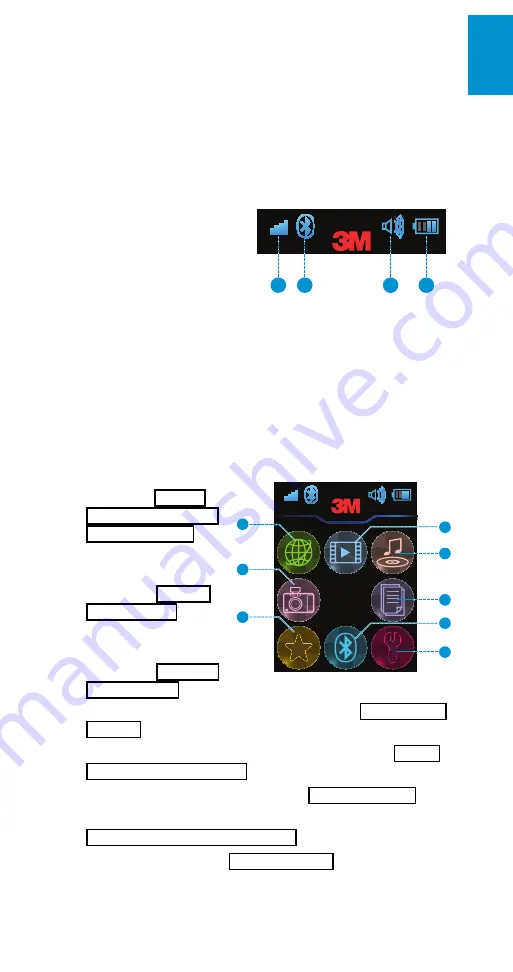
29
3M
™
Pocket Projector MP180
© 2011 3M. All Rights Reserved.
En
glish
Home Screen
At power on, the home screen will display if there are no input cables or video
devices connected to the projector. The home screen has two sections: a status bar
at the top and the menu icons section.
Status Bar
The status bar provides information about the volume level and battery level.
1
Wi-Fi signal strength
-
Example shown indicates
full signal.
2
Bluetooth icon
- Indicates
that Bluetooth is enabled
and the projector is
connected to another
device.
1
2
3
4
3
Current volume level
- Example shown indicates maximum volume.
4
Current battery level
- Battery charge is shown as 1 to 4 bars. Example
shown indicates half power. During charging, this icon is animated.
Menu Icons
1
Access and browse the
Internet. (
See “Joining a
Wi-Fi Network and Internet
Browsing” on page 30.)
2
Watch videos stored
on internal or SD card
memory. (
See “Watching
.)
3
Listen to music stored
on internal or SD card
memory. (
)
1
2
3
4
5
6
7
8
4
View photos stored on internal or SD card memory. (
)
5
View all office or PDF files on internal or SD card memory. (
Office and PDF Files” on page 45.
)
6
View all files that are marked as favorites. (
)
7
Transfer files between the projector and another Bluetooth device. (
See
“Transfer Files Using Bluetooth” on page 23.
)
8
Configure your projector. (
)
















































