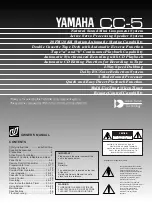Table of Contents
3M™ Drive-Thru Systems Model G5 and Model XT-1
Operating Instructions
November 6 2014 – Revision 2.1
Page 3 of 77
Table of Contents
OVERVIEW ..................................................................................................................................... 7
Safety Information ..................................................................................................................... 7
Safety Rules ............................................................................................................................ 7
Intended Use ........................................................................................................................... 7
Signal Words ........................................................................................................................... 7
System Warnings .................................................................................................................... 7
Other Conventions .................................................................................................................... 8
Important Notes and Notes...................................................................................................... 8
FCC and Industry Canada Information .................................................................................... 8
CONFIGURATION ........................................................................................................................ 11
Enter Configuration Mode....................................................................................................... 11
Navigating the Base Station Display ..................................................................................... 11
Interpreting Display Information ............................................................................................ 12
Buttons................................................................................................................................... 12
Configuring with a Computer ................................................................................................. 13
Logging into the Base Station with a PC ............................................................................... 14
Change Basic Volume Settings .............................................................................................. 15
Inbound Microphone Volume................................................................................................. 15
Outbound Talk Volume .......................................................................................................... 15
Vehicle Alert Volume ............................................................................................................. 15
Outbound Greeter Message Volume ..................................................................................... 15
Change the Monitor Volume ................................................................................................... 16
Inbound Listen ....................................................................................................................... 16
Outbound Talk ....................................................................................................................... 16
Vehicle Present ..................................................................................................................... 16
Vehicle Approach .................................................................................................................. 17
Page Messages ..................................................................................................................... 17
Greeter Messages ................................................................................................................. 17
Change the Night Volume ....................................................................................................... 17
Registering Headsets .............................................................................................................. 18
Add Headsets ........................................................................................................................ 18
Remove Headsets ................................................................................................................. 18
List All Headsets .................................................................................................................... 19
Resetting Inactive Days ......................................................................................................... 19
Checking Headset Software Revision ................................................................................... 19
Change Noise Reduction Level .............................................................................................. 19
Inbound Microphone Noise Reduction Level......................................................................... 19
Acoustic Echo Canceller ........................................................................................................ 20
Set System Date and Time ...................................................................................................... 20
Change Global Settings .......................................................................................................... 20
Text and Audio Prompts Language ....................................................................................... 20
Drive Thru Audio Duplex Mode ............................................................................................. 20
Page Channel Heard by Order Taker .................................................................................... 21
Number of Base Stations at this Site ..................................................................................... 21
Store is Now Closed Prompt ................................................................................................. 21
Pull Ahead Prompt ................................................................................................................. 22
Customer Order Point Prompt Language .............................................................................. 22
Order Point TALK with No Vehicle ........................................................................................ 23
Order Takers and Page Messages in Cross Lane Mode ...................................................... 23
Detector Type ........................................................................................................................ 23
Kitchen Noise Reduction ....................................................................................................... 24
Содержание G5
Страница 1: ...3M Drive Thru Systems Model G5 and Model XT 1 Operating Instructions ...
Страница 30: ......