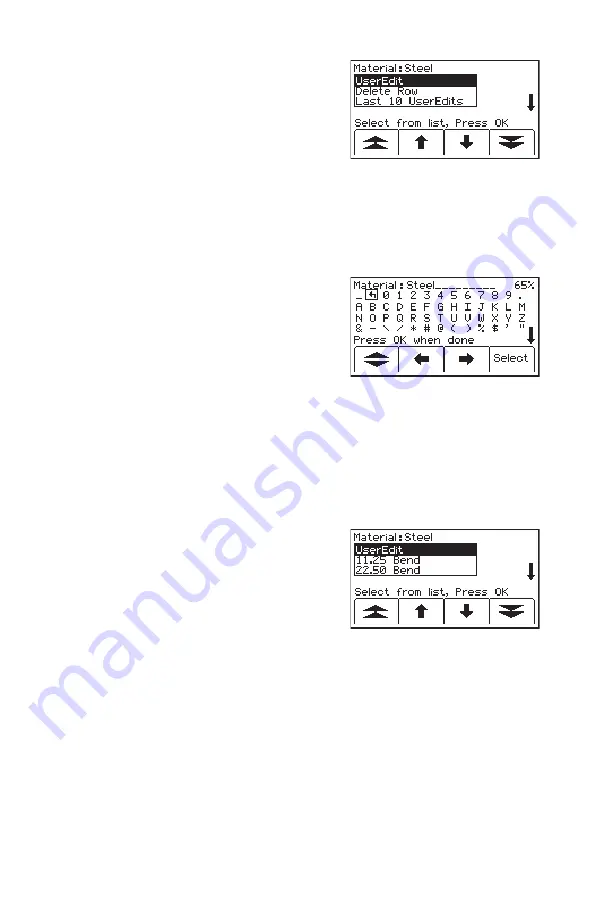
38
78-8130-6151-8-E
5. Press
Modify
[SK]. The percentage displayed in
the upper right portion of the screen indicates
the remaining memory available on the marker.
6. The operator may select
User Edit
in order to
‘type’ the modification, or
Delete Row
to remove
the entire row from the template, or select
Show
All
to display a list of common terms.
Note: Using a common term requires less memory
in the marker.
7. Select an option from the list by pressing the up/
down arrows [SK]. Press
OK
[5].
8. If
User Edit
is selected, the following screen
will appear.
9. Move the boxed cursor to the ‘back arrow’
and press
Select
[SK] to delete the entry to be
modified.
10. Move the boxed cursor by pressing the left/right
arrows [SK] or the Up/ Down Arrow [SK] to
move the cursor to the next row.
11. Press
Select
[SK] to enter the alphanumeric
character.
− Entry will appear at the top of the screen.
12. Press
OK
[5] when entry is complete.
13. If
Show All
is selected, the following screen will
appear.
14. Select a common term from the list by pressing
the up/down arrows [SK].
15. Press
OK
[5]. The modification will
automatically populate the marker template.
Reading iD Markers
The operator can retrieve the data from the iD marker by pressing Read [SK] (on the
locate screen or the depth screen).
The receiver tip should be lowered to the ground to reach maximum read depth.
If more than one 3M
™
EMS iD Marker of the same utility is detected, the receiver will
read the first marker and display the data from the marker.















































