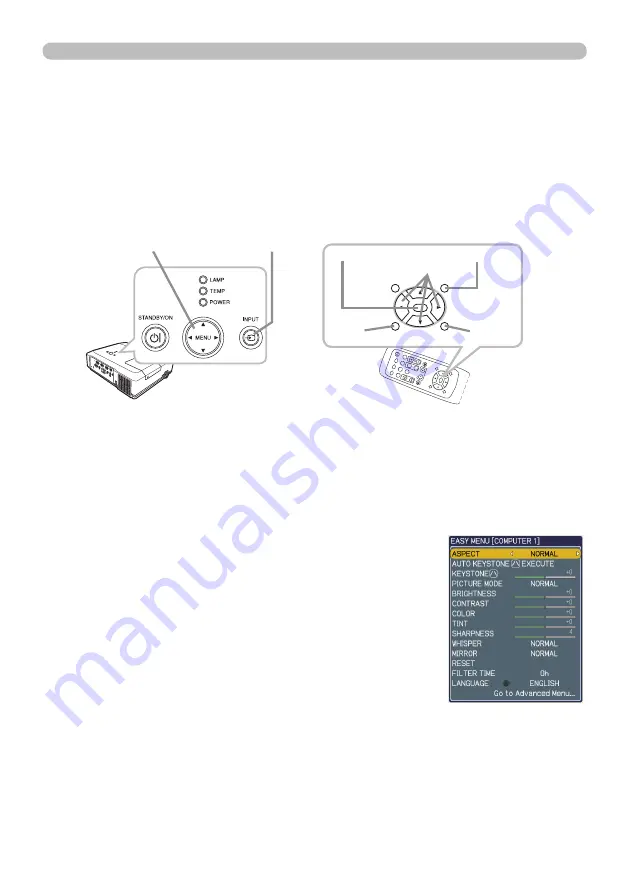
22
Operating
1.
Press the
MENU
button on the remote control or the projector.
The Advanced Menu or EASY MENU, which has priority just after powered
on will appear.
If you want to move the menu position, use the cursor buttons after pressing
the
POSITION
button. While the projector is displaying any menu, the
MENU
button on the projector works as the cursor buttons.
Using the menu function
2.
If you want to change it to the Advanced Menu,
select the Go to Advanced Menu...
This projector has the following menus:
PICTURE, IMAGE, INPUT, SETUP, AUDIO, SCREEN, OPTION, C.C. and EASY
MENU.
EASY MENU consists of functions often used, and the other menus are classified
into each purpose and brought together as the Advanced Menu.
Each of these menus is operated using the same methods. The basic operations
of these menus are as follows.
In the EASY MENU
3.
Use the ▲/▼ cursor buttons to select an item to
operate.
4.
Use the ◄/► cursor buttons to operate the item.
MENU
button
PAGE UP
PAGE DOWN
VIDEO
MY SOURCE/DOC.CAMERA
STANDBY/O
N
FREEZE
MA
GN
IFY
ASPECT
SEARCH
AU
TO
BL
AN
K
MUTE
VOLUME
KEYSTONE
MY BUTTON
POSITION
ESC
ENTER
MENU
RESET
COMPUTER
RESET
button
ENTER
button
MENU
button
Cursor buttons
PAGE UP
PAGE
DOWN
VIDEO
MY SOURCE/
DOC.CAMERA
STANDBY/ON
FREEZE
MAGNIFY
ASPECT
SEARCH
AUTO
BLANK
MUTE
VOLUME
KEYSTONE
MY BUTTON
POSITION
ESC
ENTER
MENU
RESET
COMPUTER
ESC
button
EASY MENU
(continued on next page)
INPUT
button
3M™ Digital Projector WX66
© 3M 2008. All Rights Reserved.






























