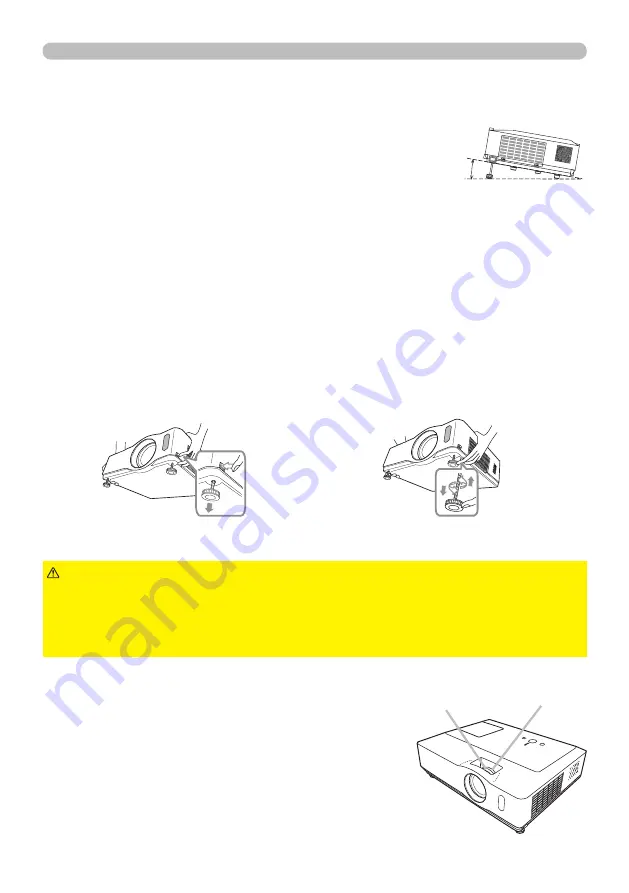
18
Operating
Adjusting the projector's elevator
When the place to put the projector is slightly uneven to the left or right, use the
elevator feet to place the projector horizontally.
Using the feet can also tilt the projector in order to project at
a suitable angle to the screen, elevating the front side of the
projector within 10 degrees.
This projector has 2 elevator feet and 2 elevator buttons. An elevator foot is adjustable
while pushing the elevator button on the same side as it.
1.
Holding the projector, push the elevator buttons to loose the elevator feet.
2.
Position the front side of the projector to the desired height.
3.
Release the elevator buttons in order to lock the elevator feet.
Focus ring
Zoom ring
To loose an elevator foot, push the
elevator button on the same side as it.
To finely adjust, twist the foot.
10°
4.
After making sure that the elevator feet are locked, put the projector down
gently.
5.
If necessary, the elevator feet can be manually twisted to make more precise
adjustments. Hold the projector when twisting the feet.
►Do not handle the elevator buttons without holding the projector,
since the projector may drop down.
►Do not tilt the projector other than elevating its front within 10 degrees using the
adjuster feet. A tilt of the projector exceeding the restriction could cause malfunction
or shortening the lifetime of consumables, or the projector itself.
CAUTION
1.
Use the zoom ring to adjust the screen size.
2.
Use the focus ring to focus the picture.
Adjusting the zoom and focus
3M™ Digital Projector WX66
© 3M 2008. All Rights Reserved.






























