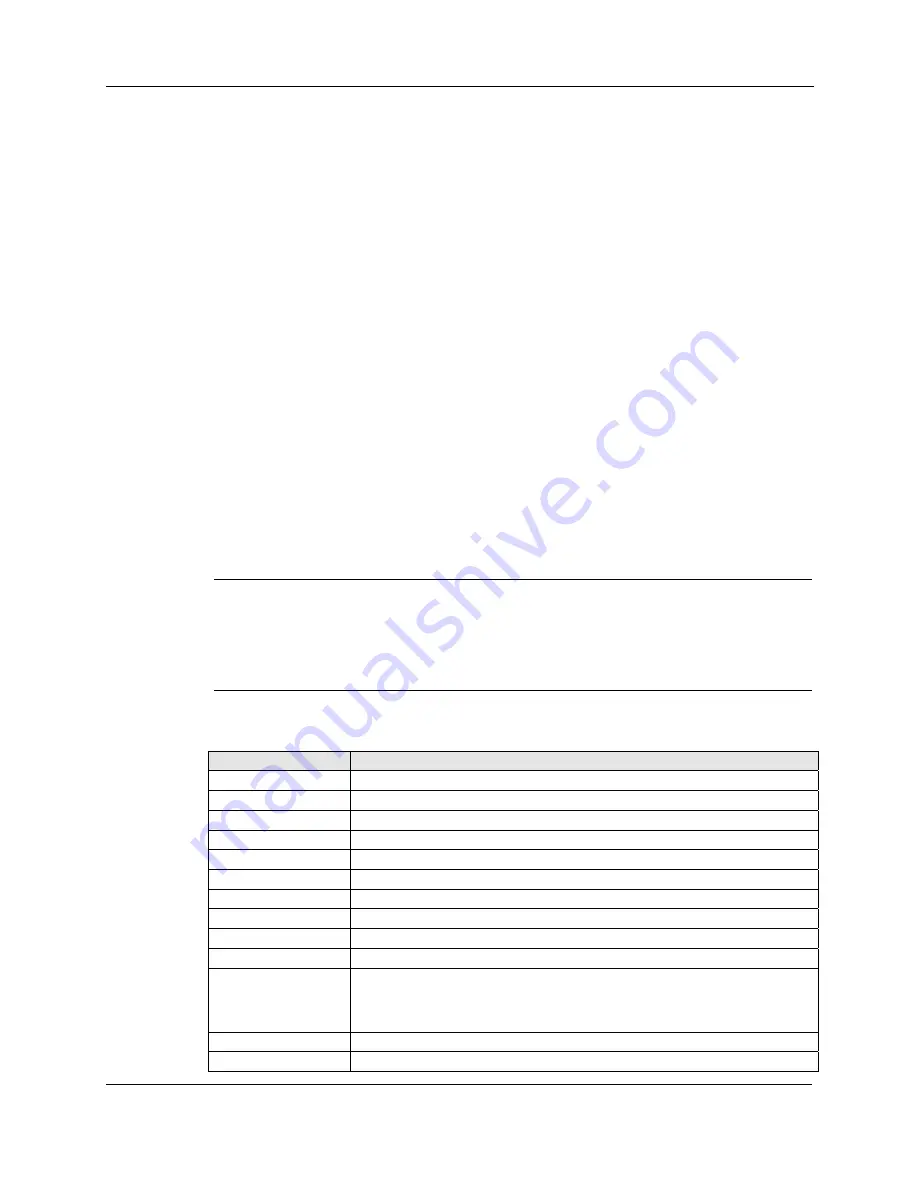
3M™ Dual-Touch Chassis Displays User Guide
15
3M Touch Systems, Inc. Proprietary Information – TSD-42846A
4.
With the OSD menu on screen, press the
Menu
button to return main menu or exit
OSD.
5.
The OSD menu will automatically close if you have left it idle for a pre-set time.
6.
To Lock the OSD / Power menu buttons, please follow the instructions below.
(Please note: the monitor has to be turned ON with a valid signal pre-set).
a.
Press
Menu
key, the OSD menu will appear.
b.
Press and hold the
Menu
key again with the OSD menu on the screen, the OSD
menu will disappear. Then press the
Power
key once while the menu key is still
being pressed. The
Lock/Unlock
menu will appear for 3 seconds.
c.
Use the
Enter
key to select OSD or Power setting then set at
Lock
by pushing
the
Up
or
Down
button.
d.
When the
Up
or
Down
button is released, the previous setting will be saved and
exit the
Lock/Unlock
menu automatically.
7.
To Unlock the OSD / Power menu buttons, please follow the instructions below.
Please note: the monitor has to be turned ON with a valid signal pre-set.
a.
Press and hold the
Menu
key then press the
Power
key simultaneously and the
Lock/Unlock
menu will appear for 3 seconds.
b.
Use the
Enter
key to select OSD or Power setting then set at
Unlock
by pushing
the
Up
or
Down
button.
c.
When the
Up
or
Down
button is released, the previous setting will be saved and
exit the
Lock/Unlock
menu automatically.
Note:
When the OSD Lock Function is selected, this indicates that all the buttons except
Power
are now disabled.
When the Power Lock function is selected, this indicates that the power key is
disabled; user cannot turn off the monitor using the
Power
key.
On-Screen Display Menus
Item
Content
Contrast
The monitor luminance level control.
Brightness
The monitor backlight level control.
Auto Adjust
Fine-tune the image to full screen automatically.
Left/Right
Moving screen image horizontal position to left or right.
Up/Down
Moving screen image vertical position to up or down.
Horizontal size
The screen image horizontal dot clock adjustment.
Fine
The screen image pixel phase adjustment.
OSD Left/Right
Moving OSD menu horizontal position to left or right.
OSD Up/Down
Moving OSD menu vertical position to up or down.
OSD Time out
OSD auto-disappear time selection.
OSD Language
OSD menu language selection.
(English, French, Japanese, German, Spanish, Italian, Traditional
Chinese and Simplified Chinese)
Factory Reset
Factory default value restored.
RGB
Color temperature selection (9300K, 6500K, 5500K, 7500K, User)




















