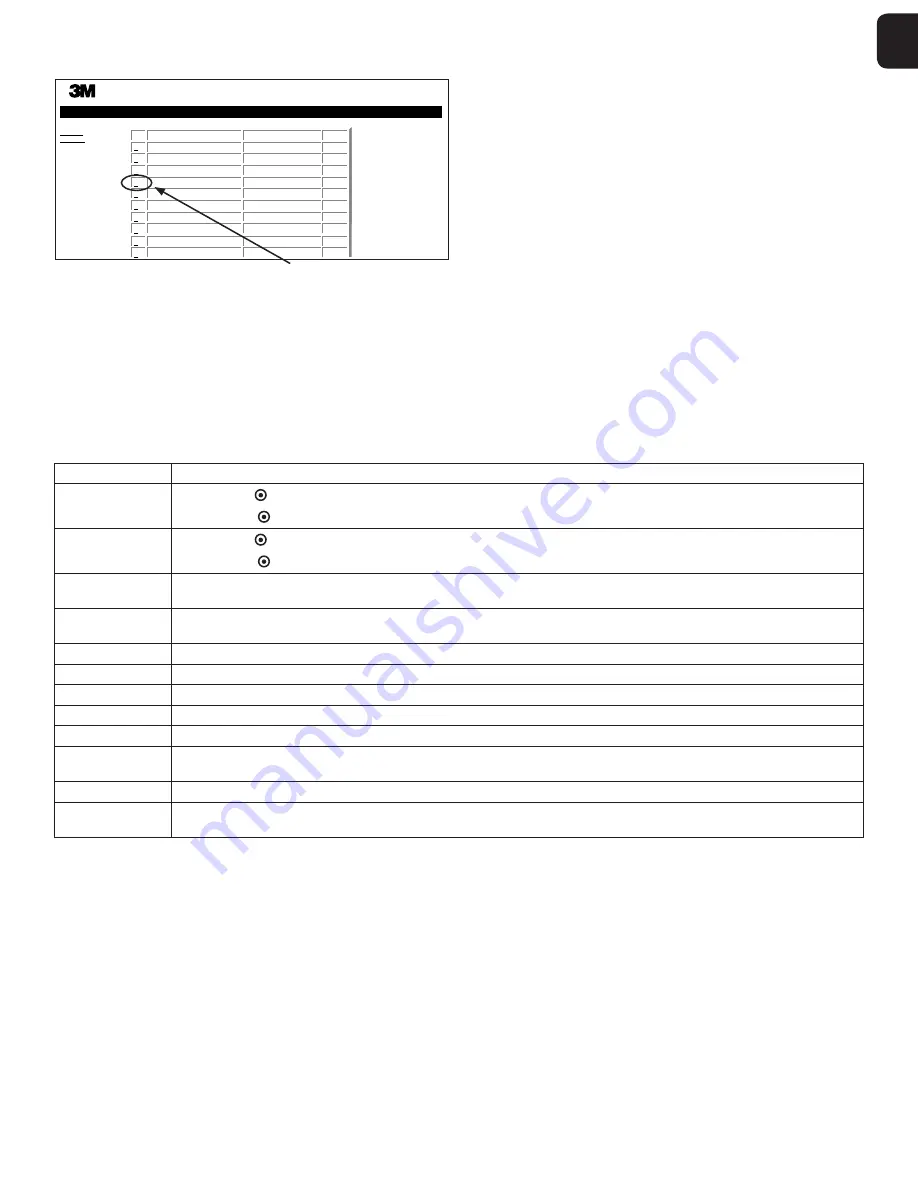
10
11
1
Using the BI History Page
Status
History
3M™ Attest™ Auto-reader 490H
Well# and Configuration
#3 1295
#2 1295
#1 1295
#10 1295
#3 1295
#2 1295
#1 1295
#4 1295
#3 1295
#2 1295
Start Time
2017-05-11 13:51:49
2017-05-11 08:05:42
2017-05-11 08:03:56
2017-05-07 11:55:16
2017-05-07 11:06:44
2017-05-07 08:03:19
2017-05-07 08:02:43
2017-05-04 08:57:51
2017-05-04 08:57:12
2017-05-04 08:01:47
Result
---
–
+
–
–
–
+
–
–
–
ID
1
2
3
4
5
6
7
8
9
10
To view or print an individual record, click on the ID number of the desired record to
navigate to the Results Detail page for that BI.
Note 1:
Column 1,
“
ID
”
is the assigned ID number with ID 1 representing the newest
record and ID 100 representing the oldest record. For convenience, all columns are
sortable; to help find a particular record, simply click once on the column heading to sort
in ascending order and click a second time to reverse the order.
Note 2:
The History page refreshes less frequently than the Status page. Until the BI result
is available, the History page displays
•••
in the Results column indicating incubation is
still in
‑
process.
Using the Configuration Page
Certain set
‑
up and configuration options are available on the password
‑
protected
3M™ Attest™ Auto
‑
reader 490H Web App Configuration page. Ideally, the 3M™ Attest™
Auto
‑
reader 490H should be empty (i.e., have no incubating BIs) when it is reconfigured.
Navigate to the Configuration page by entering either:
1) http://attestxxxxxx/protect/config.htm (where xxxxxx is the 6
‑
digit unit serial number), or
2) http://xxx.xxx.xxx.xxx/protect/config.htm (where xxx.xxx.xxx.xxx is the IP address)
in the web browser address bar and pressing Enter. A security screen will appear. Fill in
the fields as follows:
User name:
manager
Password:
Attest
and click OK.
Click on the desired radio buttons to change settings.
Language
Selected setting indicates language in which text on 3M™ Attest™ Auto
‑
reader 490H Web App pages will appear on the PC/mobile device screen.
Pushbutton
Configuration
Selecting
Enable
allows the user to configure the 3M™ Attest™ Auto
‑
reader 490H from the buttons on the unit itself.
Selecting
Disable
prevents the user from being able to configure the 3M™ Attest™ Auto
‑
reader 490H from the buttons on the unit itself.
Buzzer Configuration
Selecting
Enable
enables the audible alarm. The speaker icon will appear on the 3M™ Attest™ Auto
‑
reader 490H LCD panel.
Selecting
Disable
disables the audible alarm. The speaker icon will disappear from the 3M™ Attest™ Auto
‑
reader 490H LCD panel.
Attest Auto-reader
490H Nickname
Naming the 3M™ Attest™ Auto
‑
reader 490H may be useful in facilities with multiple units. The assigned nickname will appear on the 3M™ Attest™
Auto
‑
reader 490H Web App Status page.
Enable DHCP
Default: Setting is checked indicating the Web App will use the Dynamic IP address automatically assigned when the 3M™ Attest™ Auto
‑
reader 490H is
connected to the network. Remove the check if you wish to use a Static IP address assigned by your facility IT.
IP Address
Enter Static IP address assigned by IT.
Gateway
Enter Gateway.
Subnet Mask
Enter Subnet Mask.
Primary DNS
Enter Primary DNS.
Secondary DNS
Enter Secondary DNS.
MAC Address
XX:XX:XX:XX:XX:XX
(Unique MAC address assigned to device. This value cannot be changed.)
Use Computer Time
Check this box if you wish to set the clock on
‑
board the 3M™ Attest™ Auto
‑
reader 490H using the computer
’
s clock.
Attest Auto-reader
490H Time
Alternatively, leave the Use Computer Time box unchecked and complete the date and time boxes to set the 3M™ Attest™ Auto
‑
reader 490H clock.
After changing desired settings, click on Save Config button to save your changes. A new screen confirming the settings were successfully changed appears.
















