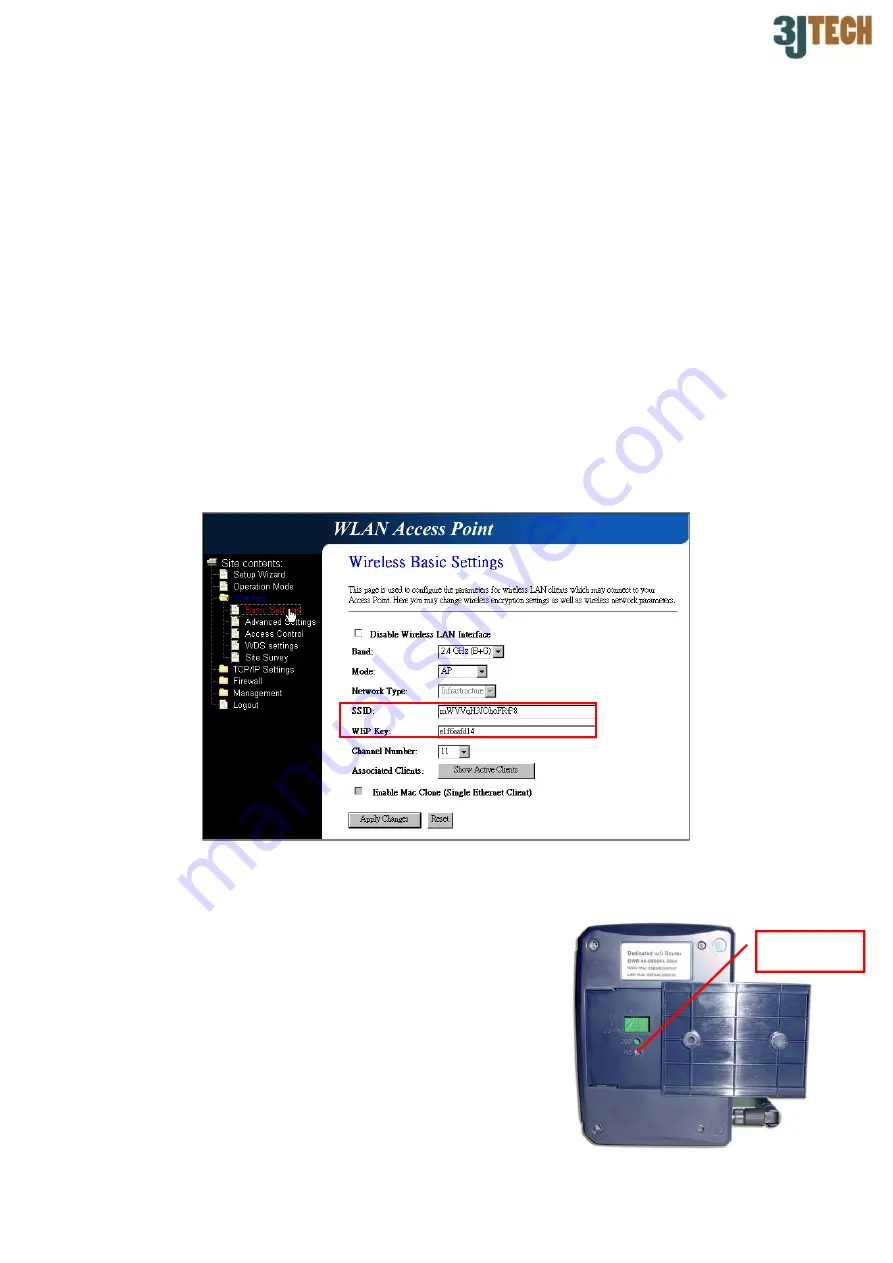
Ver 1.0.0.0
3
-
Connecting other wireless devices to the DWR
(Please skip this section if you would like to use our wireless IP camera series.)
1) Connect the power cable to the power jack of DWR.
2) Connect the wireless device to a LAN port of DWR via the RJ-45 cable.
3) Power on the wireless device.
4) Initiate your Internet Explorer and type http://192.168.8.1 into IE browser. Click
OK
button to enter the setup page of DWR after inputting the following username and
password.
Username:
cameras
Password:
cameras
5) Please go to
Wireless / Basic
Settings
by pulling down the function list located at the
left side.
6) In Wireless Basic Settings page, please use the values of WEP Key and SSID fields to
set up your wireless devices. (Note: The wireless devices will get the SSID belonging
to the DWR automatically if the function of broadcast is enabled.).
4.
Restore Factory Default Settings
DWR provides the
Def.
button that will be easy for users to
reset the router to its factory defaults. The button locates in
the bottom of the DWR (See Def. button of the figure at the
right side). Resetting steps are as follows:
(1) Move the cover in the bottom of the router.
(2) Plug in the power cable and wait around 20~30 seconds.
(3) Press
the
Def.
button and keep it pressed around 7
seconds.
(4) The DWR will restart after releasing the
Def.
button.
Def. BUTTON



