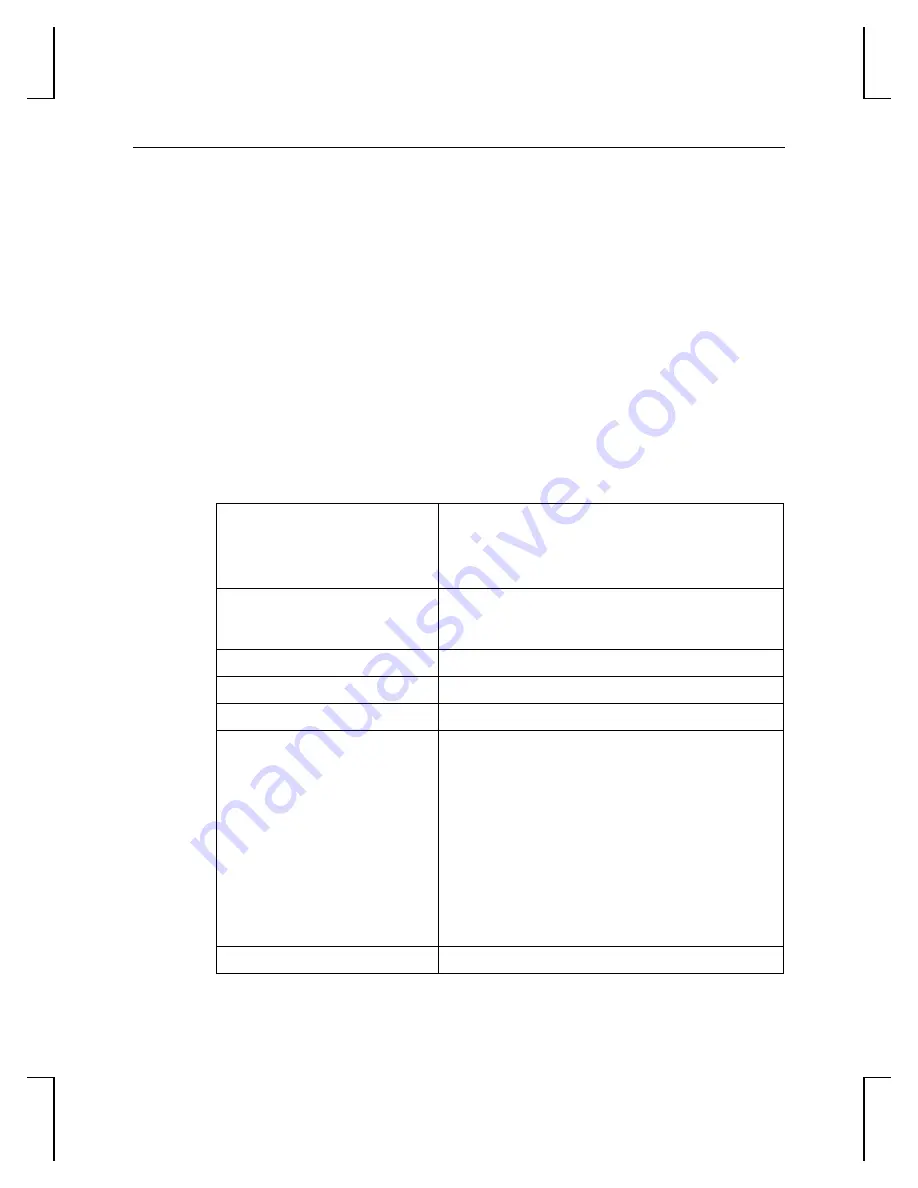
1
1 Introduction
The 3Dlabs Wildcat 4110 PRO video card equips your personal computer or personal workstation with
powerful and professional 3D graphics capability. This video card infuses Intel Pentium II or greater
computers running the Microsoft Windows NT or Windows 2000 operating system with workstation-class
3D graphics features and performance.
NOTE
If you purchased the 3Dlabs Wildcat 4110 PRO video card as part of a system, it was
preconfigured to operate in your system prior to shipment. No other modifications are
necessary. Also, your system’s video drivers were installed prior to shipment and are operative
when you receive the system. No further installation or configuration is necessary unless you
bought the Wildcat 4110 PRO as an ad-on or upgrade. Store the driver CD/diskette that came
with your system in a safe place in case you ever need to reinstall the drivers.
Features
Card Interface
AGP Pro card designed for systems that have either a
50-watt or a 110-watt AGP Pro slot.
NOTE: The 3Dlabs Wildcat 4110 PRO cannot plug
into a standard AGP slot.
Video Memory
Frame Buffer: 64MB
Texture Buffer: 64MB
DirectBurst: 8MB
Graphics Controller
High-speed Wildcat chipset technology
RAMDAC
220MHz
Plug-and-Play Monitor Support
Yes
Maximum Resolution
(bits per pixel); Refresh Rate
1920x1200 (96); Aspect Ratio = 16:10; 60Hz
NOTE: Supported refresh rates, monitor resolutions,
aspect ratios, and color depths depend on your
type of monitor, and whether or not you have
multisampling selected. See Appendix A,
“Specifications,” for a list of supported
resolutions and refresh rates.
NOTE: To display at a specific resolution with the
desired refresh rate, both the video card and
monitor must support it. Refer to the
documentation that came with your monitor for
a list of supported video resolutions.
Accelerated 3D API
OpenGL
Содержание The Wildcat 4110 PRO
Страница 22: ...16 Figure 5 Wildcat 4110 PRO Stereo Output Port ...
Страница 23: ...17 ...
Страница 34: ...30 ...








































