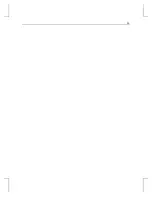28
13. After the system restarts and you log in, a message displays stating that a new display
driver has been installed, and that you should use the Display option in the Control Panel
to select the preferred display resolution. Click OK.
Reinstalling the video driver under Windows 2000
To remove an existing driver:
1. Log on using an account that has administrative privileges.
2. From the operating system Start menu, go to Settings/Control Panel and double-click
Add/Remove Programs.
3. Under Change or Remove Programs, highlight the 3Dlabs Display Driver and click
Change/Remove.
4. Click Yes when prompted to confirm the driver removal, and follow the prompts to
complete the driver removal.
5. Click OK when notified that the driver removal is complete, and reboot your system if
you are prompted to do so.
To reinstall the video driver:
1. Log on using an account that has administrative privileges.
2. From the operating system Start menu, go to Settings, Control Panel, System. Under
System, click the Hardware tab.
3. Click Device Manager, click Display Adapters, then select 3Dlabs Wildcat 4110 PRO
4. Right click on 3Dlabs Wildcat 4110 PRO, select Properties, then click Update Driver.
5. The Upgrade Device Drivers Wizard displays. Click Next.
6. Under Install Hardware Device Drivers, click “Search for a suitable driver for my device
(recommended),” then click Next.
7. Under Locate Driver Files, make sure the appropriate search location is selected, and that
Disk 1 of the driver media is loaded in the appropriate drive; then, click Next. The
Wizard locates the driver installation files
8. Under Driver Files Search Results, click Next to start the installation.
9. Insert Disk 2 when prompted then click OK to continue with the installation.
10. Once the driver successfully installs, click Finish to dismiss the Install Hardware Device
Drivers Wizard.
11. If told that the workstation must be restarted for the new settings to take effect, remove
the delivery media from the disk drive and click Yes to restart the workstation.
Содержание The Wildcat 4110 PRO
Страница 22: ...16 Figure 5 Wildcat 4110 PRO Stereo Output Port ...
Страница 23: ...17 ...
Страница 34: ...30 ...