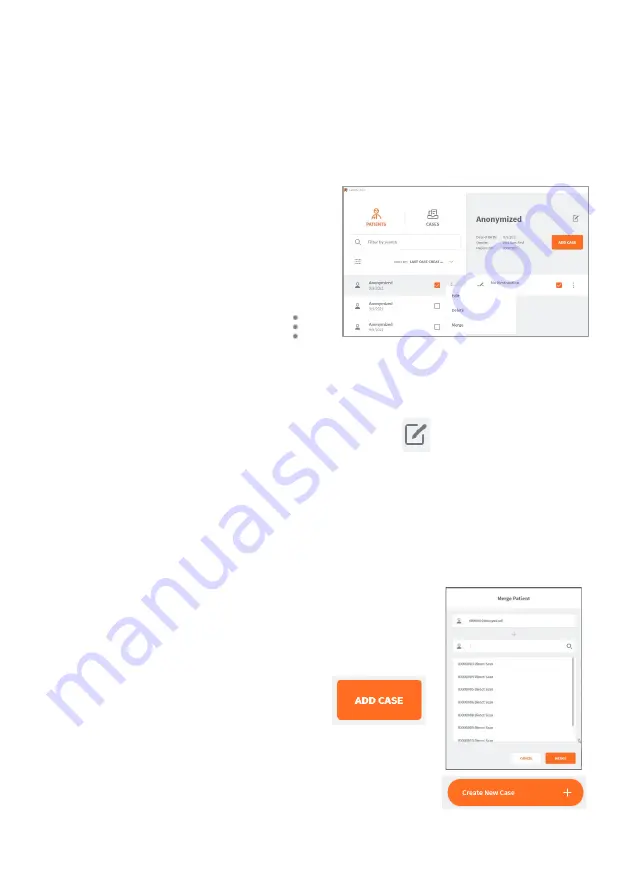
Page 27
5.
Using HeronClinic
TM
5.1
Managing Patient cases
Previewing Patient Cases
Select a Patient profile in the left-hand
column of the Case Management interface to
preview cases already linked to a patient.
Edit, Delete or Merge a Patient profile
It is possible to
Edit, Delete or Merge
a Patient profile by clicking on the icon
to the right of the Patient name.
Note:
only patient profiles with no cases can be deleted, so any cases linked to the
patient must be deleted first. Multiple cases can be deleted simultaneously.
You can also edit a Patient profile by clicking on the Edit icon
in the Patient preview.
Anonymizing Patient Data
You can anonymize patient data before sending an order by selecting
Hide Patient’s
Name
in system
Order Form
settings. This can be useful to protect patient privacy, and
to use anonymous case examples for training and presentation purposes.
Merging a Scan with a Patient profile
A Direct Scan can be linked to an existing Patient profile by
clicking Merge and selecting a case.
Adding a New Case to a Patient
Click Add Case in a selected Patient preview
window to add a new case to the patient
profile.
Creating a New Case
Click
Create New Case
in the HeronClinic
TM
Start screen, to
create a new case.
Содержание Heron IOS
Страница 1: ...IOS FPM 71 001 3 1_EN User Manual Version 3 4 x ...
Страница 3: ......
Страница 54: ...Page 54 User Manual 4 Select the desired options 5 Click Save to save selected View Notification settings ...
Страница 68: ...Page 68 User Manual INMETRO Certification Mark Ukraine Conformity Mark ...






























