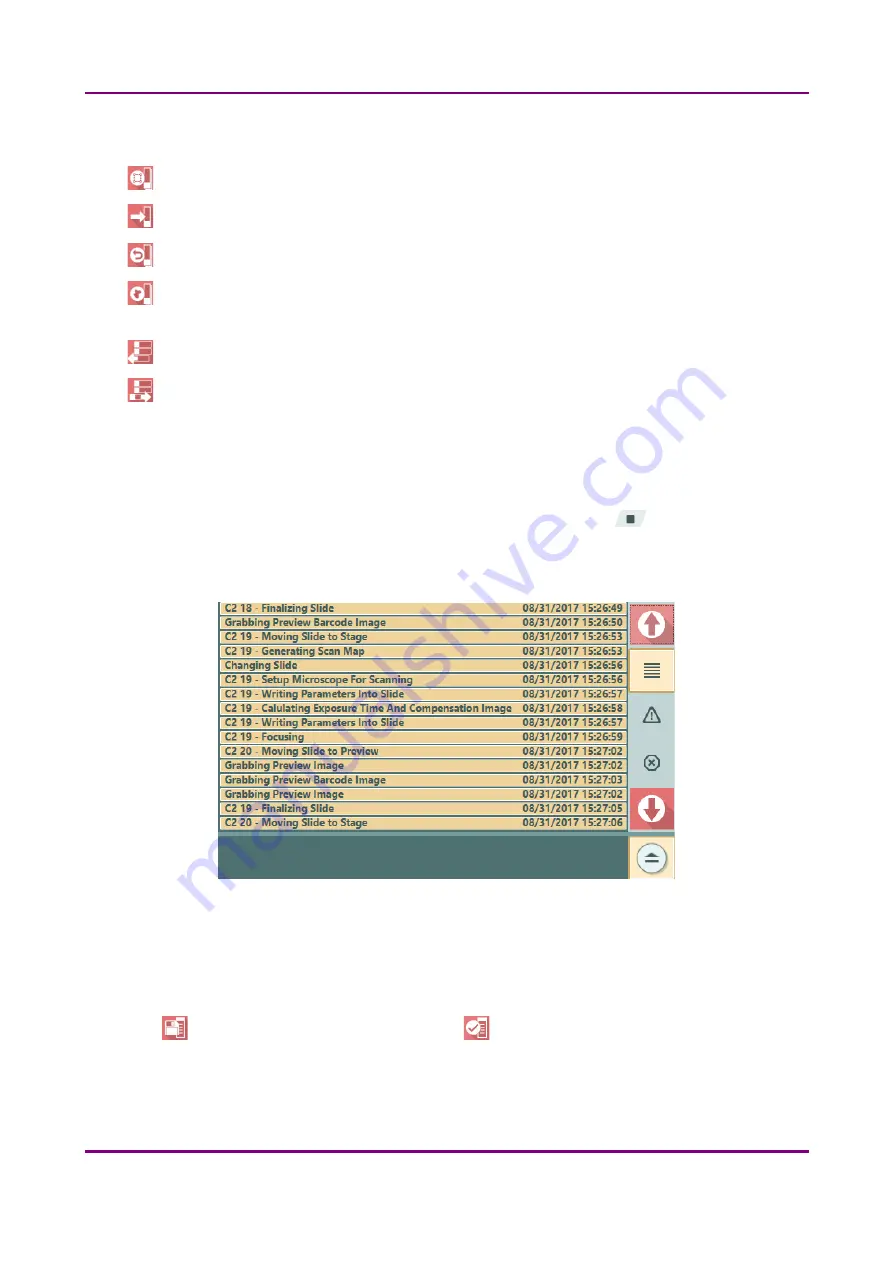
Pannoramic 1000 1.2 – User’s Guide
4 Software and Work-flow
Magazine View operation buttons
– Select/Deselect all
– Go to Slide View
– Restore modified slide attributes (name/profile) to default.
– Batch preview – slides that have been scanned for preview are represented with active slide
icons on the list.
– Remove slide(s) from list
– Add slide(s) to list
NOTE:
To select multiple slides, use
CTRL
or
SHIFT
keys during selection.
If a scanning progress of a magazine has been initiated, the surface becomes inactive therefore it
cannot be modified, but the scanning process can be stopped by clicking
.
Progress bar
that can be expanded and is scrollable, lists detailed process and scanning progress
information.
Figure 16 – Progress panel
V. Set scanning parameters
In
Slide View
the selected profiles can be parameterized and saved as well if needed.
If a profile parameter has been modified, the modification can be applied to the profile by saving.
Click
to save profile as general profile, or click
to save as a temporary profile. The resulting
temporary profile is available for you to select from the
Temporary Profiles
list.
Change profile color by clicking the color field at the left of the profile name.
March 19, 2019 - Rev. 2
3DHISTECH Ltd.
36
(
78
)






























