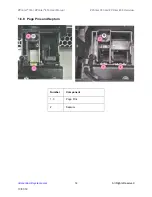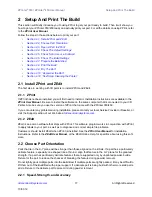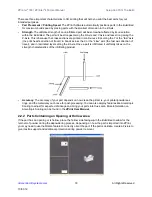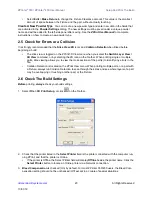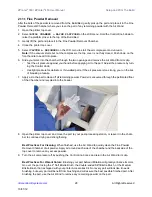ZPrinter
®
350 / ZPrinter
®
450 User Manual
Setup And Print The Build
17
All Rights Reserved
10/31/12
2
Setup And Print The Build
This section will briefly introduce you to using ZPrint to get your part ready to build. Then it will show you
how to get your ZPrinter 350/450 ready and actually print your part. For all the details on using ZPrint, refer
to the
ZPrint User Manua
l.
Follow the steps in the sections below to print your part:
•
Section 2.1, ’Install ZPrint and ZEdit’
•
Section 2.2, ’Choose Part Orientation’
•
Section 2.3, ’Open A Part In ZPrint’
•
Section 2.4, ’Check The Default Settings’
•
Section 2.5, ’Check for Errors or a Collision’
•
Section 2.6, ’Check The Build Settings’
•
Section 2.7, ’Prepare the Build Area’
•
Section 2.8, ’Print the Build’
•
•
Section 2.10, ’Depowder the Part’
•
Section 2.12, ’Next Step: Cleaning the Printer’
2.1 Install ZPrint and ZEdit
The first step in working with 3D parts is to install ZPrint and ZEdit.
2.1.1 ZPrint
If ZPrint has not been installed, you will first need to install it. Installation instructions are available in the
ZPrint User Manual
. Be sure to install the software on the same computer that is connected to your 3D
Printer. Also be sure you use the version of ZPrint that came with the ZPrinter 350/450.
If you encounter any problems during installation, please contact your local Service Provider or Reseller, or
visit the Support section of our Web site at
.
2.1.2 ZEdit
ZEdit is an add-on software that ships with ZPrint. This software program works in conjunction with ZPrint
to apply labels to your part, as well as to diagnose and correct simple file problems.
Customers should install ZEdit when ZPrint is installed. See the
ZPrint User Manual
for installation
instructions. Refer to the
ZEdit User Manual
,
or the ZEdit Online Help, for specifics about using this soft-
ware.
2.2 Choose Part Orientation
Parts that lie in the X-Y plane will be stronger than those aligned on the Z-Axis. If a part has a particularly
delicate feature, especially one shaped like a thin rod, align that feature in the X-Y plane for the greatest
strength. If a part has particularly delicate features that are supported only by unprinted powder, build a
Fixture for the part to reduce the chances of breaking the feature during powder removal.
Do not tightly pack multiple parts into the Build Bed. If multiple parts are tightly packed, it may be difficult to
lift them out of the Build Bed with proper support. If a delicate part is being built with other more solid parts,
add a Fixture to the delicate part to protect it during powder removal.
2.2.1 Speed, Strength, and Accuracy