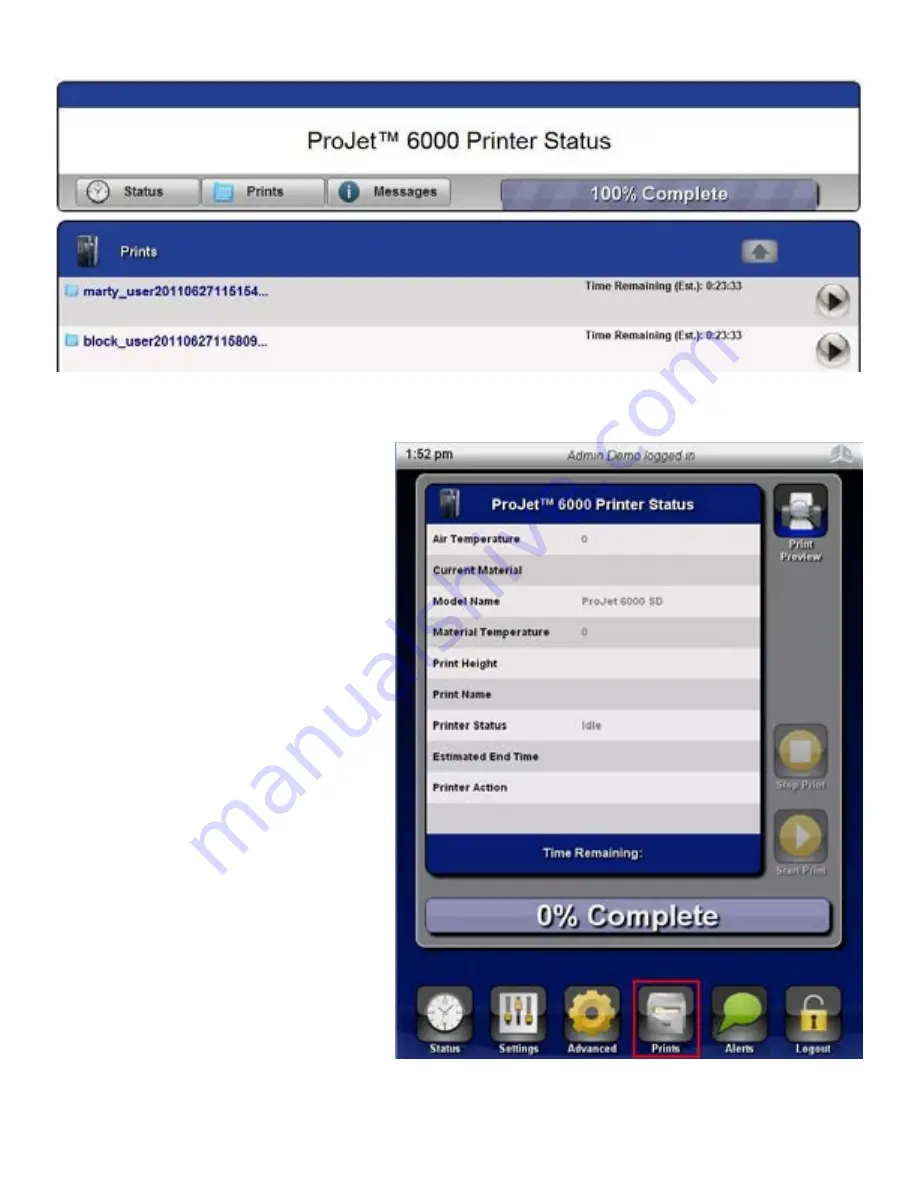
3D Systems, Inc.
7 . The
ProJet™ 6000 Printer Status
screen is displayed with the
block .bff
part displayed in the print queue .
START A PRINT JOB
After print jobs have been submitted to the printer,
the user may use the front panel to select and start a
particular print job .
1 . Press the
Prints
key .
2 . The system will display the
Prints
screen .
3 . Select a print job by touching the name on the
display .
4 . Press the
Start Print
key .
63
Содержание ProJet 6000
Страница 1: ...User Guide Original Instructions ProJet 6000 3D Professional Printer ...
Страница 15: ...3D Systems Inc Item P N Description Qty Label 8 19984 001 00 Heat Hazard Sticker 3 15 ...
Страница 16: ...3D Systems Inc 16 ...
Страница 23: ...3D Systems Inc Material Cart with Bottle Holder Extended 23 ...
Страница 28: ...3D Systems Inc SETTINGS The following sections describe the functionality of the Settings Screen 28 ...
Страница 46: ...3D Systems Inc 3 Press Yes The ProJet 6000 will then display the opening screen 46 ...
Страница 55: ...3D Systems Inc 7 After logging in the Status screen is displayed initially 55 ...
Страница 71: ...3D Systems Inc EC DECLARATION OF CONFORMITY 8 71 ...
























