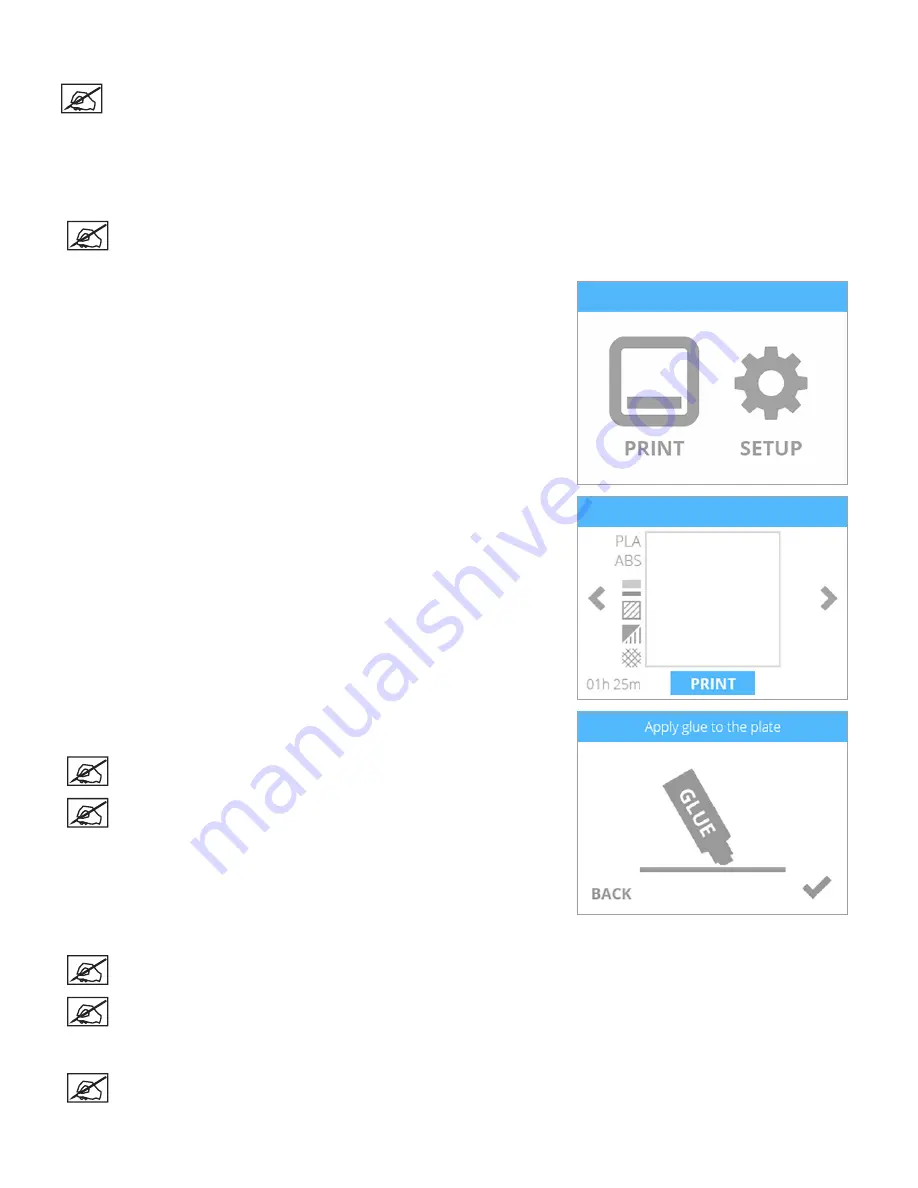
29
3D Systems, Inc
.
Printing The Level Gap Calibration File
NOTE: Ensure the print pad is completely clean from glue and printed parts before beginning this procedure.
1. Navigate to
http://cubify.com/en/CubePro/Activate
. Select
CALIBRATION
FILES
and extract them to your computer’s hard drive.
2.
Navigate to the file location and copy the appropriate file to your USB mass
storage device.
NOTE: There are two Level Gap Calibration files as well as four Nozzle Offset Calibration files. The two Level
Gap Calibration files are print material specific. Select the file based on the material cartridge type (ABS or PLA)
installed in cartridge bay 1.
3. Insert the USB mass storage device into the USB host port on the printer and
select
.
4.
Using the arrows, navigate to the appropriate Level Gap Calibration file and
select
.
5. Apply two thin layers of Cube Glue to the print pad in an area of 50 mm x 50
mm. Select the
checkmark
to continue.
NOTE: For more information, refer to the section titled
Applying
Cube Glue
in the user guide.
NOTE: It may take about five (5) minutes to print the file.
6.
When finished, remove the print pad and verify the Level Gap.
NOTE: Refer to the sections titled
Reading The Z-Gap Calibration Print
and
Reading The Level Gap Calibration
.
NOTE: If adjustments are needed, perform this procedure again after making the adjustments. Make sure all glue
and plastic residue have been removed prior to performing this procedure again.
7. Calibrate the offset jets.
NOTE: Refer to the section 6 of this guide.
























