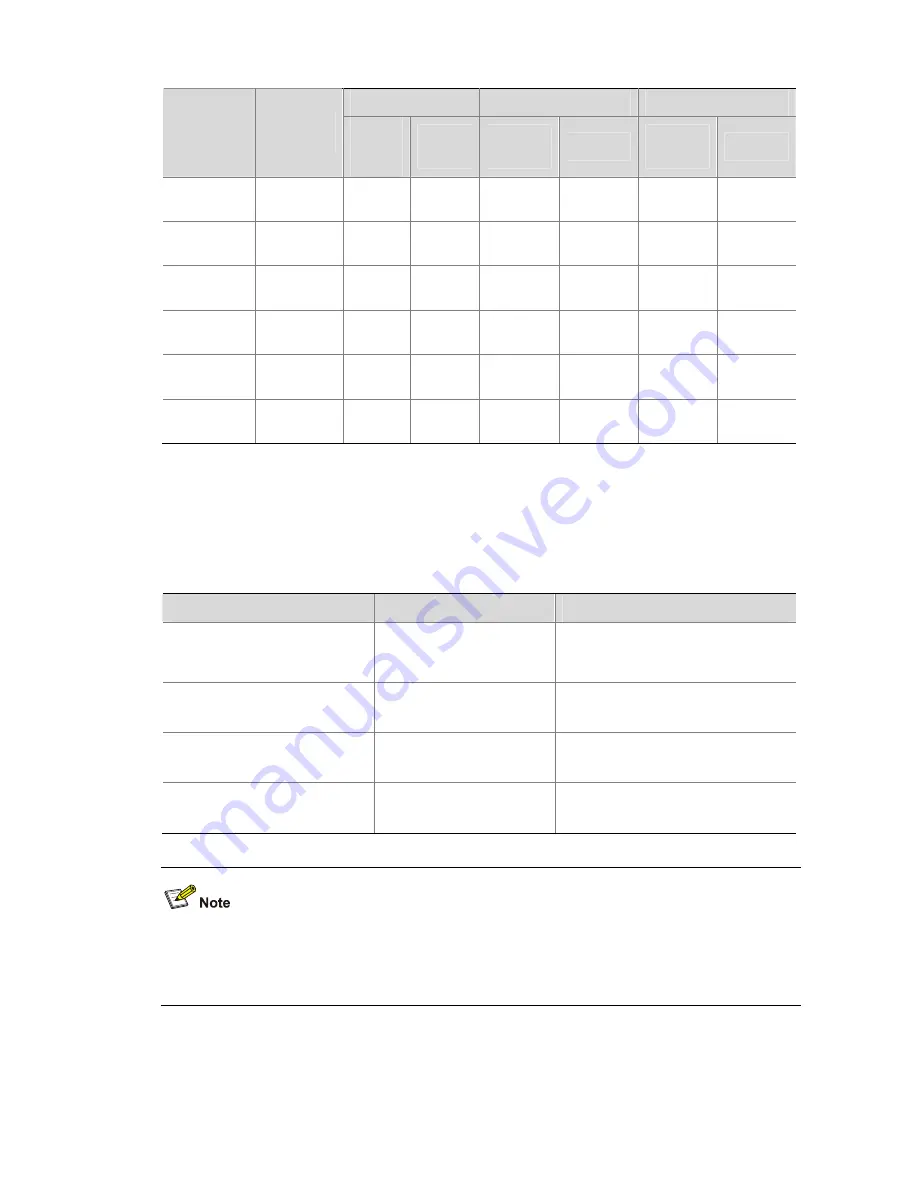
1-9
Table 1-4
Default output rules for different output directions
LOG
TRAP
DEBUG
Output
direction
Modules
allowed
Enable
d/disab
led
Severit
y
Enabled/
disabled
Severity
Enabled/
disabled
Severity
Console
default (all
modules)
Enable
d
warning
s
Enabled
debuggin
g
Enabled
debuggin
g
Monitor
terminal
default (all
modules)
Enable
d
warning
s
Enabled
debuggin
g
Enabled
debuggin
g
Log host
default (all
modules)
Enable
d
informati
onal
Enabled
debuggin
g
Disabled
debuggin
g
Trap buffer
default (all
modules)
Disable
d
informati
onal
Enabled warnings Disabled
debuggin
g
Log buffer
default (all
modules)
Enable
d
warning
s
Disabled
debuggin
g
Disabled
debuggin
g
SNMP NMS
default (all
modules)
Disable
d
debuggi
ng
Enabled warnings Disabled
debuggin
g
Enabling system information display on the console
After setting to output system information to the console, you need to enable the associated display
function to display the output information on the console.
Follow these steps to enable the system information display on the console:
To do…
Use the command…
Remarks
Enable the debugging/log/trap
information terminal display
function
terminal monitor
Optional
Enabled by default.
Enable debugging information
terminal display function
terminal debugging
Optional
Disabled by default.
Enable log information terminal
display function
terminal logging
Optional
Enabled by default.
Enable trap information
terminal display function
terminal trapping
Optional
Enabled by default.
Make sure that the debugging/log/trap information terminal display function is enabled (use the
terminal monitor
command) before you enable the corresponding terminal display function by using
the
terminal debugging
,
terminal logging
, or
terminal trapping
command.






























