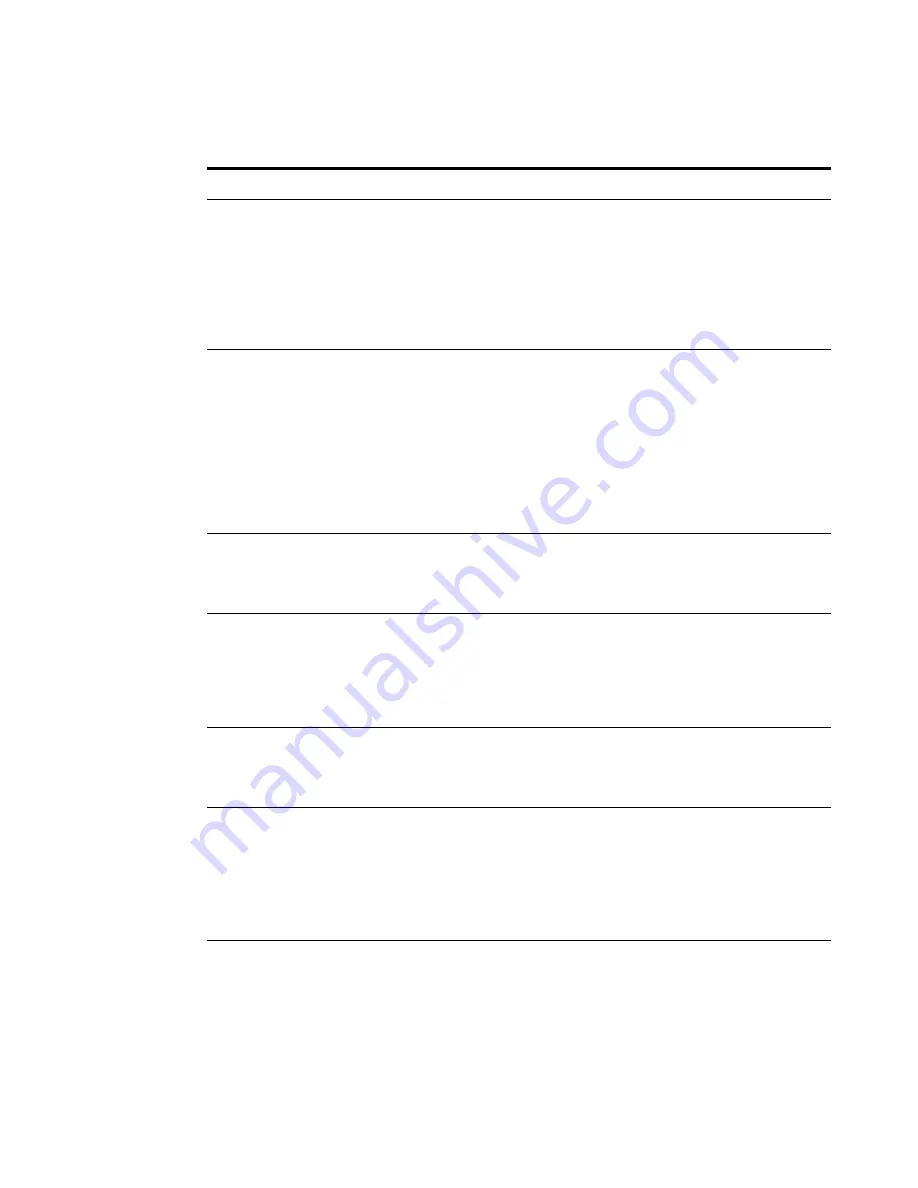
68
No operation.
Verify the access point configuration.
Review access point firmware revisions and update
firmware if necessary.
Make sure that there are no duplicate IP addresses on
the network. Unplug the access point and ping the
assigned address to make sure that no other device
responds to that address.
Access point powers up, but
does not associate with
wireless clients.
Confirm that the service area on the access point
matches that on the clients.
Verify that the clients are operating correctly.
Make sure that security settings on the access point
match those on the clients.
Make sure that the access point antennas are positioned
properly.
Check the range and move clients closer if necessary.
Mobile users do not have
roaming access to the access
point.
Make sure that all access points and wireless devices in
the ESS in which mobile users can roam are configured
to the same WEP setting, SSID, and authentication
settings.
Slow or erratic performance.
Try changing the wireless channel on the access point.
Check the access point antennas, connectors, and
cabling for loose connections.
Check the wired network topology and configuration
for malfunctions.
Running on a computer
connected to the wired LAN,
the 3Com Device Manager
cannot find an access point.
The 3Com Device Manager cannot discover devices
across routers. Make sure that the computer is
connected on the same segment as the access point.
After you specify an IP
address for an access point,
the 3Com Device Manager
continues to point to the old
IP address when you select
the access point in the
Wireless Network Tree.
In the 3Com Device Manager window click the
Refresh
button to refresh the Wireless Network Tree. Then click
the access point in the Wireless Network Tree and click
Properties
. The IP address you specified is now listed. If
you want to continue configuring the access point,
click
Configure
.
Symptom
Solutions
















































