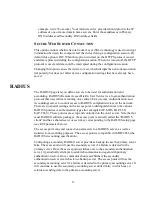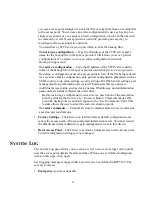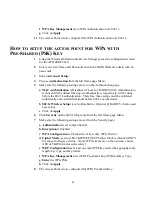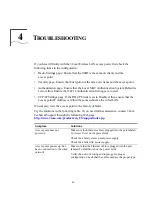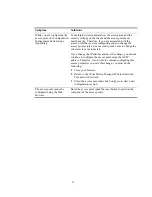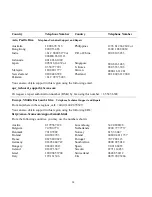41
S
ECURITY
The Security page allows you to set up lower-layer client authentication and data
encryption parameters as described below. When you are finished configuring items
on this page, click
Apply.
C
ONFIGURING
A
UTHENTICATION
Three types of authentication can be configured:
•
Open System
(the default)—Allows access to everyone.
•
Shared Key
—If Shared Key is enabled, Encryption must also be enabled as
described in “Configuring Encryption” on page 42.
•
128-Bit Dynamic Security Link
—This option can only be used with other 3Com
Wireless LAN devices. The user name and password set on the access point must
match those set on the clients. Each network session creates a unique, one-time
encryption code.
To enable 128-bit Dynamic Security Link authentication, follow these steps:
1
Select
128-bit Dynamic Security Link.
2
Decide whether to require Windows user authentication:
If you check the
Require Windows user authentication
check box, clients will be
required to enter a user name and password every time they associate with the
network. If you leave this box unchecked, the system will authenticate clients
based on the access control list and the saved passwords on the clients.
3
Create a User Access List:
There must be at least one entry in the User Access List, which determines the
users that can associate with the access point.
Click
Edit User Access List.
In the User Access List page, user names are listed.
Scroll to the bottom of the list to perform the following actions:
To add a new user, click
Add Users.
In the next page, type the user name and
password in the spaces provided and click
Apply.
To delete users, click
Delete Users.
In the next page, check the check boxes next
to the names to be deleted and click
Apply.
To modify a password, click
Change Password.
In the next page, select the user
name from the pull-down list. Enter the new password in the spaces provided and
click
Apply.