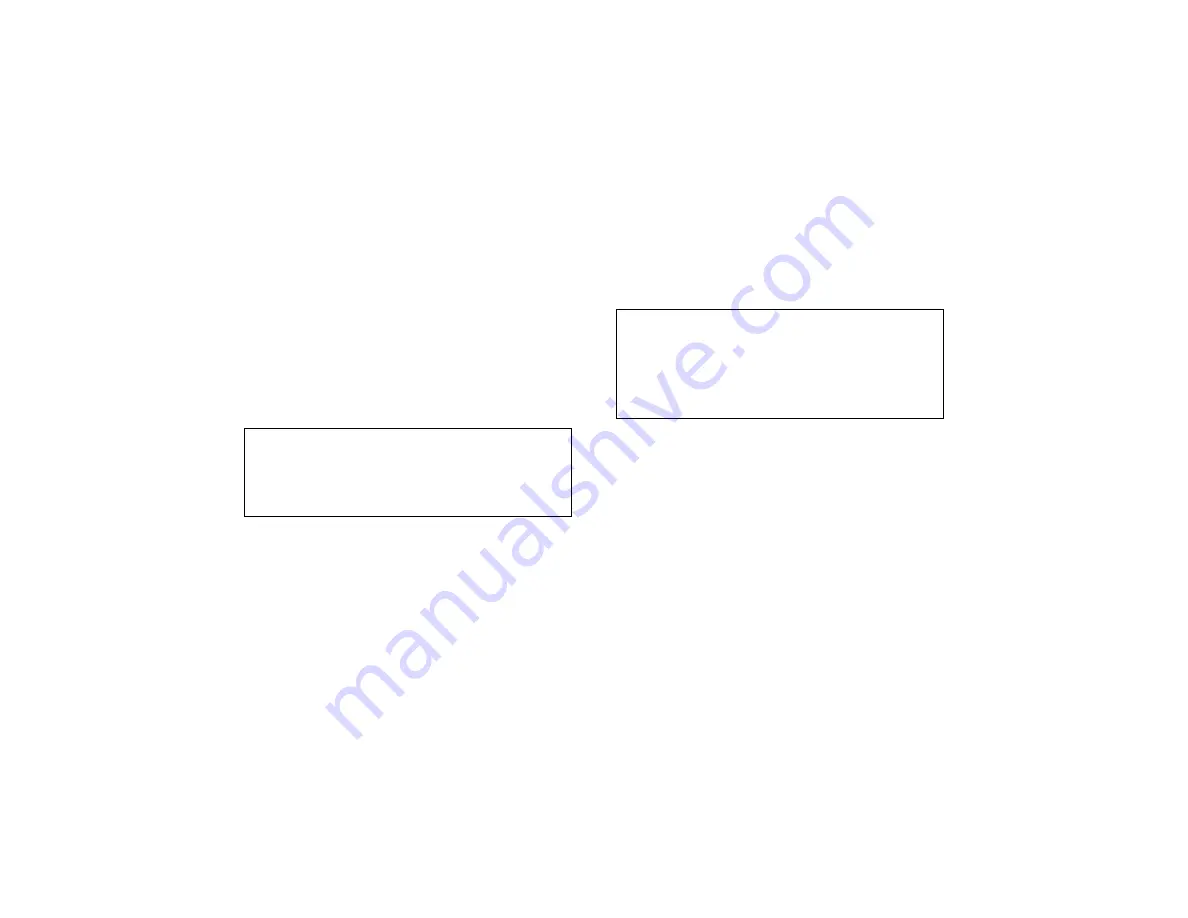
IIII
NSTALLING THE
NSTALLING THE
NSTALLING THE
NSTALLING THE
W
W
W
W
INMODEM WITH
INMODEM WITH
INMODEM WITH
INMODEM WITH
W
W
W
W
INDOWS
INDOWS
INDOWS
INDOWS
®
®
®
®
95,
95,
95,
95,
W
W
W
W
INDOWS
INDOWS
INDOWS
INDOWS
98,
98,
98,
98,
AND
AND
AND
AND
W
W
W
W
INDOWS
INDOWS
INDOWS
INDOWS
NT 4.0
NT 4.0
NT 4.0
NT 4.0
15
4.
Click the Windows Start button and
point to Settings. Then click Control
Panel.
5.
Double-click the Modem icon.
6.
In the “ Modems Properties” screen, you
should see a description of your modem.
This means the installation was a
success. Click OK.
If you do not see your modem listed, the
installation was unsuccessful. Refer to
“If Plug and Play Does Not Detect Your
Modem” on page 34.
7.
Next, click the Diagnostics tab at the top
of the “ Modems Properties” screen.
Write down the COM setting for your
modem in the following space. You may
need to know this setting when you
install your communications software.
COM Port_________
8.
Click More Info…. The modem’s status
screens should appear in the box. Click
OK.
If you do not see your modem’s status
screens when you click More Info
More Info
More Info
More Info, the
installation was unsuccessful. Refer to
“If Plug and Play Does Not Detect Your
Modem” on page 34.
You are ready to install communications
software. Refer to the manual of the
communications software for instructions
on installation.
After you install your communications
software, you are ready to use the
Winmodem.






























